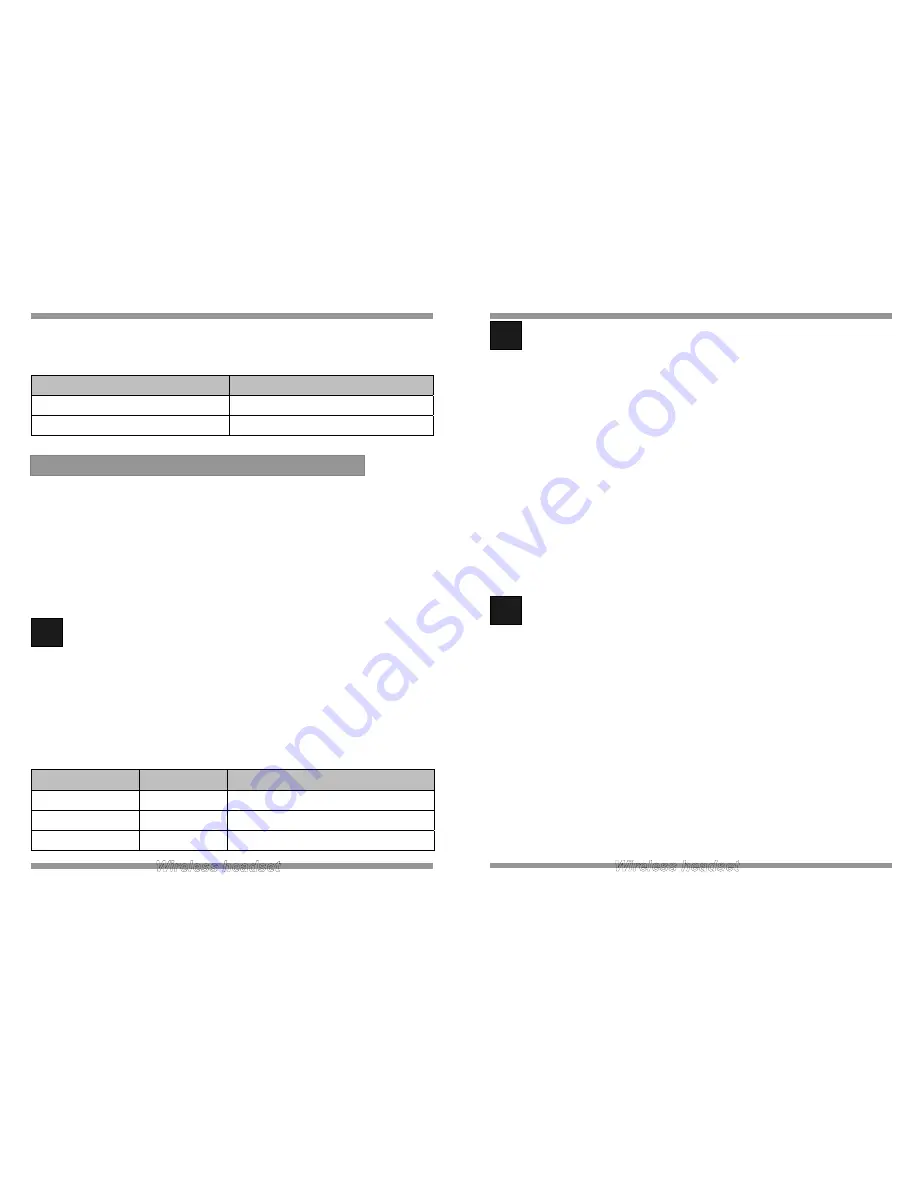
When charging the LEDs on the front of the base unit will illuminate in RED. The following
are the status and colors expected during the charging process.
Charging Status
LED Colour
Fully charged
GREEN
Charging RED
Before operation your headset must be paired with your base unit, this can be confirmed
by the following check:
After power on the Base and Headset unit, it takes 15 seconds to be paired
automatically. If your base unit LED is constantly blinking BLUE, you need to pair
your headset with your base unit.
1
Pairing your Headset and Base Unit
1. Make sure BLUE LED is blinking after your Base unit is turned on. Press and
hold the pairing button on right side of Base unit about 5 seconds. Release
the button.(BLUE LED is blinking faster)
2. Press and hold the mute button on the headset until RED LED is blinking.
Release the button.
Check the LED status when you push the ON/OFF button of headset.
BASE LED
HEADSET LED
IN USE Mode
BLUE
BLINKING every 3 seconds
Stand-by Mode
OFF
OFF
Not paired
BLINKING
OFF
6. Operation
2
Checking for compatibility
As telephone manufactures can vary their configuration, it is necessary to have
compatibility selections on the base unit to ensure that the unit is compatible with
virtually any telephone.
To check and adjust for compatibility between the Base unit and the telephone
perform the following:
While
wearing
the
headset – push the ON/OFF button
If you cannot hear a dial tone with the factory setting, adjust the
COMPATIBILITY switch on the base unit bottom until you hear a clear dial
tone.
When making a call, if your voice cannot be heard or is very low, adjust the
MICROPHONE SELECTION switch to the “C” position.
3
Making and ending call using a telephone with LIFTER attached
While wearing the headset, press the ON/OFF button
Check the lifter function activates (telephone connection opens)
You can hear a dial tone
GREEN LED on the headset unit will be turned off (in-use status) and BLUE
LED on the Base unit turns on
Dial desired number
To end the call press the ON/OFF button on the headset
Check the lifter function de-activates (telephone connection closes)
GREEN LED on the headset will be blinking every 3 seconds (standard
paired status) and BLUE LED on the Base unit turns off.
Summary of Contents for DW-770
Page 11: ......





























