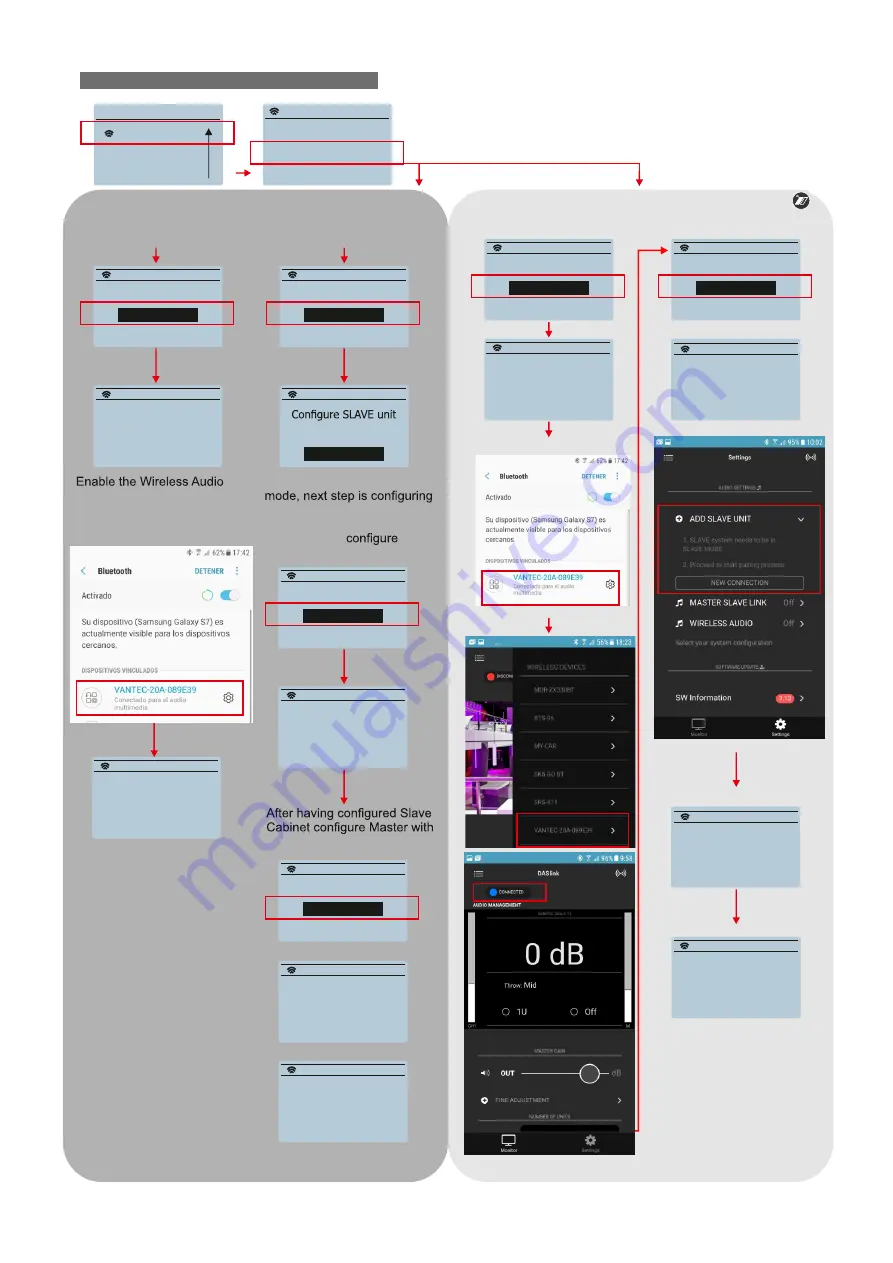
15
Manual del Usuario / vantec series / User’s Manual
MAIN MENU
WIRELESS AUDIO
WIRELESS AUDIO
STATUS: not linked
OPTIONS
CREATE A NEW LINK
BACK
BACK
AUDIO
AUDIO and CONTROL DASlink
option in your smart phone
or tablet and select the
VANTEC cabinet.
When selecting Master L
the Slave cabinet. Press
Continue and go to the other
cabinet and
it in
Slave R mode:
tablet, smart phone etc.
CREATE NEW LINK
CREATE NEW LINK
CREATE NEW LINK
CREATE NEW LINK
CREATE NEW LINK
CREATE NEW LINK
CREATE NEW LINK
CREATE NEW LINK
CREATE NEW LINK
CREATE NEW LINK
CREATE NEW LINK
CREATE NEW LINK
CREATE NEW LINK
Select Mode:
Connect from your
Connect from your
Connect from your
device to:
device to:
LINK DONE!!
LINK DONE!!
LINK DONE!!
device to:
VANTEC-20A-089E39
VANTEC-20A-089E39
VANTEC-20A-089E39
Select Mode:
Select Mode:
Select Mode:
Waiting MASTER
in SLAVE: R mode
connection
Select Mode:
SINGLE: L+R >
< MASTER: L >
< DASlink >
< MASTER: L >
CONTINUE
---- Wait a minute ----
< SLAVE: R >
SINGLE Mode
Master & Slave
Adding Slave Unit
CREATE NEW LINK
Select Mode:
< SLAVE: R >
CREATE NEW LINK
CREATE NEW LINK
Waiting MASTER
Searching for SLAVE
connection
Altea unit
---- Wait a minute ----
---- Wait a minute ----
Master cabinet
Master cabinet
Master cabinet
Master cabinet
Only Wireless Audio
Wireless Audio + Control (DASLink)
Master cabinet
Master cabinet
Master cabinet
Phone / tablet
Phone / tablet
Phone / tablet
Phone / tablet
Master cabinet
Master cabinet
Master cabinet
Master & Slave cabinet
Master & Slave cabinet
Master cabinet
Slave cabinet
Slave cabinet
Slave cabinet
Slave cabinet
The VANTEC series systems include wireless connectivity for streaming audio
and / or system´s management. By the use of the free APP DASlink users can
send audio up to 2 devices ( Slave) and control / monitor them changing
parameters and creating custom presets. First Step is going to the WIRELESS
Audio Sub-menu in the master cabinet:
WIRELESS CONNECTIVITY











































