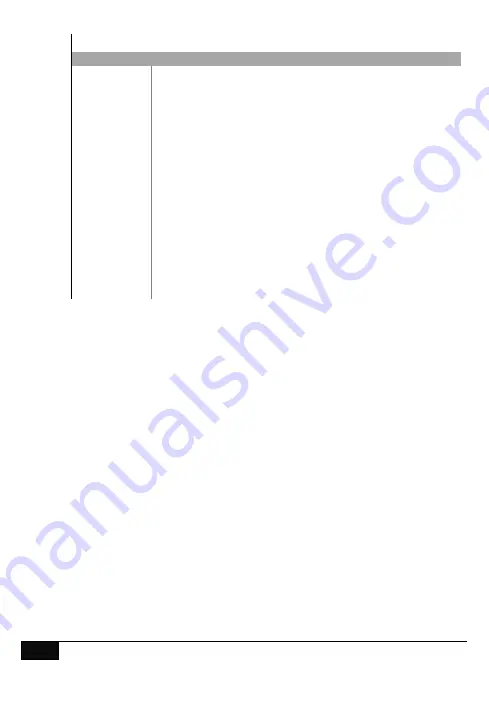
28
Hills – VoiceNav Lite User Manual V1.1
Set code pad led light intensity
Step
1. [
MENU
]
-
[
9
]
Selects main menu - Basic system configuration
2. [
4
]
Selects code pad LED light intensity
3. [
?
]-[
?
]-[
?
]-[
?
]
Enter your master PIN code
4. [
?
]
1 = Display run mode led intensity
2 = Display idle mode led intensity
3 = Backlight run mode led intensity
4 = Backlight idle mode led intensity
5 = Logo On / Off
5. [
?
]
Select LED intensity from 1 ~ 8
6. [
MENU
]
Moves back to step 4. Run mode / Idle mode selection
7. [
MENU
]
Moves back to basic system configuration menu (step 2)
8. [
MENU
]
Moves back to main menu
9. [
MENU
]
Exits main menu
Display run mode - Controls the light intensity of the away, stay, status, fire,
power icons and all zones numbers during the run mode.
Display idle mode - Controls the light intensity of the away, stay, status, fire,
power icons and all zones numbers during the idle mode.
Backlight run mode - Controls the light intensity of the lights located behind the
rubber keys during run mode.
Display idle mode - Controls the light intensity of the lights located behind the
rubber keys during idle mode.
Logo – Switches On / Off the Hills logo located at the top of the code pad
Note: The code pad lights will switch from run mode to idle mode 60 seconds
after the last key press. Pressing any key will “wake” the code pad from idle
mode and switch it to run mode.




















