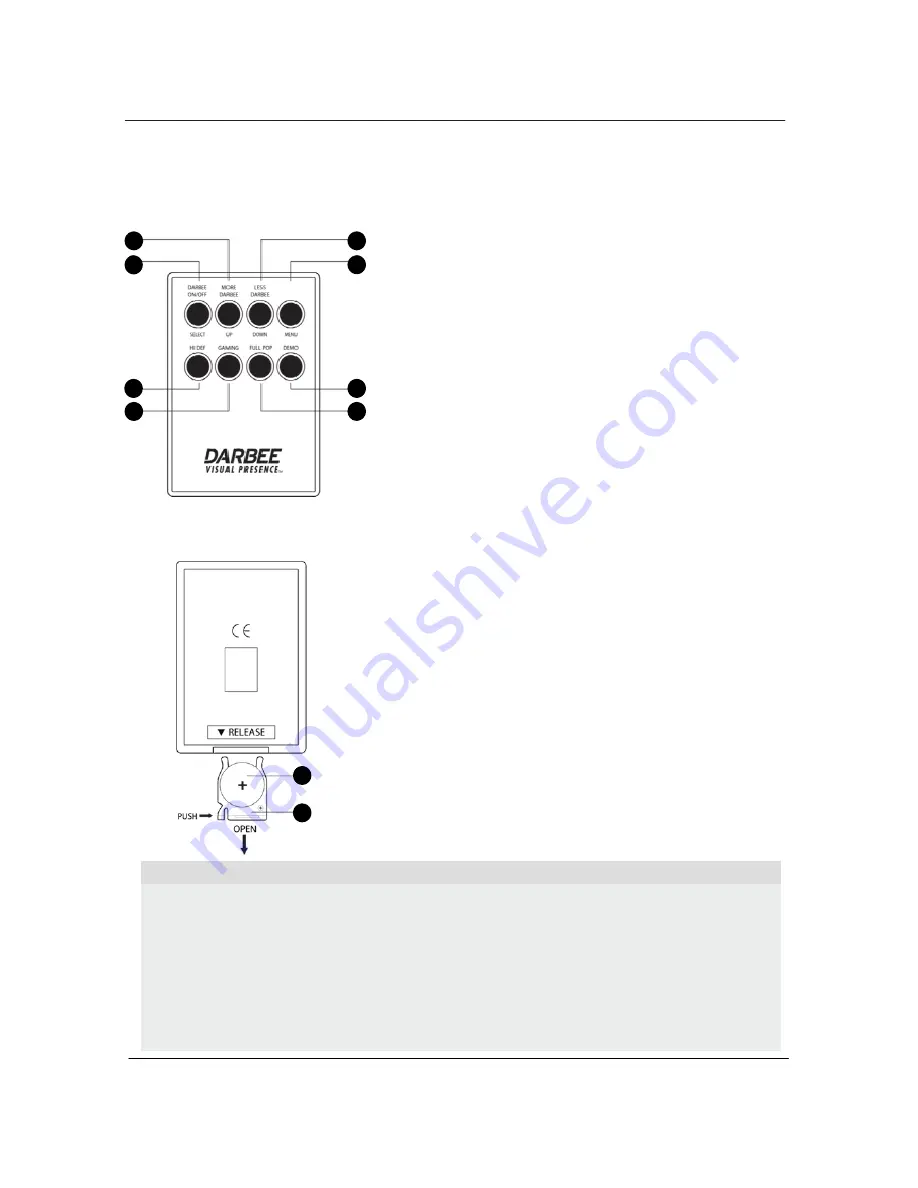
I N S T A L L A T I O N
8
Remote Control
Remote Control Buttons
Back Side – Battery Installation
1.
Battery:
Use 1 CR2025 battery.
2.
Installation
: Press notch to open battery compartment.
Insert battery. Push gently to close battery compartment.
2
1
1
1
1
1
3
5
6
7
4
8
1
2
Never drop the remote control or expose it to moisture.
Never expose the infrared remote sensor on the front panel to direct sunlight or other strong light sources.
Remote may not operate consistently when battery becomes low. Replace i t if operation deteriorates.
If the remote control will not be used for a long time, please remove the battery.
Use the battery correctly to avoid possible leakage and corrosion. Do not leave the battery exposed to direct sunlight or in a
high temperature environment for a long period of time. Do not heat or expose to flame.
Do not attempt to recharge the battery.
If battery leakage occurs, do not touch the liquid with bare hands. Wipe out any liquid inside the battery compartment, and insert a new
battery.
CAUTION
On Remote
In Menu
1.
DARBEE Processing
On/Off
Select
2.
Increase DARBEE
More
Up
3.
Decrease DARBEE
Less
Down
4.
Menu
Menu
Back
5.
HiDef Mode
6.
Gaming Mode
7.
Full Pop Mode
8.
Demo Modes
– Split Screen, Swipe, Off





































