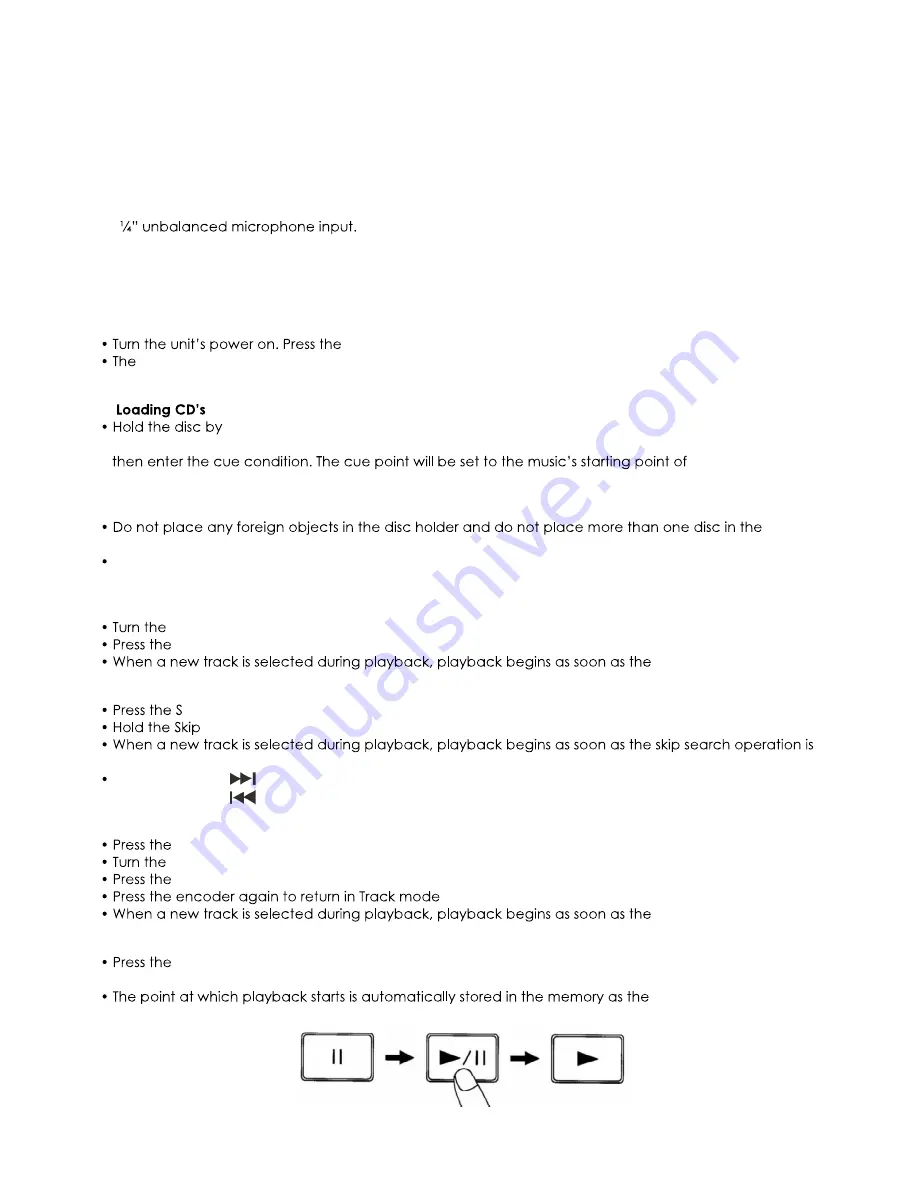
12
61. Channel 1 RCA input
Use to connect either a Line level or Phono level device.
62. Channel 1 Phono/ Line switch
The setting of this switch determines the input impedance/ sensitivity for the Channel 1 RCA input.
63. GND
Use to connect the ground wire of your turntable.
64. Microphone XLR Balanced Input
XLR balanced microphone input.
65. Microphone Jack Unbalanced Input
66.
Air entrance
This part is the air entrance. Don't obstruct it.
Operations
1. Opening and closing of the disc holder
Eject button to open the disc holder.
Disc holder cannot be opened during playback, to prevent playback from being interrupted if
the Eject button is pressed accidentally. Stop the playback first, then press the Eject button.
2.
the edges and place it in the Disc holder, then press the Eject button to close the Disc
holder. The unit will show the total track number and the total playing time for about 2 seconds and
the first track
automatically.
CAUTION:
Disc
Holder at a time.
Do not push the Disc holder in manually when the power is off, as this may result in malfunction and
damages the player.
3. Selecting Tracks Using the FLD/ TRK encoder
FLD/ TRK Encoder to browse the tracks.
FLD/ TRK Encoder to select the desired track.
track is selected.
4. Selecting Tracks Using the Skip buttons
kip-buttons to move to a higher or lower track.
- buttons to change tracks continuously at a higher speed.
completed.
If the Skip-button is pressed while at the last track, the first track is selected. In the same way,
If the Skip-button is pressed while at the first track, the last track is selected.
5. Selecting Folders
Folder button. The display shows briefly FOLDER.
FLD/ TRK Encoder to browse the folders.
FLD/ TRK Encoder to select the desired folder.
. The display shows briefly TRACK.
track is selected.
6. Starting Playback
Play/Pause button during the pause or cue condition to start playback, the Play indicator
lights.
cue point. The CD
p layer then returns to the cue point when the Cue button is pressed.
Fig. 6
Summary of Contents for DS-CDJ-250 MKII
Page 1: ...DS CDJ 250 MKII V2 ORDERCODE D1226...
Page 19: ......





































