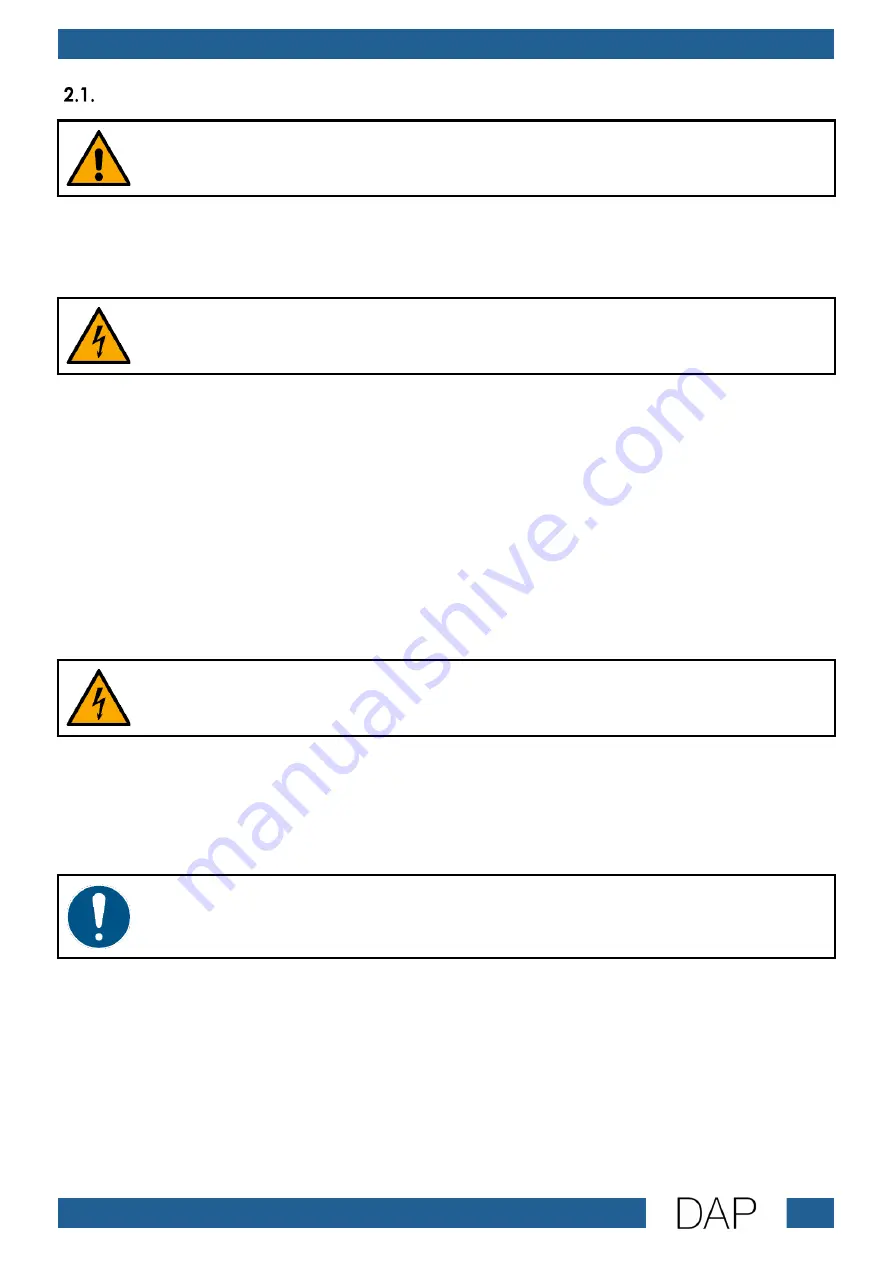
6
PA-5500TU 500W 100V Amplifier
Product code: D6175
Warnings and Safety Instructions
DANGER
Danger for children
For adult use only. The device must be installed beyond the reach of children.
●
Do not leave various parts of the packaging (plastic bags, polystyrene foam, nails, etc.) within
children’s reach. Packaging material is a potential source of danger for children.
DANGER
Electric shock caused by short-circuit
This device falls under IEC protection class I.
●
Make sure that the device is electrically connected to ground (earth). Connect the device only to a
socket-outlet with ground (earth) connection.
●
Do not cover the ground (earth) connection.
●
Do not let the power cable come into contact with other cables. Handle the power cable and all
connections with the mains with caution.
●
Do not modify, bend, mechanically strain, put pressure on, pull or heat up the power cable.
●
Make sure that the power cable is not crimped or damaged. Examine the power cable periodically
for any defects.
●
Do not immerse the device in water or other liquids. Do not install the device in a location where
flooding may occur.
●
Do not use the device during thunderstorms. Disconnect the device from the electrical power supply
immediately.
WARNING
Electric shock caused by dangerous voltage inside
There are areas within the device where dangerous touch voltage may be present.
●
Do not open the device or remove any covers.
●
Do not operate the device if the covers are open.
●
Disconnect the device from electrical power supply before service and maintenance, and when the
device is not in use.
Attention
Power supply
●
Before connecting the device to the power supply, make sure that the current, voltage and
frequency match the input voltage, current and frequency specified on the information label on the
device.
●
Make sure that the cross-sectional area of the extension cords and power cables is sufficient for the
required power consumption of the device.
Summary of Contents for D6175
Page 20: ...19 PA 5500TU 500W 100V Amplifier Product code D6175 Menu Overview...
Page 21: ...20 PA 5500TU 500W 100V Amplifier Product code D6175...
Page 58: ...57 PA 5500TU 500W 100V Amplifier Product code D6175...
Page 59: ...58 PA 5500TU 500W 100V Amplifier Product code D6175...
Page 60: ...2022 DAP...







































