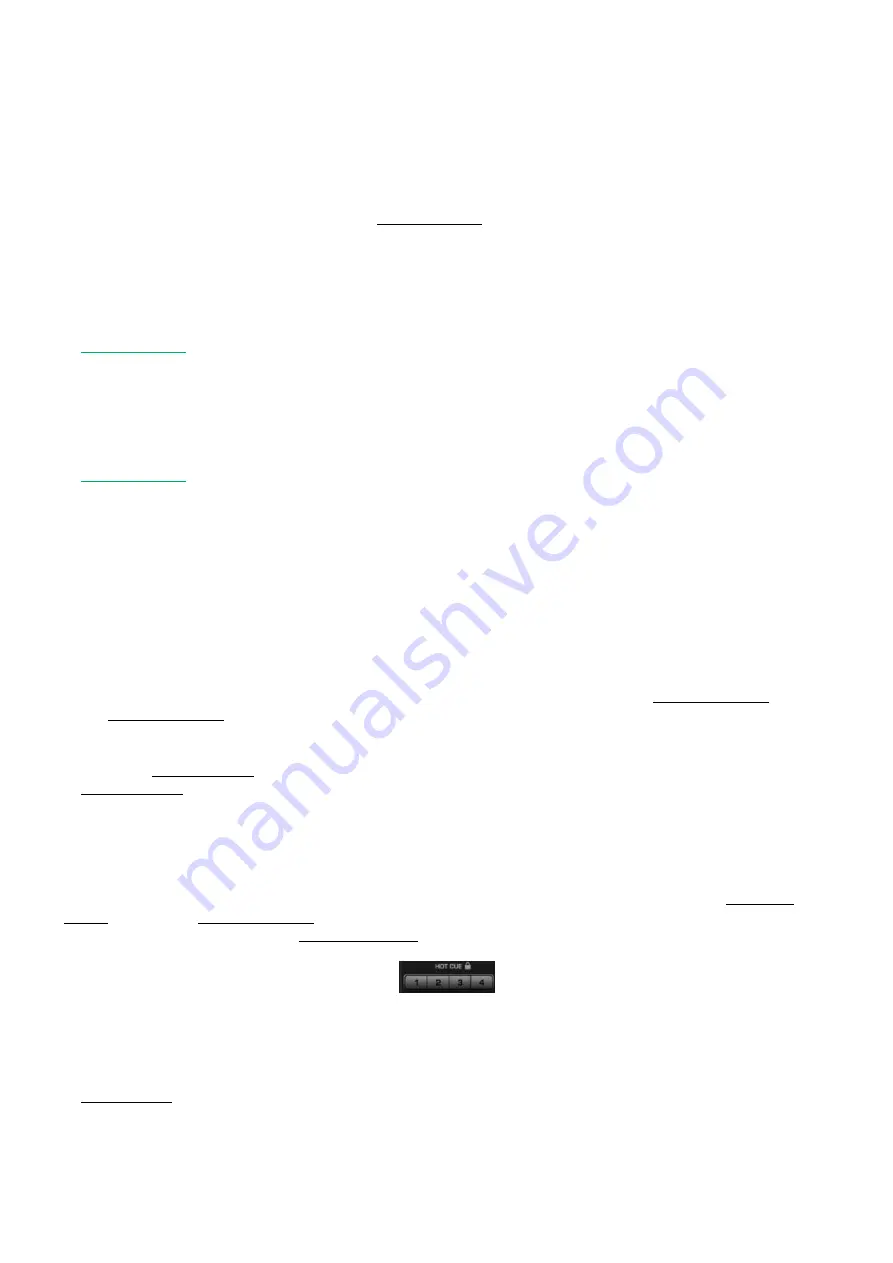
10
Names and Functions
Below is a description of the functions of the controls.
Deck Functions
1. Reverse button/
pitch bend -
This button toggles reverse mode on or off. Reverse mode will play music in reverse and the track time will
also count backwards.
While holding the
shift
(29)
button pushing this button allows you to slow down the track. Release the
button to return to the original BPM.
2. Hotcue/
sample
2 button
The Core Kontrol D1allows you to store up to four hot cue points per deck. See page 14: “
Setting a hot
cue point in pause mode
” and “
Setting a hot cue point in play mode
”.
In sampler mode
:
While holding the
shift
(29)
button pushing this button allows you to start/stop recording the
corresponding sample.
Pushing this button allows you to start/ stop sample playback for the corresponding sample.
3. Hotcue/
sample
1 button
The Core Kontrol D1allows you to store up to four hot cue points per deck. See page 14: ”
Setting a hot
cue point in pause mode
” and “
Setting a hot cue point in play mode
”.
In sampler mode
:
While holding the
shift
(29)
button pushing this button allows you to start/stop recording the
corresponding sample.
Pushing this button allows you to start/ stop sample playback for the corresponding sample.
4.
Pitch control fader
Use this fader to adjust the pitch. Slide up to decrease the pitch, slide down to increase the pitch.
5. x½/
shift
button
Allows you to divide the smartloop length by 2.
While pushing and holding the
shift
(29)
button, tapping this button allows you to shift the smartloop with
1 beat.
6. In/
beatloop
button
This button allows you to set the start point of the loop.
Tapping this button while pushing and holding the
shift
(29)
button will toggle the beatloop mode on or
off. In beatloop mode, the software makes a loop with a preset number of beats. The number of beats
can be changed with the
x½/
shift
(5) button
and/or the
x2/
shift
(17) button.
7.
Jogwheel
While not in scratch mode, the jogwheel allows you to pitch bend the song.
In scratch mode the jog wheel can be used for scratch effects.
Pushing and holding the
shift
(29)
button while dialing the jogwheel allows you to seek through the track
(see page 14
“Seek”
).
8. Cue/
smartcue
button
Push the cue button during playback to return to the position at which playback is started or to the first
cue point (if set).
Tapping this button while pushing and holding the
shift
(29)
button allows you to toggle the smartcue
mode on or off. In smartcue mode, the software makes sure that your cue point is always on the beat
(actually a quantizing function). Smartcue mode is indicated in the Virtual DJ software by the lock symbol
which turns orange when active.
9. Sync/
master
button
Automatically matches the corresponding deck’s tempo with the other deck’s tempo.
Pushing and holding the
shift
(29)
button while tapping this button allows you to set up a deck as a
master for sync play.
10. Bleep button/
pitch bend +
In bleep mode will play the music in reverse while the track timer continues to advance. When you
release the button, the track will continue to play where it would have been if you had not engaged the
button.
While holding the
shift
(29)
button pushing this button allows you to speed up the track. Release the
button to return to the original BPM.
Summary of Contents for Core Kontol D1
Page 29: ......


























