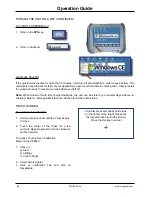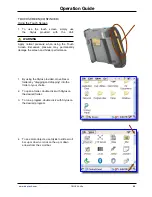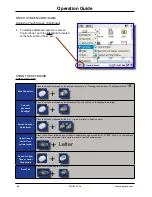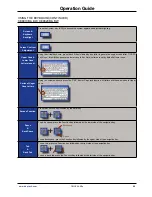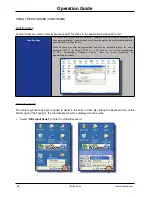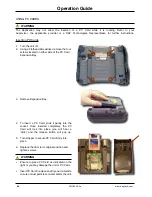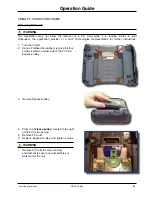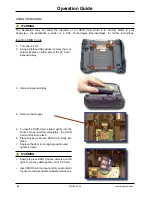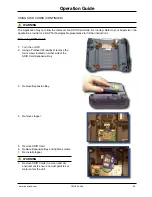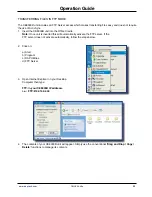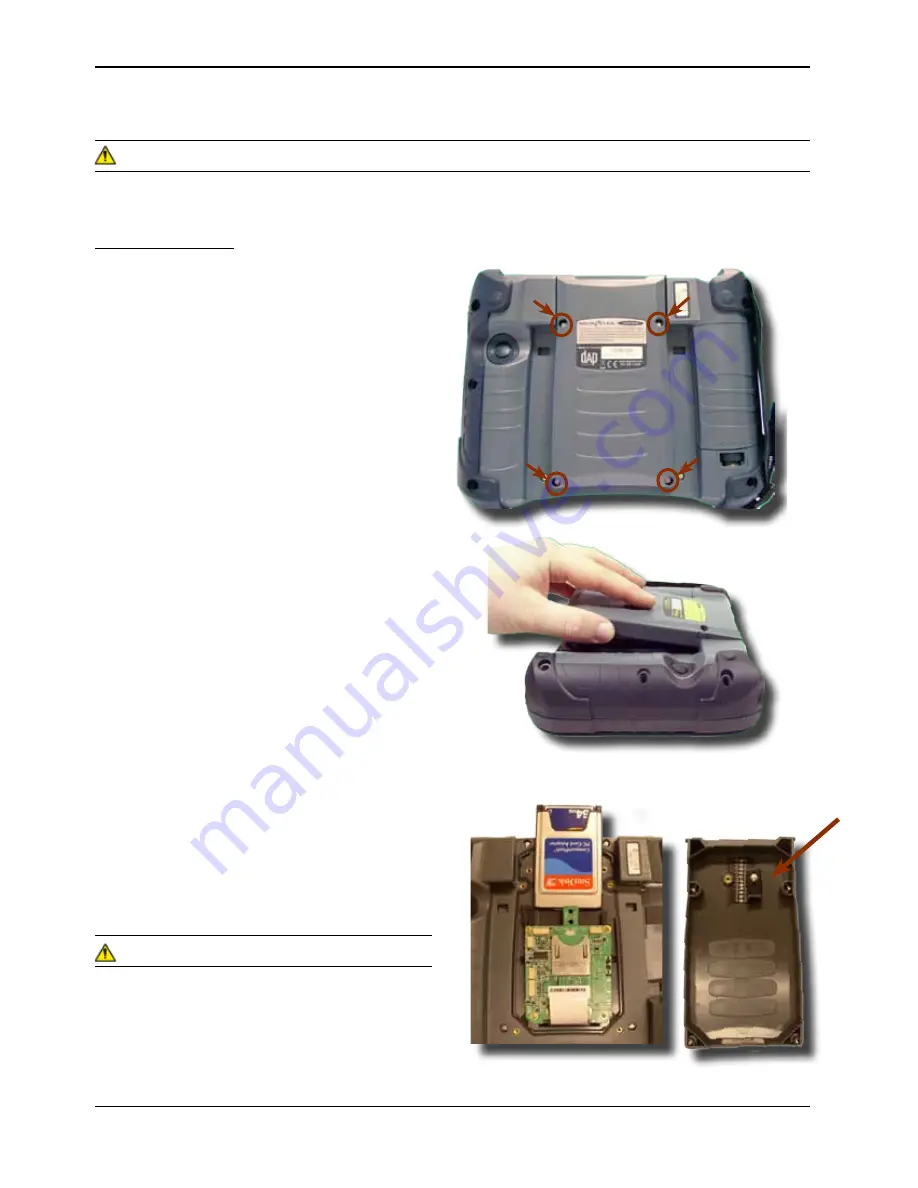
28
CMU055-A2a
www.daptech.com
Operation Guide
Inserting PC Cards
1 . Turn the unit off .
2 . Using a Flathead Screwdriver remove the four
screws located on either side of the PC Card
Expansion Bay .
3 . Remove Expansion Bay .
4 . To insert a PC Card, slide it gently into the
socket . Once inserted completely, the PC
Card will lock into place (you will hear a
‘click’) and the release button will pop up .
5 . Turn stopper to secure PC Card firmly into
place .
6 . Replace the door to its original position and
tighten screws .
WArNING
• Ensure to place PC Card as indicated on the
right or you may damage the unit or PC Card .
• Insert PC Card in a clean and dry environment to
ensure no dust particles or water enters the unit .
USING PC CARDS
WArNING
The Application may not allow the insertion of a PC Card while it is running . Refer to your
Supervisor, the application provider or a DAP Technologies Representative for further instructions .
Summary of Contents for CE8640B
Page 2: ......