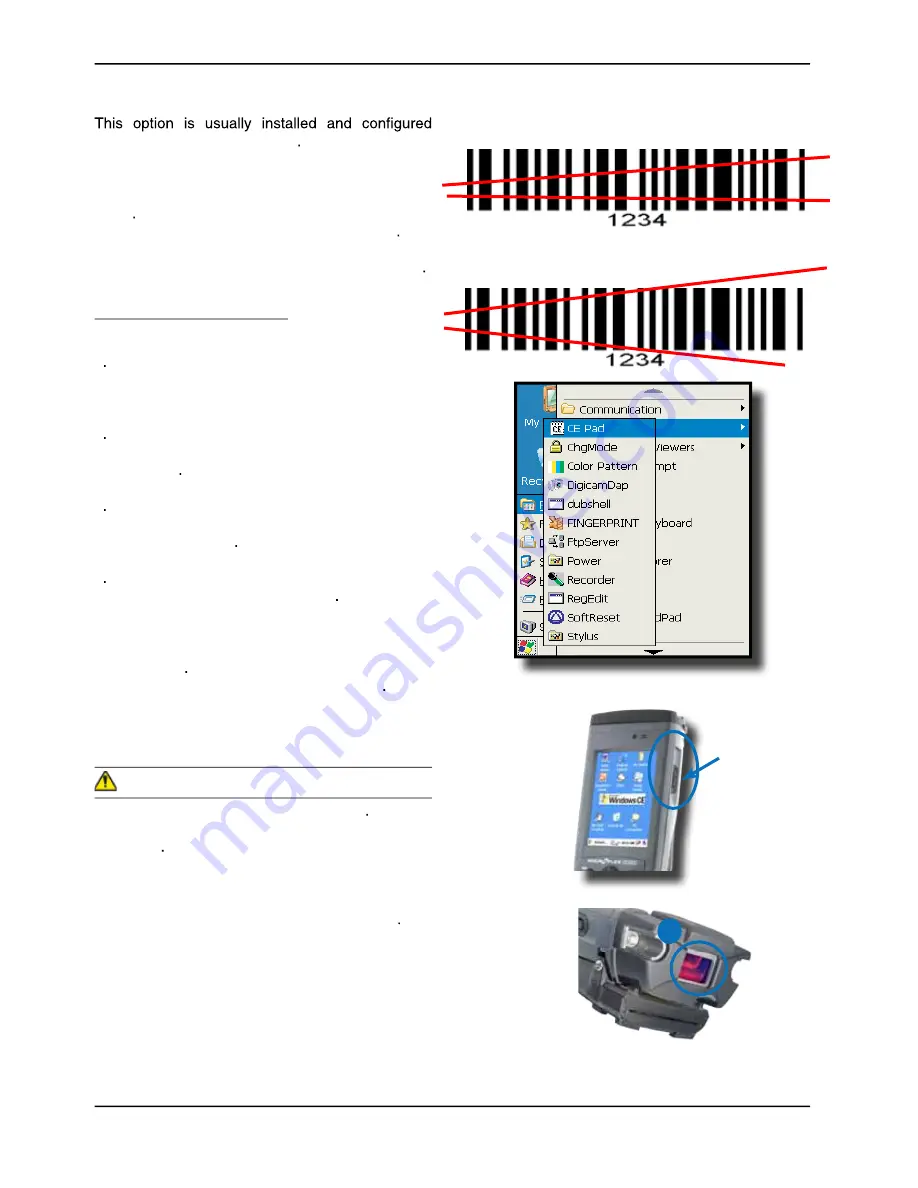
LASER BARCODE SCANNER (OPTION)
in-house at the manu acturer’s
The Laser Barcode Scanner is primarily controlled
by the client application and a special software
driver Therefore, please refer to your application
specialist or supervisor for further instructions
Information below are basic scanning instructions
Testing the Laser Scanner
1
To test the Laser Scanner, click on:
Start > Program > DAP Utilities >
CE Pad
2
Point the top
(a)
of the unit toward the
barcode label needed to be
scanned
3
Press the
trigger button
and move
the unit back and forth so the beam completely
crosses the label
4
Once the label has been decoded,
the unit will sound a short ‘beep’
Note:
If you keep the Scan key pressed for too
long, the unit will stop scanning by itself after a
few moments The unit will sound two (2) beeps to
indicate that no barcode has been detected
CAUTION
•
Avoid Exposure to Laser Light Beam
•
Do not intentionally look into the Laser Light
Beam
Operation Guide
Trigger Button
a
Advanced Users:
Refer to the CE3000B Technical
Guide for further instructions on programming
18
www.jpwassociates.com
DAP-000140
RIGHT
WRONG
Summary of Contents for CE3000B Series
Page 2: ......
Page 8: ...4 DAP 000140 www jpwassociates com ...


























