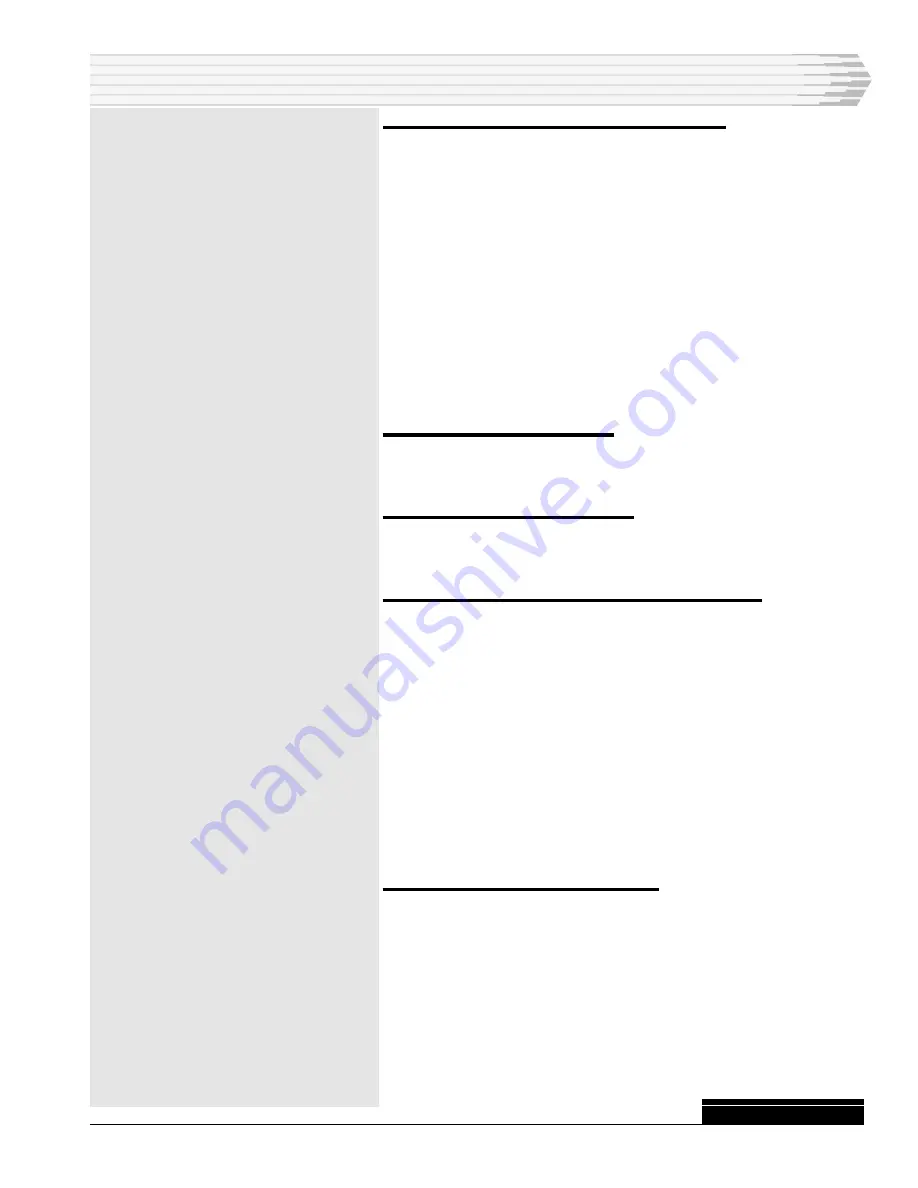
05615-0198 <90-00048>
P
AGE
11
3. Clear the memory in the MAP, if necessary.
Perform this step only if you are installing the MAP in the test
set for the first time or if you need to clear all memory.
1.
Turn the test set off by flipping the rear panel power switch down.
Refer to Fig. 8.
2.
Remove the 46020 MAP and place switch S5-2 DOWN.
3.
Insert the MAP in the test set.
4.
Turn the test set on by flipping the rear panel power switch up.
Refer to Fig. 8.
5.
Wait ten seconds, then turn the test set off.
6.
Remove the MAP and place switch S5-2 UP.
7.
Insert the MAP in the test set.
4. Apply power to the test set.
Plug in the power cord and turn the test set on by flipping the
rear panel power switch up. Refer to Fig. 8.
5. Configure the MAP to operate.
Refer to the 46508 40 MAP Editor manual for instructions to
configure the MAP to operate.
6. Reconnect the printer port for alarm monitoring.
1.
Flip the rear panel power switch off.
2.
Set up the computer to operate as a terminal or remove the com-
puter and connect one of the following:
• A dumb terminal.
• A serial printer.
Change the switches on the MAP to set the printer port’s proto-
col for Printer (ASCII). Make sure the baud, parity, and stop bits
on the terminal or printer are the same as those for the printer
port of the MAP. Set S5-3, on the MAP, down. Insert the MAP in
the test set.
3.
Flip the rear panel power switch on.
7. Align any modem subassemblies.
1.
A modem must be connected to another modem at the other end of
the communications line.
2.
Place the front panel switch in the TEST position.
3.
Verify that the front panel CD (Carrier Detect) LED at the distant
end indicates data transmisssion activity.
4.
With a dB meter (bridging), check the signal level at the XMT test
points. Adjust the XMT LVL to obtain the level required for your
application.
INSTALLATION
CONTINUED
. . .




















