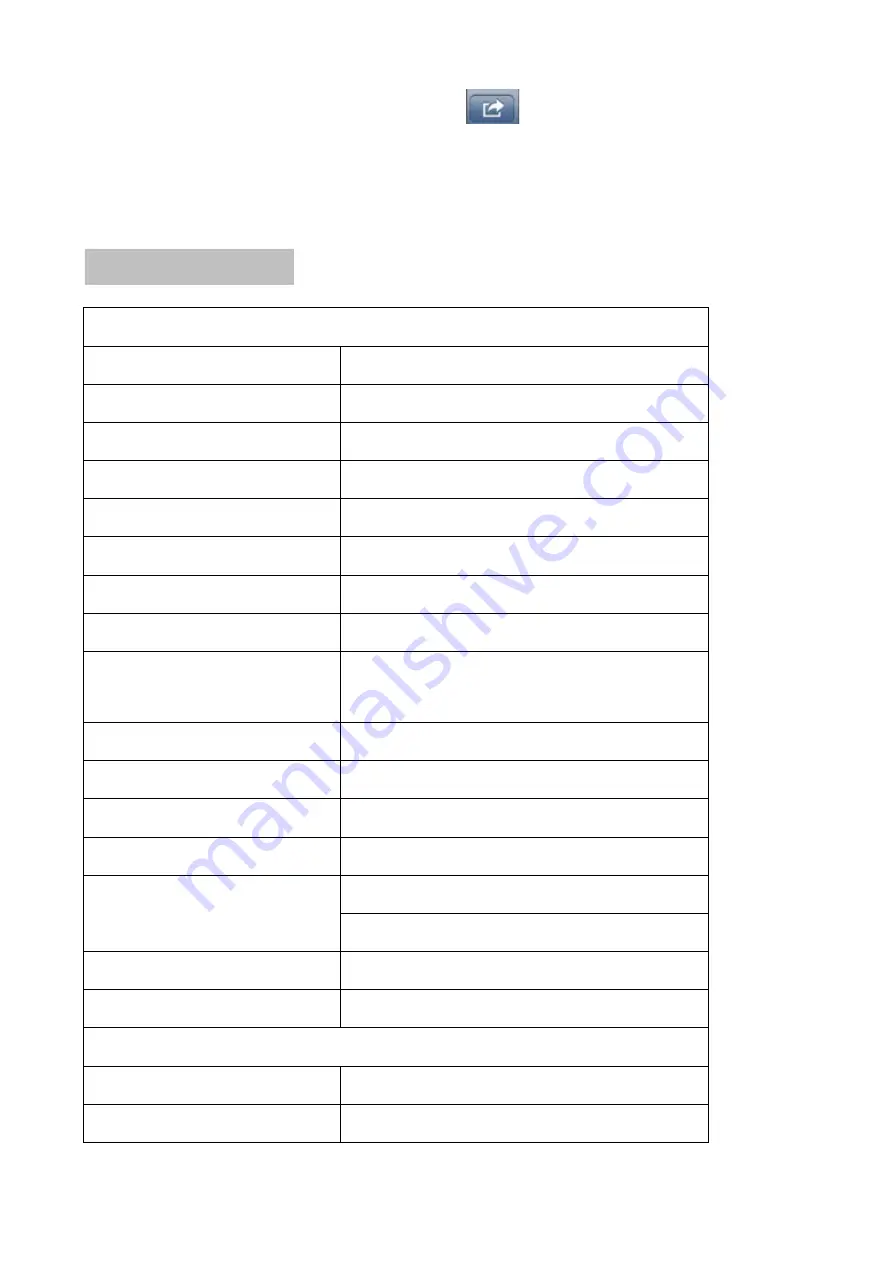
4. Tap the snapshot you want to share, then tap
.
5. Select Email Photo to share the snapshot.
6. Enter the recipient
’
s email address and tap Send.
Electrical Parameter:
Camera(s)
Transmit Frequency Range
2400Mhz~2483.5Mhz
Data Rate
4 Mbps
Transmitting Power
16dBm (TYP)
Modulation Type
GFSK with FHSS
Transmitting Distance
150m (Line of Sight)
Image Sensor Type
1/4” Color CMOS Image Sensor
Effective Pixels
H: 1280 V: 720
Image Processing
MPEG-4
Image Resolution / Frame Rate
Cam x 2 : 720px1 @ 15 fps
Cam x 2 : VGAx2 @ 30 fps
VGA x 4 @ 15 fps
Lens
3.6mm / F2.0 (ICR cut Filter)
Viewing Angle (Diagonal)
64° (FOV)
IR LED / Night Vision Range
24 Leds / 850nm, 15m (with IR Led)
Power Requirement
9V DC 600mA ±5%
Power Consumption
460mA Max (with IR On and talk back)
240mA Max (with IR Off / without talk back)
Operating Temperature
14°F ~ 104°F (-10°C ~ 40°C)
Operating Humidity
0% ~ 85%
Lcd monitor
Receiving Frequency Range
2400Mhz~2483.5Mhz
Data Rate
4 Mbps


































