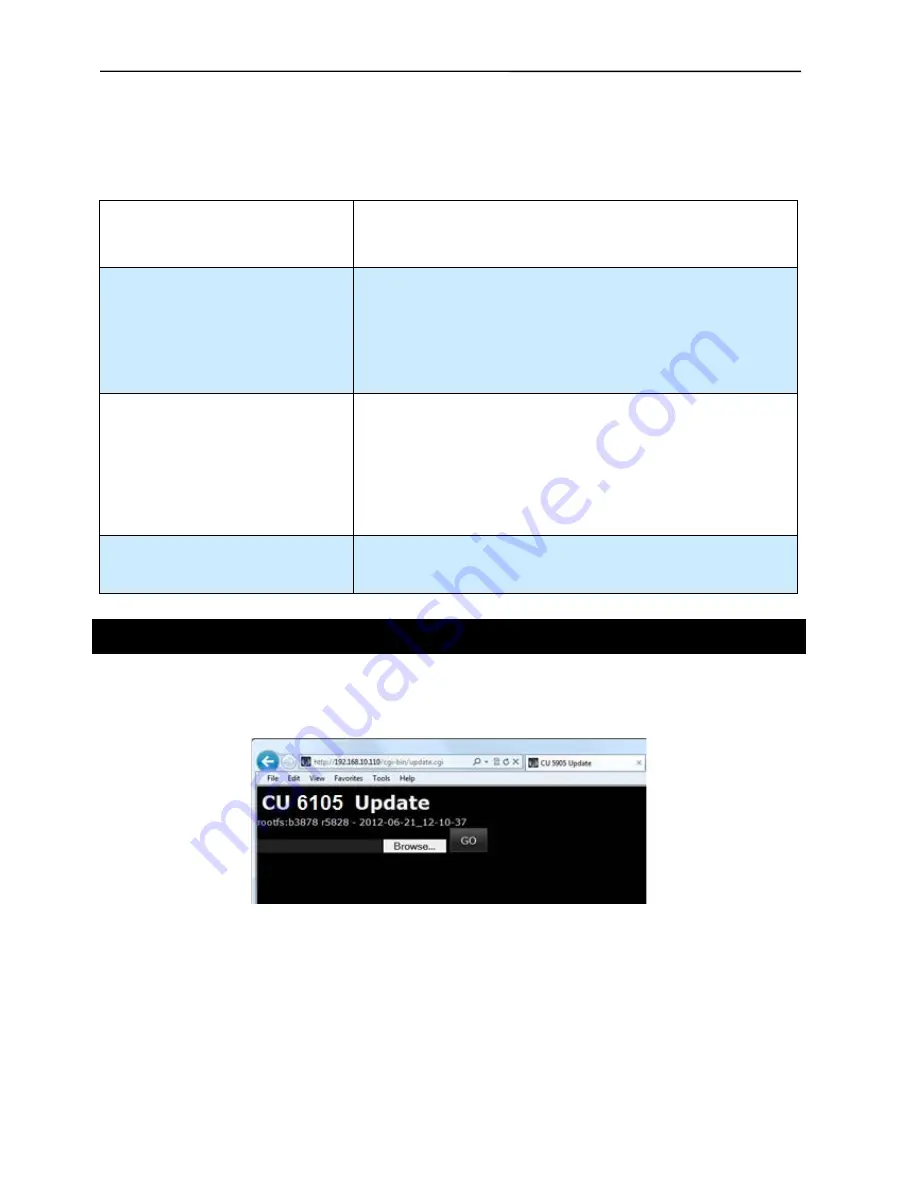
DIS
User Manual
User Manual CU 6105.docx
50
A microphone cannot be turned ‘On’
Check the settings ‘Max Delegate Speaker’ and ‘Max Total
Speakers’.
Check the ‘Operation Mode’.
The CU 6105 browser application will
not open in a PC or iPad
Check the IP address using the interactive menu on the CU: ‘LAN
setup/IP address setup/IP address’. Use this IP address in the
browser
Check that the CU 6105 is connected to the same network as the
PC
Check the LAN cables
The CU 6105 browser application will
not open in iPad
Check the IP address using the interactive menu on the CU: ‘LAN
setup * IP address setup * IP address’. Use this IP address in the
browser.
Check that the iPad is connected to the correct wireless access
point
Check that the CU 6105 is connected to the same network as the
wireless access point
The Interpreter Units does not work
The channel setup on each interpreter unit is not setup. Use a
combination of b-B buttons to configure. For detail please consult
the ‘User Manual IS 6132 P’
8
Firmware Update
If firmware update of the CU 6105 Central Unit is needed for maintenance, this is done using the browser interface.
Type the ‘IP address’ or ‘Host Name’ followed by ‘/cgi-bin/update.cgi’ into the browser as shown in Figure 6.7-A.
The CU 6105 Update window is then shown:
Figure 6.7-A
Browsing for update file
Copy the update file to the PC and locate the file using the ‘Browse’ button. The update file has the format
‘cu_6105_xxxxxx.dis’. If maintenance update is needed the update file is delivered from your support source.
After selecting the update file click the ‘Go’ button and the update process is started:





























