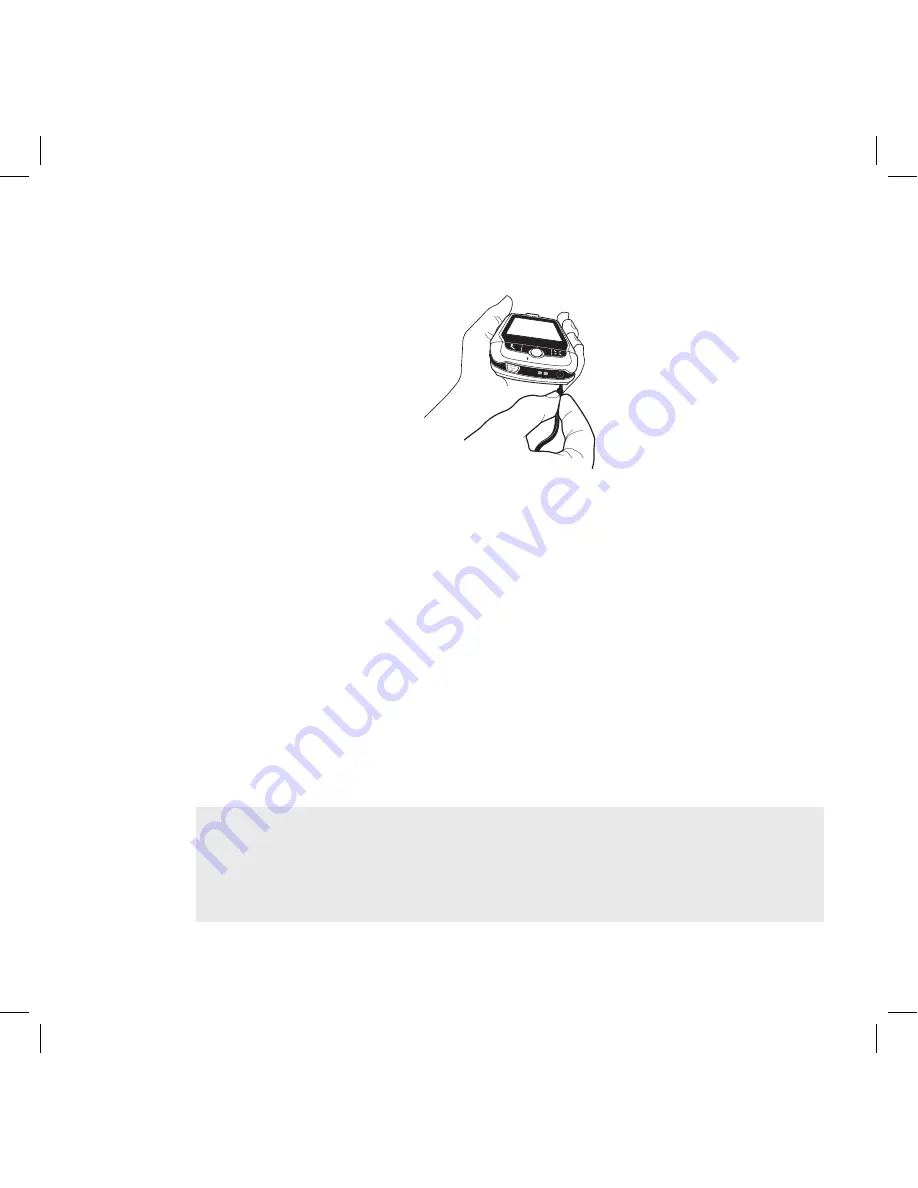
Tip
power jack (the small round hole located on the upper right side of your
device) and plug the power cord into a standard electrical wall outlet.
The orange charge indicator light will go on and a lightning bolt icon
will appear over the battery icon in the title bar, indicating the charger
is connected and the battery is charging. Note that if your device has
discharged completely, it may take up to 15 minutes before you see any
indication of charging on the screen.
2 Let the device charge for at least four (4) hours, until fully charged.
Rest the device in a safe place and let the battery charge for at least
four hours. When you first receive your device, you
must
fully charge the
battery for the system to perform battery-reading calibration and deliver
full capacity.
As the device is charging, you will see the bars in the battery icon fill
repeatedly from left to right. When your device is fully-charged, the
lightning bolt icon will disappear and the bars will stop moving and remain
in the filled position.
For efficient operation, charge your device nightly. If you plan to leave your
device unattended for an extended period of time, be aware that the battery
will discharge after two days if it is turned on and not attached to the charger.
If your device does fully discharge, simply attach it to the charger; all your data
should be restored.
16
Device Basics






























