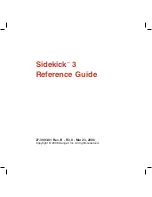Control Buttons
MENU
JUMP
TRA SEND/END
CANCEL
DONE
TRACKBALL
Pressing the trackball selects a highlighted item or opens a pop-
up menu. Roll the trackball up/down/left/right to reverse/advance the current
selection through the “selectable” items on a screen or Web page. Rolling
the trackball right/left with a folder highlighted will open/collapse the folder
contents. Adjust the vertical and horizontal speed of the trackball from the
Jump Menu > Settings > Trackball
screen.
SEND/END buttons
When not using the phone, press these buttons to page
up or down .
DONE button
Pressing
DONE
takes you back through the screens you
were previously viewing, until you reach the Jump screen. On a screen or in
a dialog box, press
DONE
to save your changes and dismiss the screen or
dialog box. If a menu is open, press
DONE
to close it.
CANCEL button
Pressing
CANCEL
dismisses any changes you have made to
a screen or dialog box.
MENU button
Pressing
MENU
opens a menu of actions you can take on the
current screen. If you press
MENU
and nothing opens, this means there are
no menu actions available for the current screen.
JUMP button
Pressing
JUMP
takes you back to the Jump screen, your
starting point for launching all the device applications.
Device Basics
11