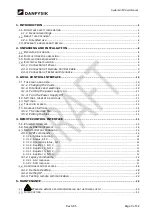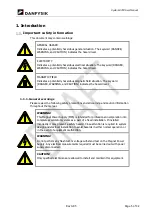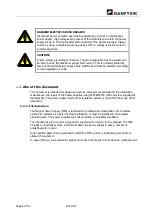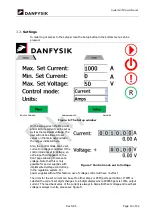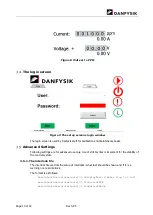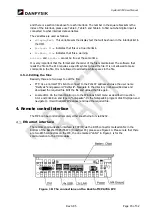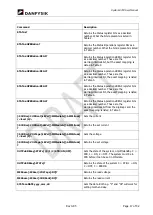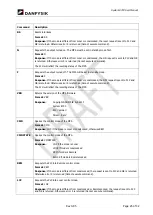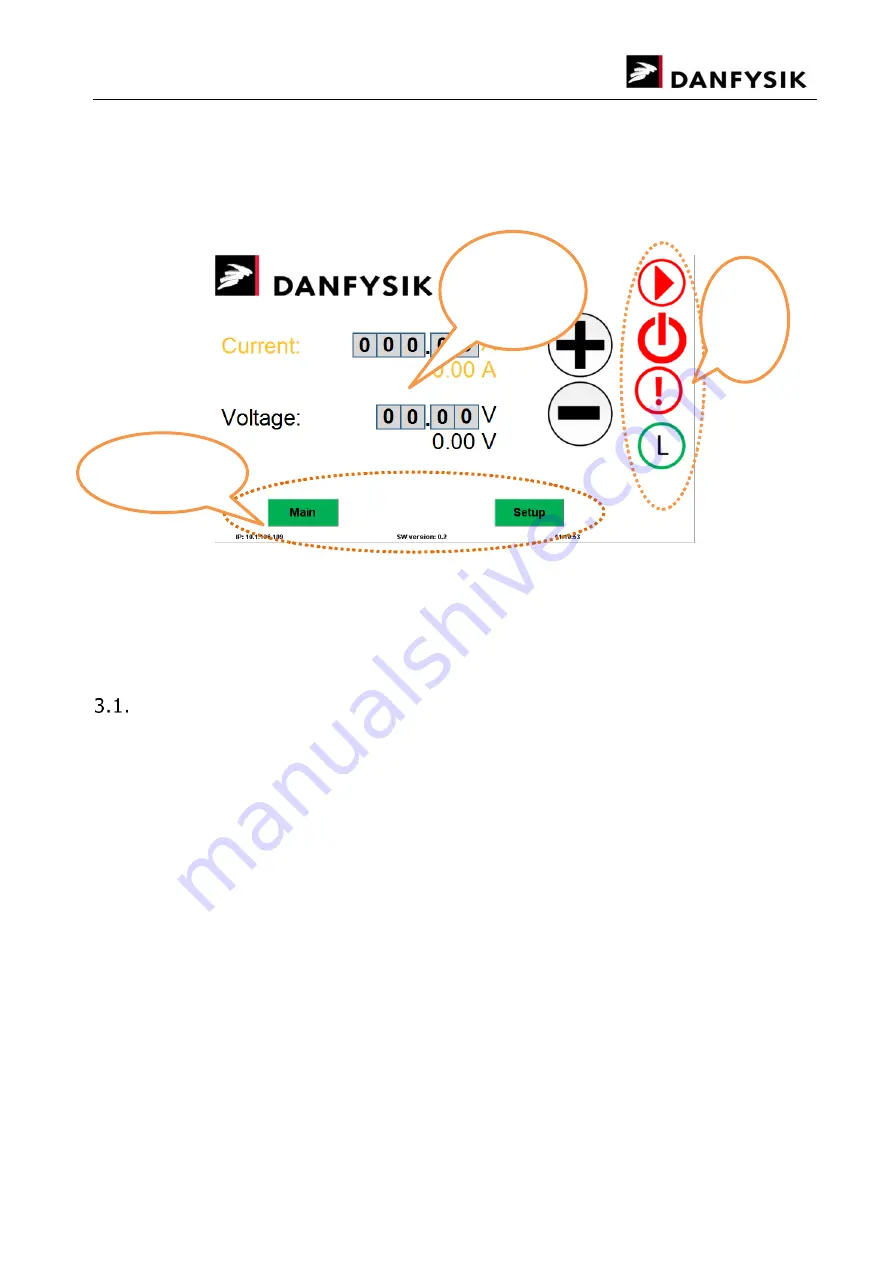
Page 10 of 32
Rev 0.95
3.
Local control interface
The local interface is a Beckhoff CP6706 Industrial PC with a touch sensitive monitor on which
the HMI of the control system is displayed.
Figure 2: The main screen
When the power supply is turned on, the operating system will boot up and show the main
screen, please see Figure 2. The main screen consists of three main areas, the right-hand
menu, bottom menu and the set and display area. In the bottom of the screen the IP address
for remote connection can be seen as well as the version of the current software running on the
PLC and the time of date.
The right-hand menu
The right-hand menu consists of four buttons and they are from the bottom the mode button,
controlling the local/remote mode of the MPS, the interlock button, showing the interlock state,
the standby button and the on button.
3.1.1.
Changing the mode
The control system can be in four command modes: Local, Local Locked, Remote and Remote
Locked. When the system is in Local mode, the MPS can be controlled only from the local
interface. It is possible to ask about status on the remote line but it is not possible to set values
on the remote line. It is possible to switch to Remote mode from the local interface and also set
it in Remote mode from the remote line. When the system is in Local Locked mode, the system
can only be set in a different mode from the local interface. When the system is in Remote
Locked mode, the system can only be set in a different mode from remote.
When the system is in Remote mode it is possible to set values over the remote line and the
values will be displayed on the local interface but it is not possible set values from the local
interface.
3.1.2.
Interlocks and warnings
All interlocks and warnings are displayed in the interlock list, which can be accessed by pressing
the interlock button in the right-hand menu. When there is an interlock, the interlock button is
red, when there are only warnings the button is yellow. All interlocks are latched, meaning they
will only be reset and disappear from the list after a Reset command has been issued or the
reset button, depending on what mode the MPS is in. Warnings are not latched and are
Right
hand
menu
Bottom menu
Set and
display
area