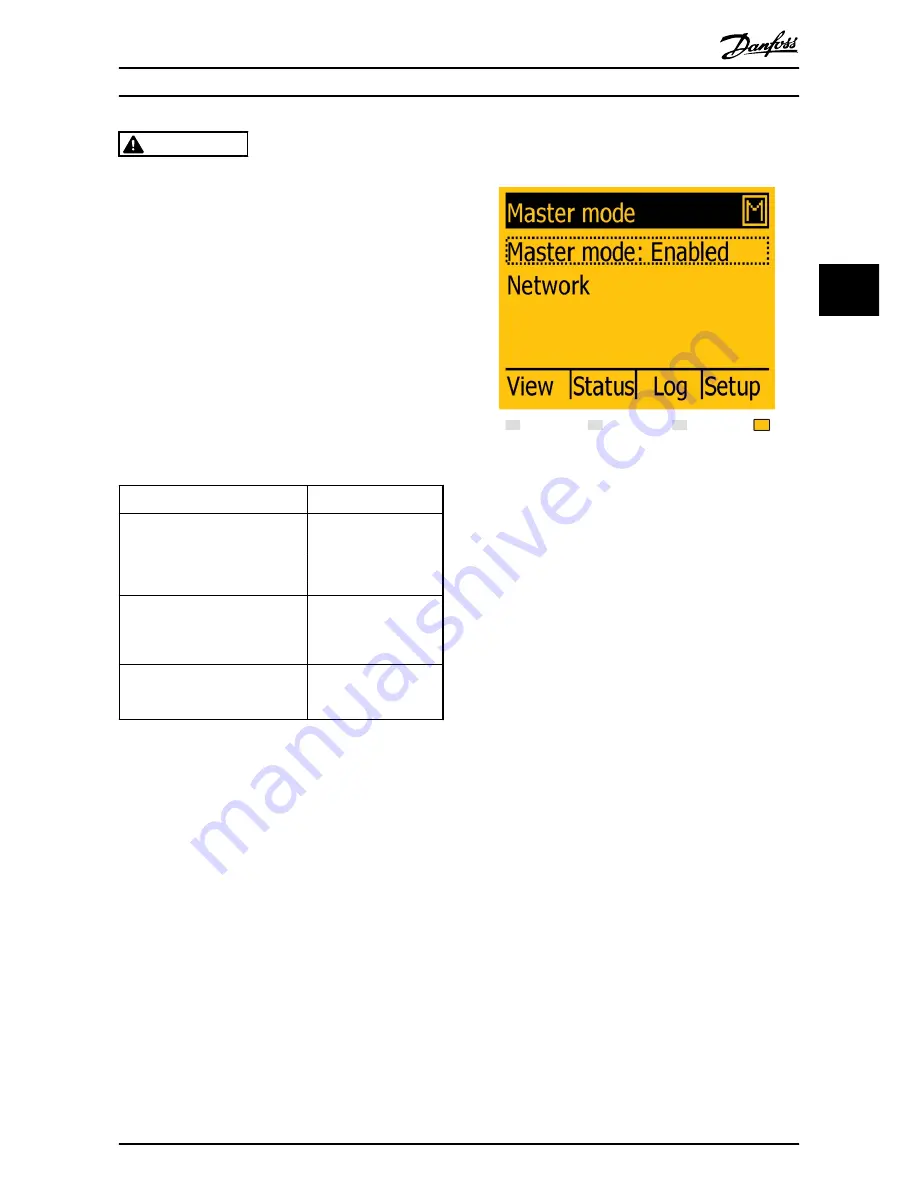
CAUTION
Correct selection of grid code is essential to comply with
local and national standards.
NOTE
If the two grid code selections do not match they will be
cancelled and it will be necessary to redo the selections. If
an incorrect grid code is accidentally accepted at the first
selection, simply accept the “Grid: Undefined” in the
confirm grid code screen. This will cancel the country
selection and a new selection is possible.
NOTE
If an incorrect grid code is selected twice, call service.
The inverter will start automatically if sufficient solar
radiation is available. The start-up will take a few minutes.
During this period, the inverter will carry out a self-test.
Actual Configuration
“Installed PV power”
to be
programmed
PV1, PV2 and PV3 are all set into
individual mode. The nominal PV
power installed are:
PV 1: 6000 W
PV 1: 6000 W
PV 2: 6000 W
PV 2: 6000 W
PV 3: 3000 W
PV 3: 3000 W
PV1 and PV2 are set into parallel
mode and have a total of 10 kW PV
power installed. PV3 is set into
individual mode and has nominal 4
kW PV power.
PV 1: 5000 W
PV 2: 5000 W
PV 3: 4000 W
PV1 and PV2 are set into parallel
mode and have a total of 11 kW PV
power installed. PV3 is set to ‘Off’
and has no PV installed.
PV 1: 5500 W
PV 2: 5500 W
PV 3: 0 W
Table 3.1 Examples of Installed PV Power
3.2 Troubleshooting
For information on Troubleshooting, see the TLX Reference
Manual.
3.3 Master Mode
The TLX Pro and TLX Pro+ inverters include a Master mode
feature that allows one inverter to be appointed as master
inverter. From the web interface of the master inverter, it
is possible to access any inverter in the network from one
single point using a standard web browser. The master
inverter can act as a datalogger, collecting data from all
inverters in the network. These data can be displayed
graphically from the web interface of the master inverter,
or the data can also be uploaded to external webportals or
exported directly to a PC. The master inverter is also able
to replicate settings and data to the other TLX Pro and TLX
Pro+ inverters in the network, enabling easy commis-
sioning and data management of larger networks.
Illustration 3.8 Master Mode
To enable Master mode go to the
Inverter details
menu
[Setup
→
Inverter details
→
Master mode] and set Master
mode to
Enabled.
Ensure that no other master inverters are
present in the network prior to carrying out this action.
When Master mode is enabled, it is possible to initiate a
network scan [Setup
→
Inverter details
→
Master
mode
→
Network]. This will show all inverters connected to
the master inverter.
NOTE
Only 1 master per network is possible.
NOTE
The master inverter can operate in a network of up to 99
follower inverters.
CAUTION
All inverters connected to the internet through Ethernet
must be behind a firewall.
CAUTION
At first login to the web ,server change the default
password. Plant level: [Setup
→
Web server
→
Admin].
Start-up and Check of Setti...
L00410309-09_02
17
3
3
www.neoenerji.com















































