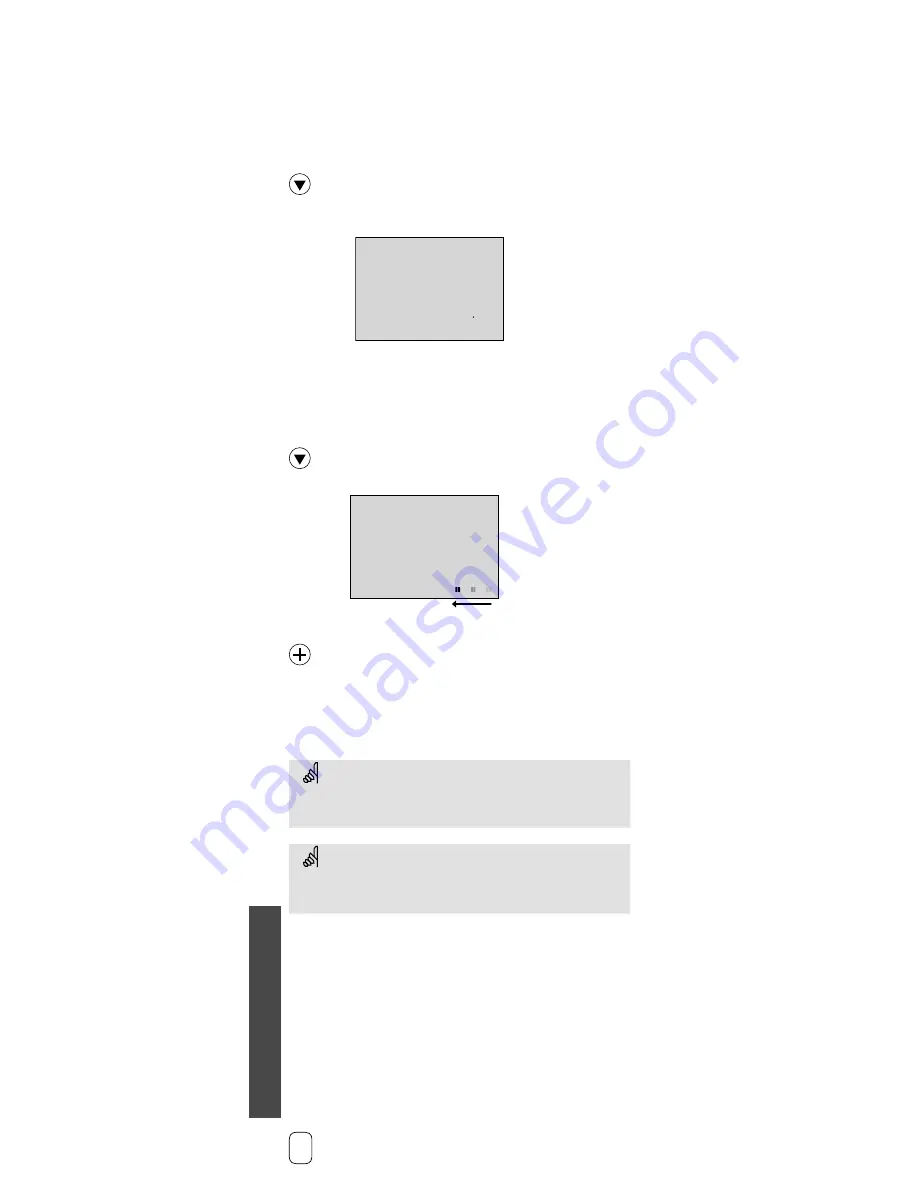
The yellow
side of the
ECL Card
M
isc
ellaneous
34a
Copying with the ECL Card
Check the ECL Card and the software generations (see
following example).
Insert the ECL Card with the yellow side facing you.
Go to line 8 (is not displayed), which is the first line
below line 7.
Application type
Software
version,
ECL Card
C 7
3
05
109
Software version,
controller
Store new controller settings on the ECL Card
All new settings* can be stored on the ECL Card. Insert the ECL
Card with the yellow side facing you.
Go to line 9 (is not displayed), which is the second
line below line 7.
C
C 9
9
Y
0
P
Copying direction
Accept to copy settings from controller to
ECL Card.
When the copying is finished, the controller returns to display
line C.
* Time and date settings are not stored on the ECL Card.
Do not remove the ECL Card while copying. The data on the ECL
Card can be damaged!
If you have copied your personal settings to the ECL Card, you
cannot restore the factory settings!
















































