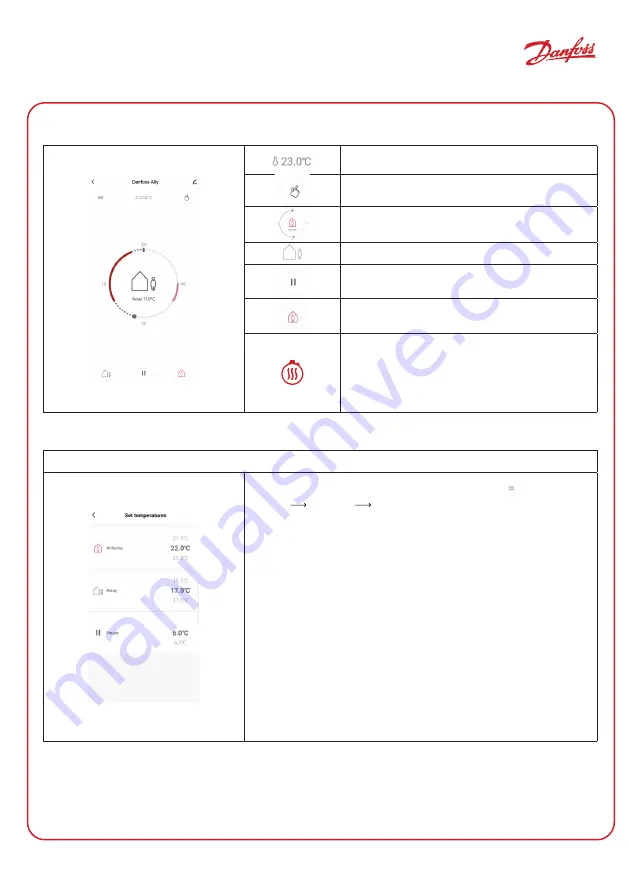
11
BC349733524454EN-000101
© Danfoss | FEC | 2020.08 |
User Guide
Danfoss Ally™ Gateway
6. Functions and settings overview
Room temperature
Manual mode
Heating schedule
Away mode
Pause
At home mode
Pre-Heat is used to ensure you have the right
temperature when you want it. When Pre-
Heat symbol is showing it means that it is
ramping up to the next scheduled At Home
mode.
6.1 Setting temperatures
Set your own temperatures for your setback periods in the Danfoss Ally™ App.
For changing temperature press Menu button
on the main
screen
Settings
Set temperature.
Scroll on temperatures to set your preferred permanent room
temperature.
In case you need to set temporary temperature, just turn the
thermostat wheel and choose desired value.
Temporary temperature changes are valid until next scheduled
temperature change.
The Danfoss Ally™ can be set from 5 °C to 35 °C.
Danfoss recommend a difference between ‘At Home’
temperature and ‘Away/Asleep’ that does not exceed
4 degrees.
































