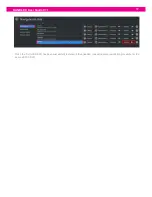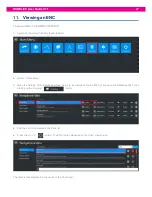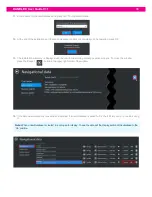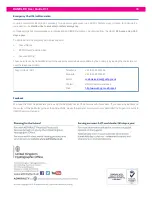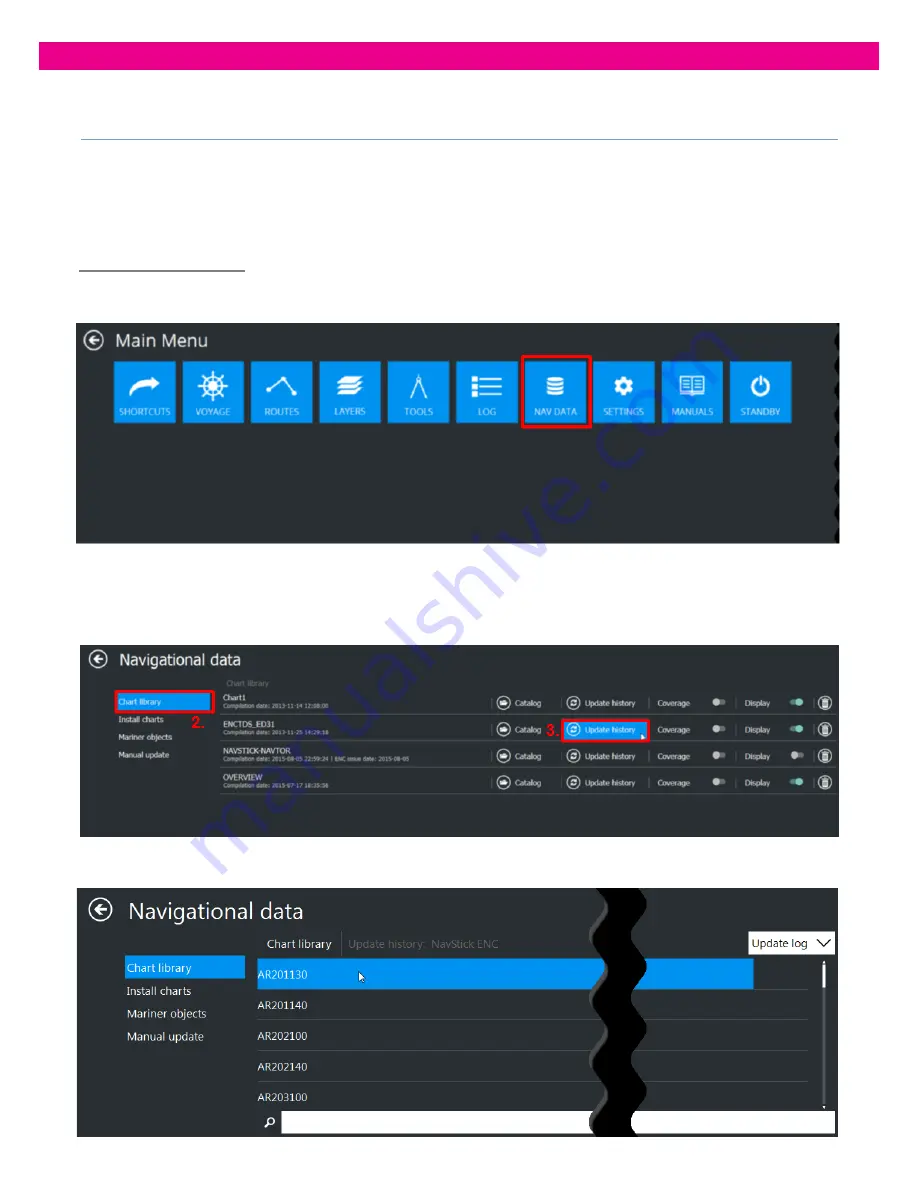
DANELEC User Guide V1.1
34
15.
System Checks
The user has the option to review the status of all installed ENCs on the Danelec DM800 ECDIS G2 as an
update log with short information about the updates, or as an update tree with detailed information about each
updated object. This can be useful if installation/updating issues arise and you need to send a Log file to the
UKHO for support.
To view the Update Log
1.
Select the
‘Nav Data’
Tab from the Main Menu:
2.
Select ‘Chart Library’. The ‘Chart library’ panel opens with the list of all installed chart databases
3.
Find the database you need and press its ‘Update History’ button
4.
The
‘Update History’ panel opens with the list of all updated Cells.