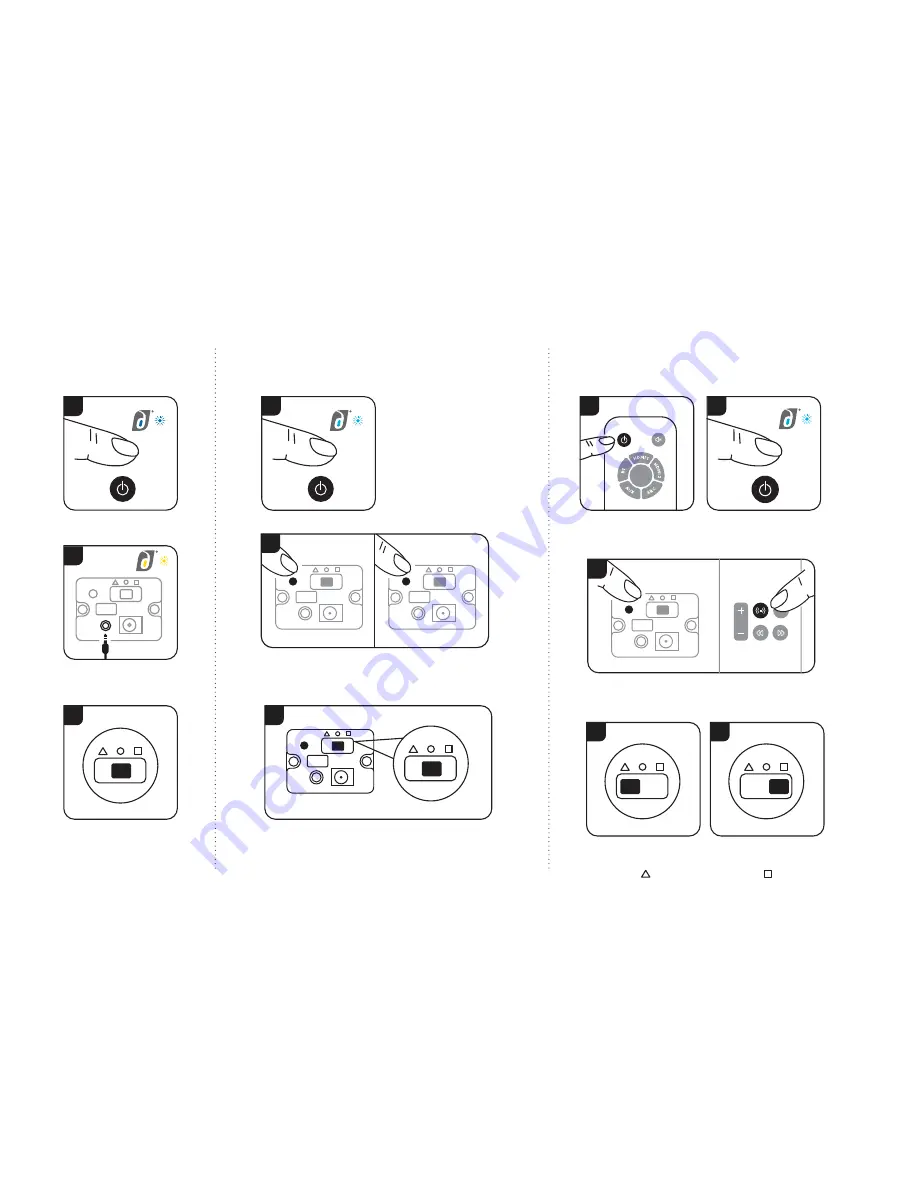
1. Individual
Stereo Speaker
DC
AUX
Insert a cable into the AUX
port for wired connectoin.
The LED will light up yellow.
If selecting BT pair your
device to Damson
S-Cube. Function mode
should be set to Circle
2. Multi Speaker
1
DC
3
3
Select a primary speaker to
connect to your device to
S-Cube. Power on additional
speakers and change
function to JetStreamNet
mode (light blue LED).
Bring the additional speakers close to the primary speaker
and
short press and hold the JSN Pairing button on
both speakers at the same time.
Speakers are now
connected. Repeat for up to 16 speakers.
Change the output of each speaker. Select Triangle for
Stereo left channel and Square for Stereo Right channel,
or circle on each device if you wish to play stereo on each
speaker.
3. S-Series Surround - Establishing a
connection and reconnecting
Power On the
S-Woofer with remote
control.
Change the mode
on the S-Cubes to
JetStreamNet (light blue).
Short press the Pairing button on the S-Cube and
the JSN button on the remote control at the same
time, pressing for less than 3 seconds.
XBASS
Power
Mute
1
1
2
3
On the left surround
speaker change the output
switch to triangle.
4
On the right surround
speaker change the output
switch to square.
5
DC
S-Cube has three primary functions:
2
DC
Speaker 1
Speaker 2
short press
short press
DC
Power on and change mode
to either BT (Blue LED) or
2
Volume
Pair
Previous
Next
short press








