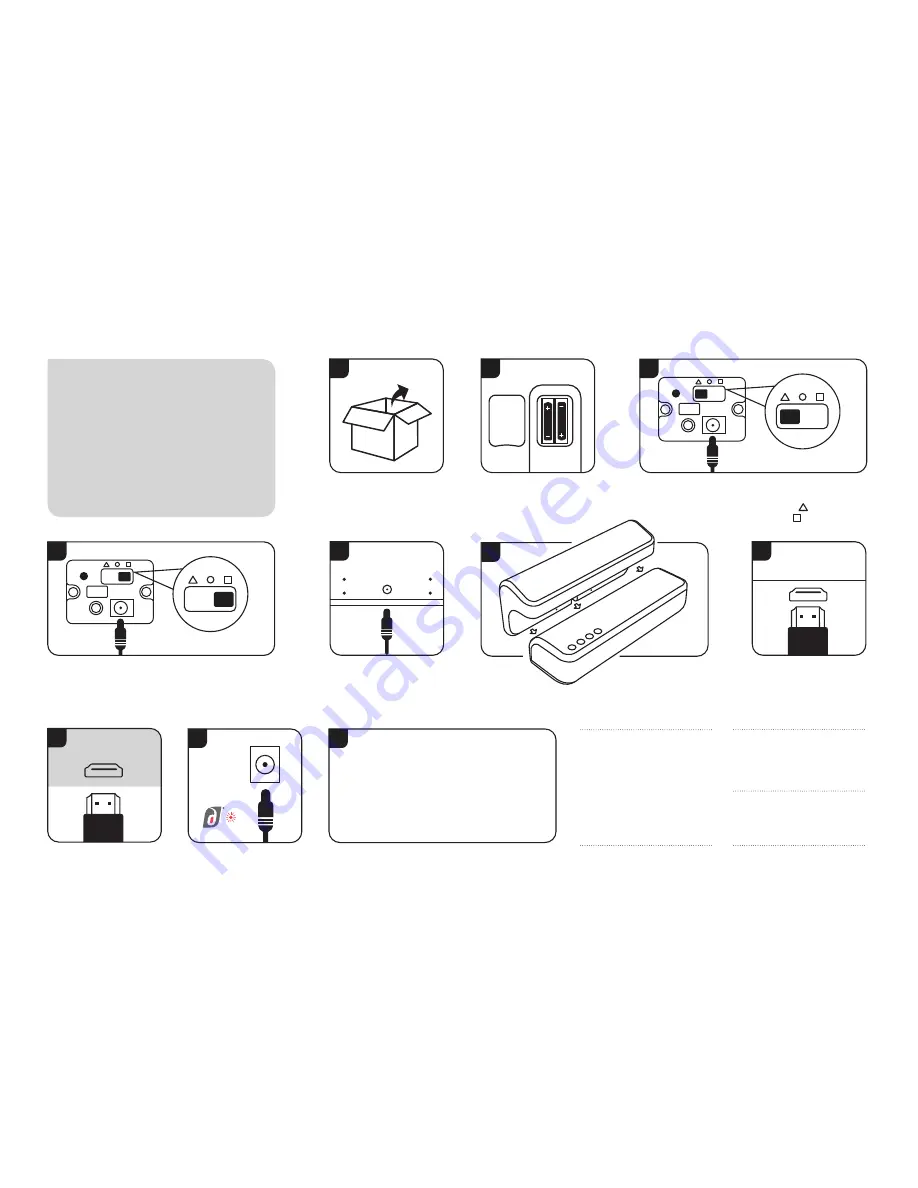
The system will now power up and configure
itself. The Subwoofer logo will turn red, the
Soundbar logo will light up red and the
S-Cubes logo will display light blue.
9
Connect the power supply to
the sub-woofer (2000mAh).
The Logo will turn red on the
subwoofer.
PLEASE NOTE:
On initial set up it is
recommended to connect the power supply of the
subwoofer last as this provides auto-power upon
initial setup. If the subwoofer is powered up before
the other speakers are connected you will need to
power off the subwoofer either by removing the
power cable or pressing the power button on the
remote control until the LED turns off, then power
on again by remote control.
User Guide for S-Series Home Cinema
Insert batteries
into Remote Control.
Unpack all contents
including power supplies.
1
Position the Soundbar
in front of the display
(TV/Projector), connect
power cable (3000mAh).
Insert the HDMI source
into the Subwoofer e.g.
Set top Box, Cable, Xbox,
FireTV, Blu-Ray etc
6
7
2
AAA
AAA
Select a location for the Second S-Cube surround speaker,
connect power cable (1500mAh) and position the switch to
the appropriate icon for left or right surround.
4
DC
10
5
HDMI
INPUT 1
Insert the
HDMI output that will
connect to the display.
8
HDMI
OUTPUT
Couple the Dolby Atmos
speaker onto the soundbar,
it will snap into place.
PLEASE NOTE:
The S-Cubes are set up
to power on automatically to the
surround sound system only when
connected to a power supply.
PLEASE NOTE:
To connect the S-Bar to
your device via Bluetooth, change the S-Bar
to Bluetooth by pressing the BT button on the
remote control or toggling through the M
button on the S-Bar, then press and hold the
M button on the S-Bar until three ascending
beeps are heard which announces the S-Bar
is ready to pair or connect.
Dolby, Dolby Atmos, Dolby Audio, Pro Logic,
and the double-D symbol are trademarks of
Dolby Laboratories
3
Select a location for the first S-Cube surround speaker,
connect power cable (1500mAh). For left surround
move switch on S-Cube to Triangle . For right
surround select square .
DC








