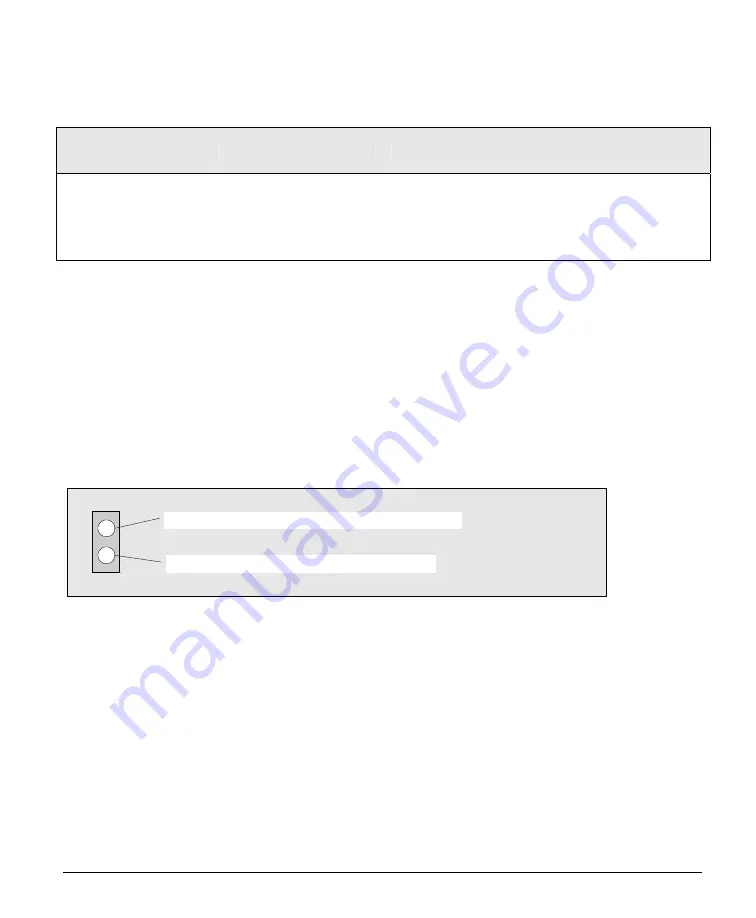
X64 Xcelera-CL PX4 User's Manual
Technical Specifications
•
85
SW3: Additional Controls
The X64 Xcelera-CL PX4 powers up either in its normal state or a 'Safe Boot' mode required to load
firmware under certain conditions. See the notes for SW3-1 following the table for details.
SW3
Switch Number
Assigned to
OFF Position
(default)
ON Position
1 Boot
Mode
Normal Safe
2 reserved
3 reserved
4 reserved
SW3-1 Details
•
Normal Mode: Board powers up in the normal operating mode.
•
Safe Mode: With the computer off, move the switch to the ON position. This mode is required if any
problems occurred while updating firmware. With the switch in the ON position, power on the
computer and update the firmware again. When the update is complete, power off the computer and
move the switch to the OFF position. Power on the computer once again for normal operation. (See
"
Recovering from a Firmware Update Error
" on page 22
).
Status LEDs Functional Description
Status Led 2:
indicates error with pixel clock connection
Status LED 1: Camera Link -
full, medium, or base
Status LED Modes
•
Red
: No camera connected or camera has no power.
•
Green
: Camera connected and is ON. Camera clock detected. No line valid detected.
•
Slow Flashing Green
(~2 Hz): Camera Line Valid signal detected.
•
Fast Flashing Green
(~16 Hz): Acquisition in progress.
•
Status LED 2 flashing red
: Camera pixel clock incorrectly connected to J3 instead of J2.
(Example - a Base camera is incorrectly connected to J3).
Summary of Contents for X64 Xcelera-CL PX4
Page 32: ...30 Installing X64 Xcelera CL PX4 X64 Xcelera CL PX4 User s Manual ...
Page 42: ...40 CamExpert Quick Start X64 Xcelera CL PX4 User s Manual ...
Page 104: ...102 Camera Link Interface X64 Xcelera CL PX4 User s Manual ...
Page 124: ...122 Glossary of Terms X64 Xcelera CL PX4 User s Manual ...
















































