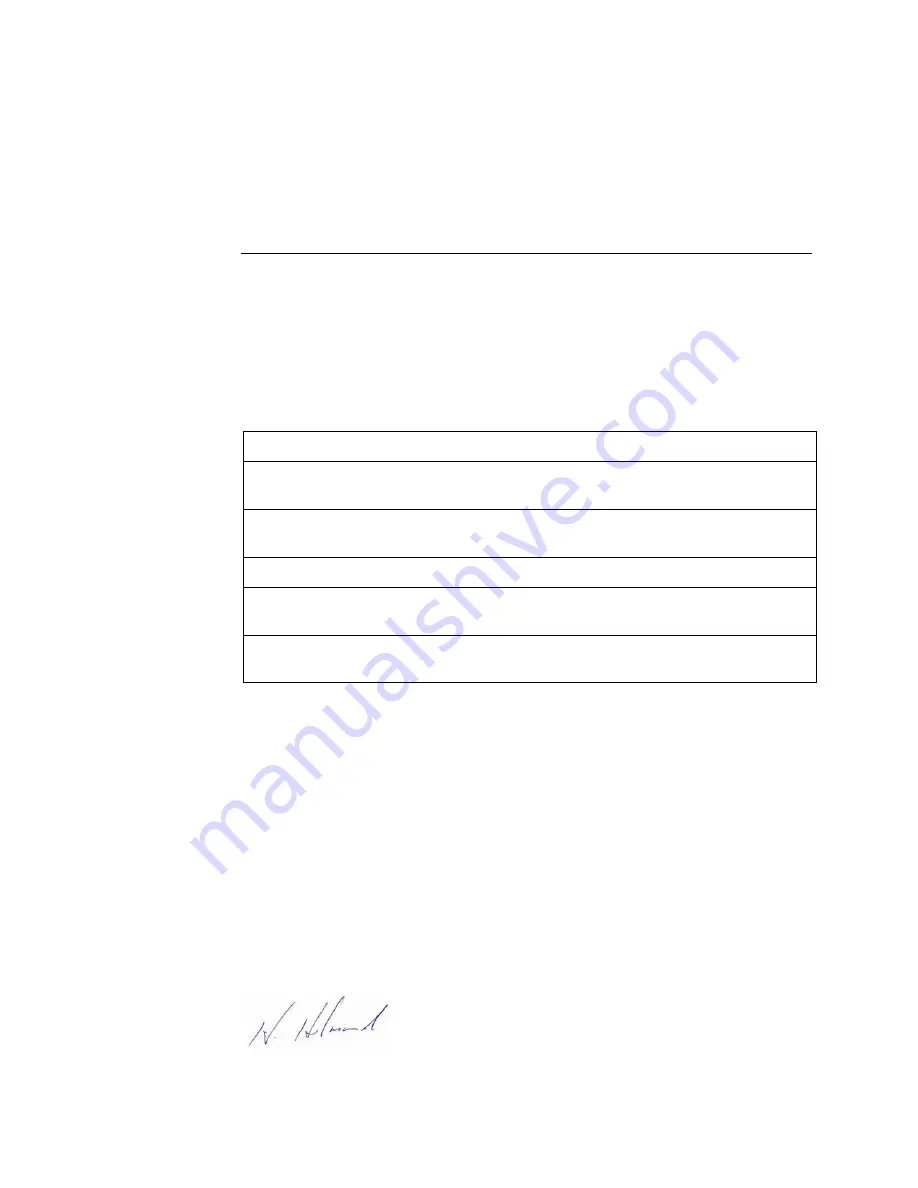
Spyder3 GigE Vision User’s Manual
DALSA 03-032-20027-02
29
4
EMC Declaration
Dalsa's SG-11 cameras meet the requirements outlined below which satisfy the EMC
requirements for CE marking, the FCC Part 15 Class A requirements, and the Industry
Canada requirements.
Model SG-11-04K80
The CE Mark Evaluation of the Dalsa SG-11 Camera, which is manufactured by Dalsa
Inc., meets the following requirements:
EN 55022 , EN 55011 , and FCC Part 15 Class A Emissions Requirements
EN 61326-1 and EN 55024 Immunity to Disturbances
Models SG-11-02k 40 and 80, SG-11-01k 40 and 80
The CE Mark, FCC Part 15, and Industry Canada ICES-003 Evaluation of the DALSA
Spyder GigE Camera meets the following requirements:
EN 55022 Class A, and EN 61326 Emissions Requirements
EN 55024, and EN 61326 Immunity to Disturbances
This equipment has been tested and found to comply with the limits for a Class A digital
device, pursuant to part 15 of the FCC Rules. These limits are designed to provide
reasonable protection against harmful interference when the equipment is operated in a
commercial environment.
This equipment generates, uses, and can radiate radio frequency energy and, if not
installed and used in accordance with the instruction manual, may cause harmful
interference to radio communications. Operation of this equipment in a residential area is
likely to cause harmful interference in which case the user will be required to correct the
interference at the user's own expense.
Changes or modifications not expressly approved by DALSA could void the user's
authority to operate the equipment.
Name and Signature of authorized person
Hank Helmond
Quality Manager, DALSA Corp.
Summary of Contents for Spyder3 SG-11-01k40-00-R
Page 14: ...Spyder3 GigE Vision User Manual 03 032 20027 02 DALSA 14 ...
Page 30: ...Spyder3 GigE Vision User Manual 03 032 20027 02 DALSA 30 ...
Page 82: ...Spyder3 GigE Vision User Manual 03 032 20027 02 DALSA 82 ...
Page 88: ...Spyder3 GigE Vision User Manual 03 032 20027 02 DALSA 88 ...
Page 90: ...Spyder3 GigE Vision User Manual 03 032 20027 02 DALSA 90 ...
















































