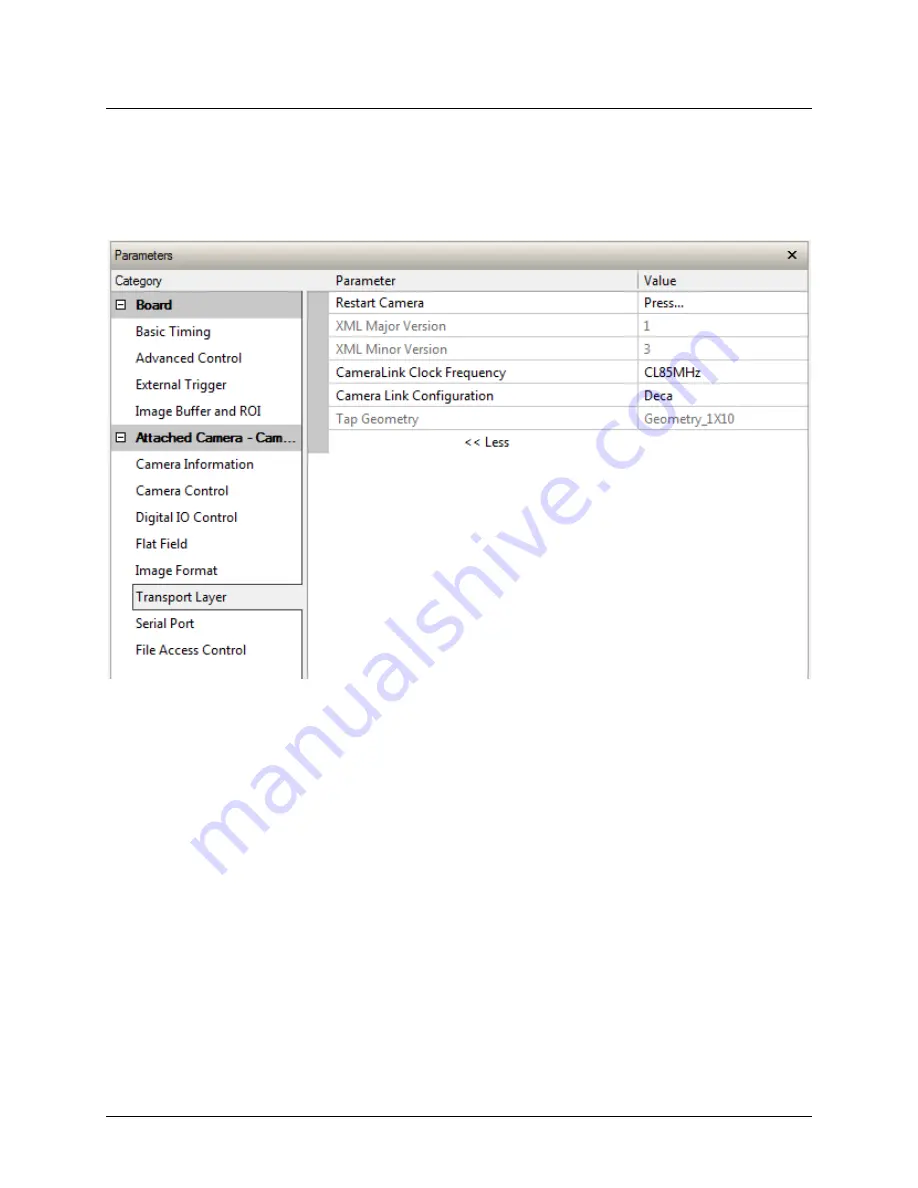
58
Piranha4 8k Color Camera User's Manual
03-032-20274-00
Teledyne DALSA
Transport Layer Control Category
Parameters in gray are read only, either always or due to another parameter being disabled.
Parameters in black are user set in CamExpert or programmable via an imaging application.
Features listed in the description table but tagged as
Invisible
are usually for Teledyne
DALSA or third party software usage—not typically needed by end user applications.






























