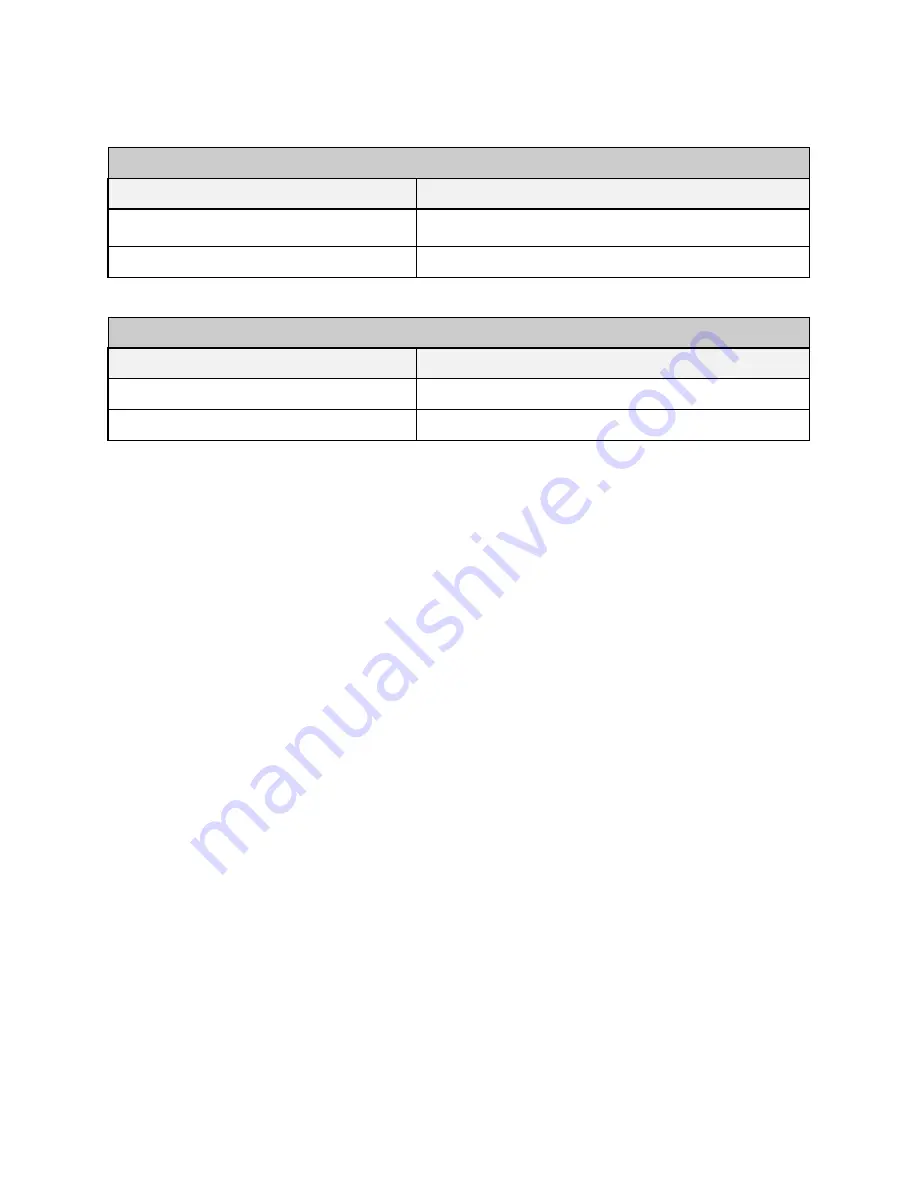
66
Piranha4 4K Camera Color User's Manual
03-032-20180-00
Teledyne DALSA
Ad ju st the ind ep end ent exp osu re control u sing either the GUI or the 3-letter com m and s:
CamExpert GUI
In the Camera Control Set
Parameter
Value
Exp osu re Tim e Color Selector
All, Red , Green, Blu e
Exp osu re Tim e
Three-Letter Commands
In the Camera Control Set
Parameter
Value
scl (Select Exp osu re Tim e Color Selector )
Select 0-ALL, 1-Red , 2-Green, or 3-Blu e.
set (Set Exp osu re Tim e)
Execu tes the com m and .
N ote
that the red and green exp osu re tim es m u st be set
at least 1 µsec shorter than the blue exposure time
.
The above restriction shou ld not to be an issu e for m ost ap p lications, as com m ercial light sou rces
generally ou tp u t less p ow er at the blu e end of the sp ectru m . If the Exp osu re Tim e Color Selector is set to
A ll
, this criteria is au tom atically m et.
Further note
that the ord er in w hich the exp osu re tim e color selector valu es are entered is im p ortant .
When entering the exp osu re tim es u sing either the GenIcam interface or the three -letter com m and
interface, checks are p erform ed on the entered exp osu re tim es. If a blu e integration tim e is entered that is
shorter than the green or red integration tim e, then an error cond ition w ill be ind icated and the valu e w ill
not be accep ted by the cam era. The sam e is tru e if a red or green integration tim e is entered that is not
sm aller by 1 µsec than the blu e integration tim e.
Be aw are that the above checking is p erform ed on the v alu e being entered against the valu es the cam era
cu rrently has set and therefore that the ord er that the valu es are entered is im p ortant. For exam p le, if the
revised blu e valu e is less than the cu rrent blu e valu e, enter the green and red valu es first. If t he new blu e
valu e is greater than the cu rrent blu e valu e, enter the blu e valu e first.
















































