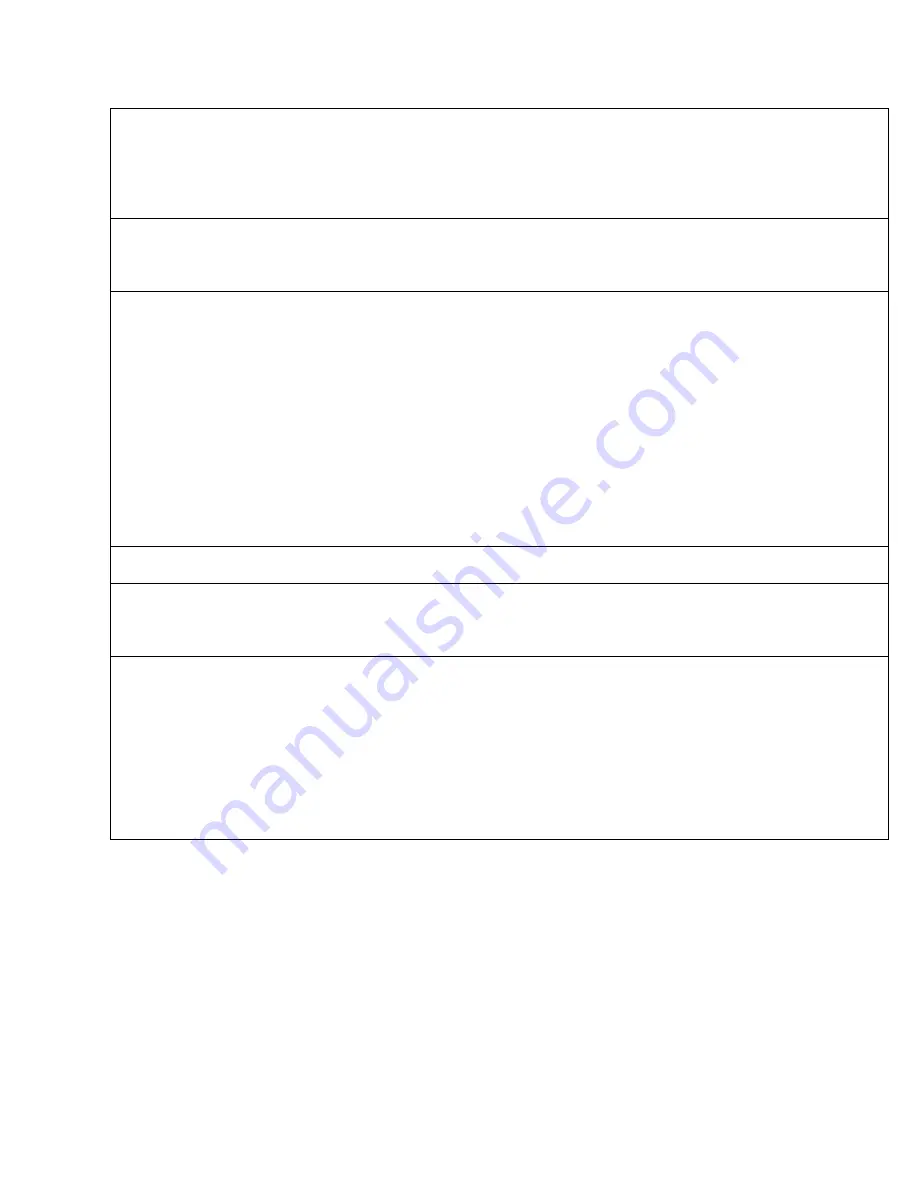
64
Piranha4 4K Camera Color User's Manual
03-032-20180-00
Teledyne DALSA
Direction
Sou rce
sensorScanDirectionSou rce
Internal
External
Direction d eterm ined by valu e of
SensorScanDirection
Direction control d eterm ined by valu e on
CC3
1.00
Beginner
Internal
Direction
sensorScanDirection
Forw ard
Reverse
When ScanDirectionSou rce set to Internal,
d eterm ines the d irection of the scan
1.00
Beginner
Gain Selector
GainSelector
Selects w hich gain is controlled w hen
ad ju sting
gain featu res.
1.00
Beginner
System Gain
Red
Green
Blu e
Ap p ly a d igital gain ad ju stm ent to the
entire im age
Ap p ly a d igital gain ad ju stm ent to the red
channel only
Ap p ly a d igital gain ad ju stm ent to the red
channel only
Ap p ly a d igital gain ad ju stm ent to the red
channel only
Gain
Gain
Sets the selected gain as an am p lification
factor ap p lied to the im age.
1.00
Beginner
Offset
BlackLevel
Controls the black level as an absolu te
p hysical valu e. This rep resents a DC
offset ap p lied to the vid eo signal, in DN
(d igital nu m ber) u nits.
1.00
Beginner
Color
Transform atio
Selector
colorTransform ationSelector
WhiteLEDFactorySet
N oCorrectionFactorySet
MatrixUserSet1
MatrixUserSet2
Allow s the u ser to select betw een tw o
factory p rogram m ed m atrixes or tw o u ser
load ed sets
Color Correction Matrix for a w hite LED
N o correction
User p rogram m able/ load ed correction
m atrix
User p rogram m able/ load ed correction
m atrix
1.00
Beginner
















































