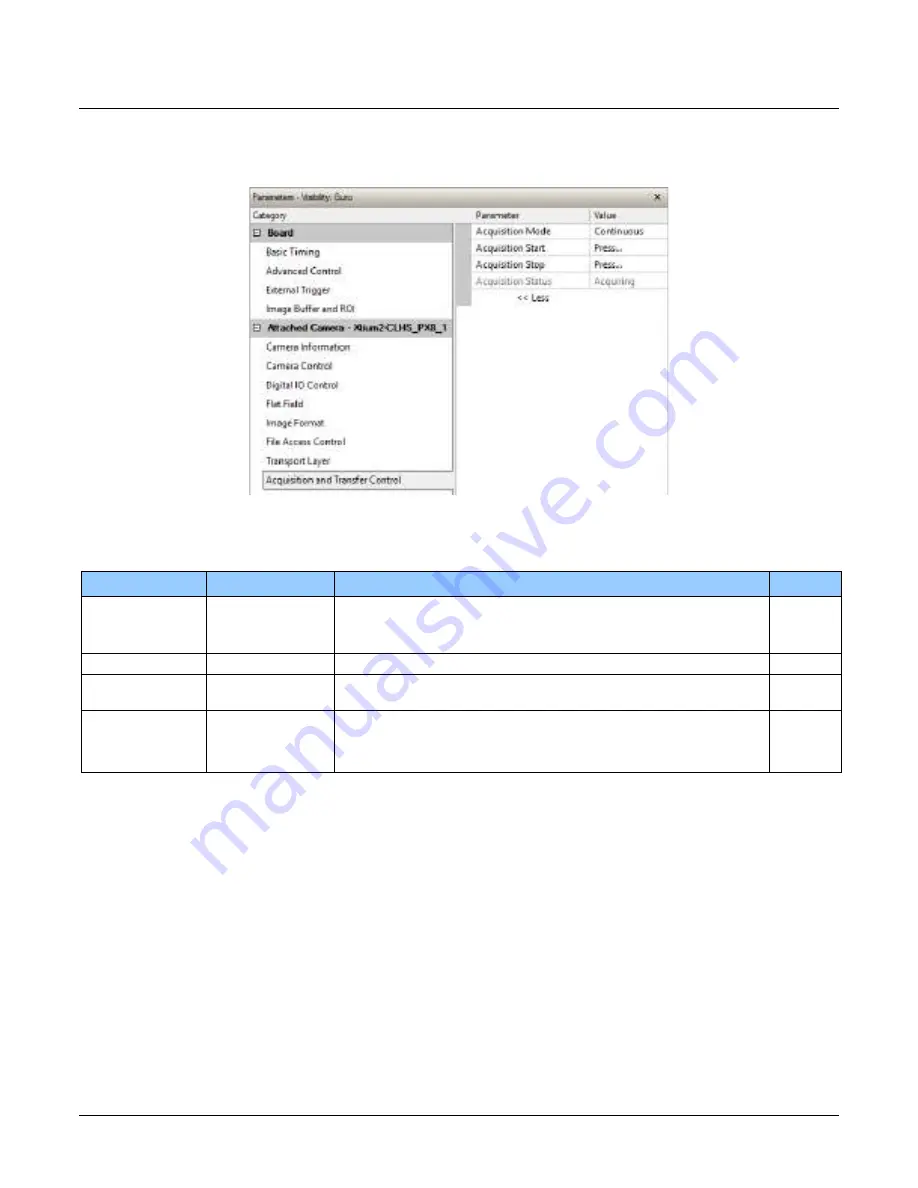
116
•
Appendix A: GenICam Commands
Linea HS Series Camera User's Manual
Acquisition and Transfer Control Category
The Acquisition and Transfer controls, as shown by CamExpert, has parameters used to configure
the optional acquisition modes of the device.
Figure 59: Acquisition & Transfer Control Panel
Acquisition and Transfer Control Feature Descriptions
Display Name
Feature
Description
View
Acquisition Mode
AcquisitionMode
The device acquisition mode defines the number of frames to
capture during an acquisition and the way it stops
Beginner
Continuous
Continuous Only continuous mode is currently available.
Acquisition Start
AcquisitionStart
Commands the camera to start sending image data. (WO)
Beginner
Acquisition Stop
AcquisitionStop
Commands the camera to stop sending image data at the end of the
current line (WO)
Beginner
Acquisition Status AcquisitionStatus
Reads the acquisition state.
Beginner
Acquiring
Acquiring Currently acquiring and sending image data.
Not Acquiring
NotAcquiring Currently not acquiring or sending image data.













































