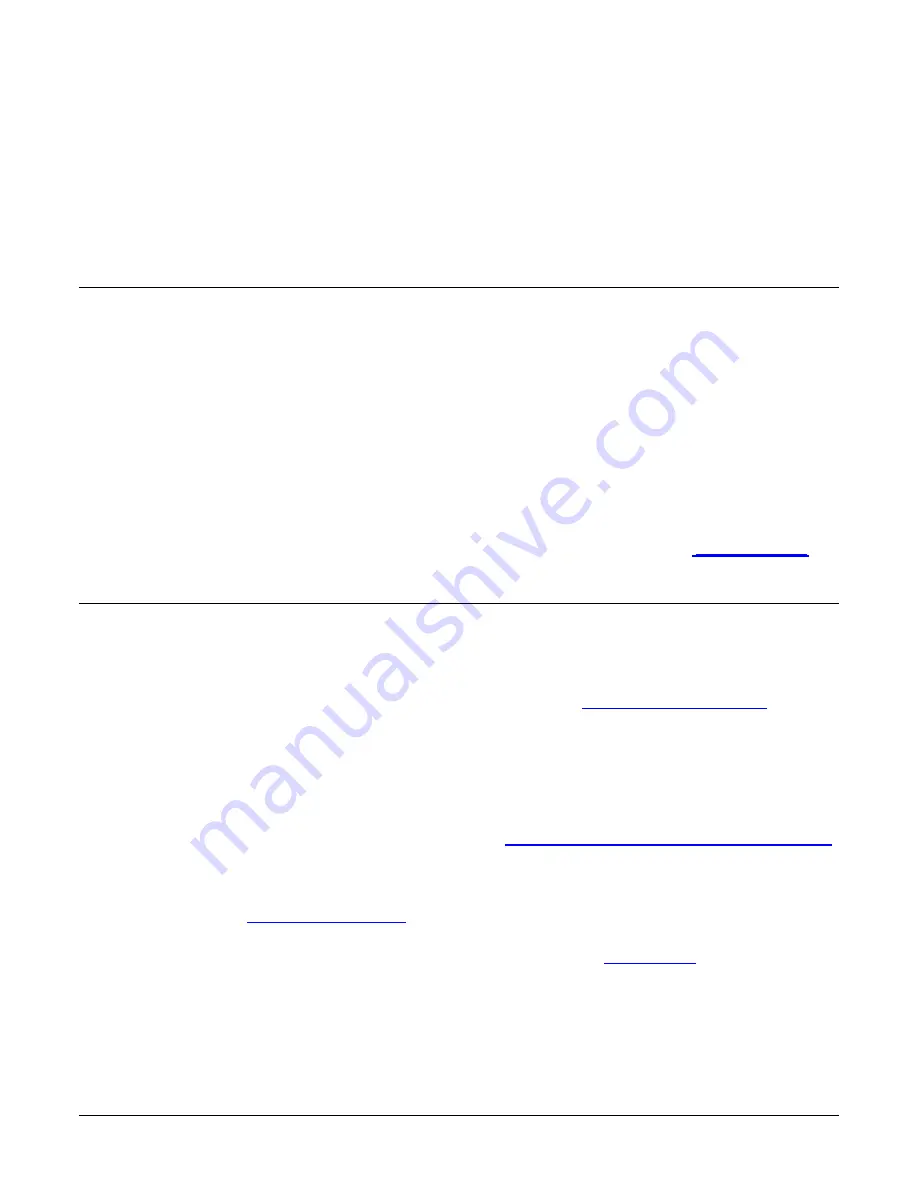
Nano-5G Series GigE Vision Camera
Connecting the Genie Nano-5G Camera
•
33
Connecting the Genie Nano-5G
Camera
GigE Network Adapter Overview
Genie Nano-5G
connects to a computer’s Gigabit Network Adapter
(NIC). If the computer is already
connected to a network, the computer requires a second network adapter, either onboard or an
additional PCIe NIC adapter. Refer to the Teledyne DALSA Network Imaging manual for information
on optimizing network adapters for GigE Vision cameras.
PAUSE Frame Support
The Genie Nano-5G supports (and monitors) the Gigabit Ethernet PAUSE Frame feature as per
IEEE 802.3x. PAUSE Frame is the Ethernet flow control mechanism to manage network traffic
within an Ethernet switch when multiple cameras are simultaneously used. This requires that the
flow control option in the NIC property settings and the Ethernet switch settings must be enabled.
The user application can monitor the Pause Frame Received Event as describe in
Refer to the Teledyne DALSA Network Imaging manual for additional information.
Connect the Genie Nano-5G Camera
Connecting a Genie Nano-5G to a network system is similar whether using the Teledyne DALSA
Sapera LT package or a third party GigE Vision development package.
•
Power supplies must meet the requirements defined in section Input Signals Electrical . Apply
power to the camera.
•
Connect Nano-5G to the host computer GigE network adapter or to the Ethernet switch via a
CAT5e, CAT6, CAT6a or CAT7 Ethernet cable (the switch connects to the computer NIC to be
used for imaging, not a corporate network).
Note:
the cable should not be more than 100 meters (328 feet) long.
•
Once communication with the host computer is started the automatic IP configuration sequence
will assign an LLA IP address as described in section Genie Nano-5G IP Configuration Sequence,
or a DHCP IP address if a DHCP server is present on your network (such as the one installed
with Sapera LT).
•
Check the status LED which will be initially red then switch to flashing blue while waiting for IP
configuration. See Camera Status LED for Nano-5G LED display descriptions.
•
The factory defaults for Nano-5G is Persistent IP disabled and DHCP enabled with LLA always
enabled as per the GigE Vision specification. See the next section Connectors for an overview of
the Nano-5G interfaces.
Summary of Contents for Genie Nano-5G Series
Page 118: ...116 Contents Nano 5G Series GigE Vision Camera ...
Page 180: ...178 Contents Nano 5G Series GigE Vision Camera Cable Assembly G3 AIOC BLUNT2M ...
Page 181: ...Nano 5G Series GigE Vision Camera Additional Reference Information 179 ...
Page 182: ...180 Contents Nano 5G Series GigE Vision Camera Cable Assembly G3 AIOC BRKOUT2M ...
Page 183: ...Nano 5G Series GigE Vision Camera Additional Reference Information 181 ...
Page 184: ...182 Contents Nano 5G Series GigE Vision Camera Nano 5G Generic Power Supply with no I O ...
Page 186: ...184 Contents Nano 5G Series GigE Vision Camera Cable Assembly Right Angle I O to Euro Block ...
Page 188: ...186 Contents Nano 5G Series GigE Vision Camera Cable Assembly Right Angle Ethernet ...
















































