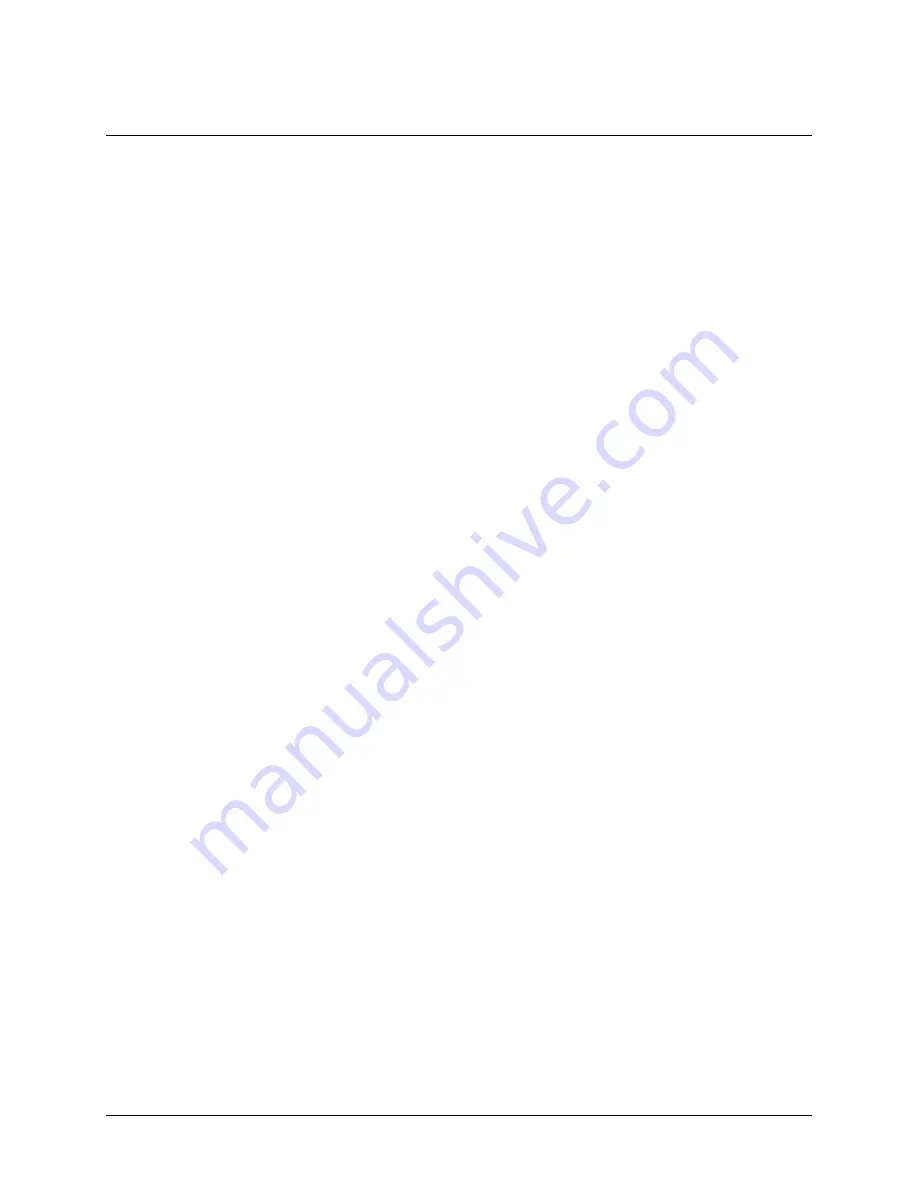
30
Installing the Genie Camera
Genie Monochrome Series-GigE Vision Camera
Silent Installation of Genie Framework
The Genie Framework installation can be integrated within a developer's installation procedure. The silent
installation mode allows the Genie Framework installation to proceed without the need for mouse clicks from a
user.
Two steps are required:
Preparation of a response file to emulate a user.
Invoking the Genie Framework installer with command options to use the prepared response file.
Creating the Response File
The installer response file is created by performing a Genie Framework installation with a command line switch "-
r". The response file is automatically named
setup.iss
which is saved in the \windows folder. One simple
method is to execute the Framework installer from within a batch file. The batch file will have one command line.
As an example, using the executable for Framework version 1.30, the command line is:
"Genie_1.30.00.0171 Release.exe" –r
Important:
The executable name is enclosed in quotation marks. This is required because of the space characters in
the Genie Framework file name.
Running a Silent Mode Installation
A Genie Framework silent installation, whether done alone or within a larger software installation requires the
Genie Framework executable and the generated response file
setup.iss
.
Execute the Framework installer with the following command line (using version 1.30 as an example):
"Genie_1.30.00.0171 Release.exe" -s -f1".\setup.iss"
where in this example, the switch –f1".\setup.iss" specifies that the
setup.iss
file is in the same folder as the
Framework installer.






























