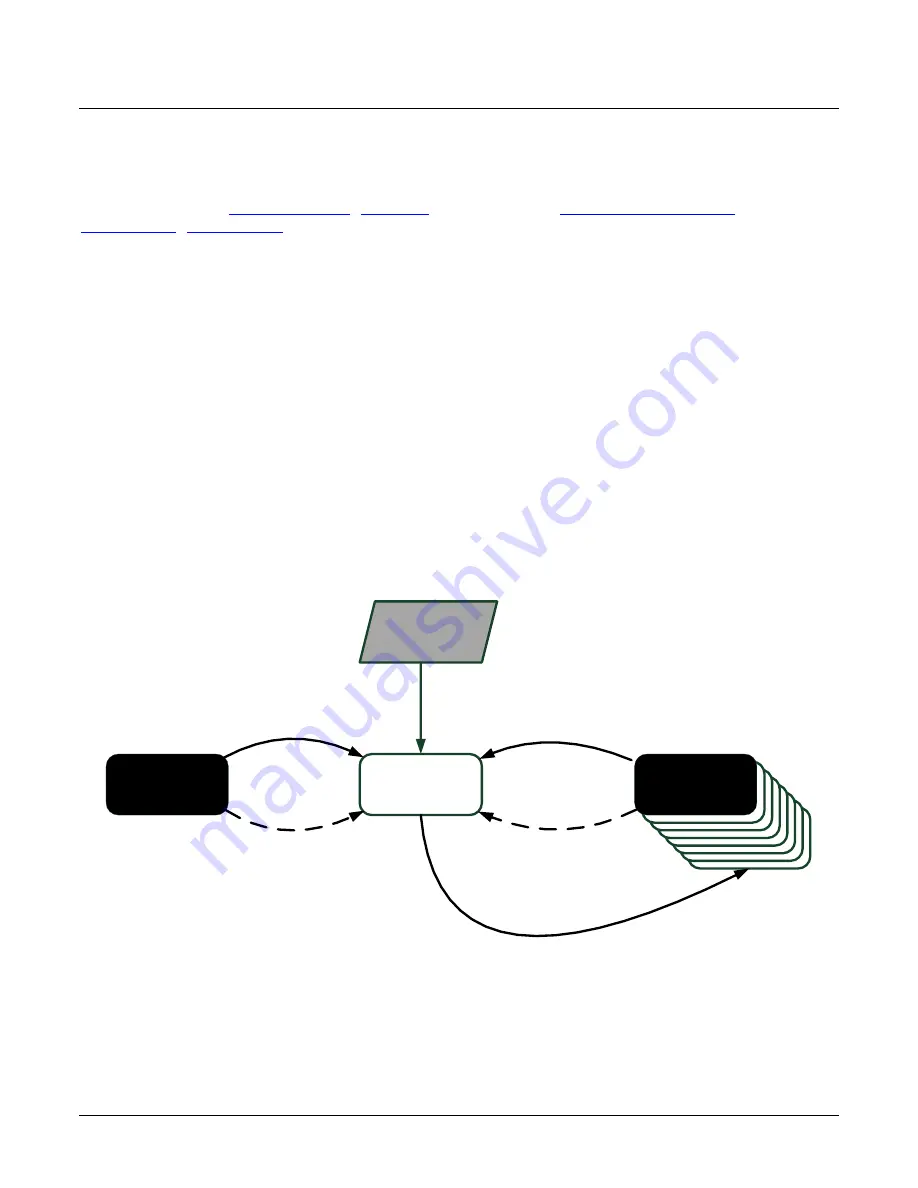
46
•
Review of Camera Performance and Features
Saving & Restoring Camera Setup Configurations
See the section Camera Information Category in Appendix A for GenICam features associated with
this section and how to use them
Relevant Features:
thru UserSet16,
An inspection system may require several different illumination, resolution, and responsivity
configurations in order to cover the different types of inspection it is expected to perform. The
camera includes 16 user sets where camera setup information can be saved to and restored from
—
either at power up, or dynamically during inspection.
The settings active during the current operation can be saved using the user set selector and user
set save features.
A previously saved user setting (User Set 1 to 16) or the factory settings can be restored using the
user set selector and user set load features.
Either the factory setting or one of the user settings can be configured as the default setting, by
selecting the set in the user set default selector. The set selected is the set that is loaded and
becomes active when the camera is reset or powered up.
The relationship between the settings is illustrated in Figure 18. Relationship between the Camera
Settings:
Figure 18. Relationship between the Camera Settings
Facrory Setting
Active Setting
By GenIcam Command
1.
Select a ‘User Set’
2.
Initiate a ‘User Set Load’
User Setting
By GenIcam Command
1.
Select a ‘User Set’
2.
Initiate a ‘User Set Save’
By GenIcam Command
1.
Select a ‘Factory Set’
2.
Initiate a ‘User Set Load’
By GenIcam GenIcam Command
1.
Select ‘Default Set’ as Factory
(Saves Automatically)
By GenIcam Command
1.
Select ‘Default Set’ as Uset Set #
(Saves Automatically)
Power Up
Or Reset
Power Up
Or Reset
GenIcam Input
















































