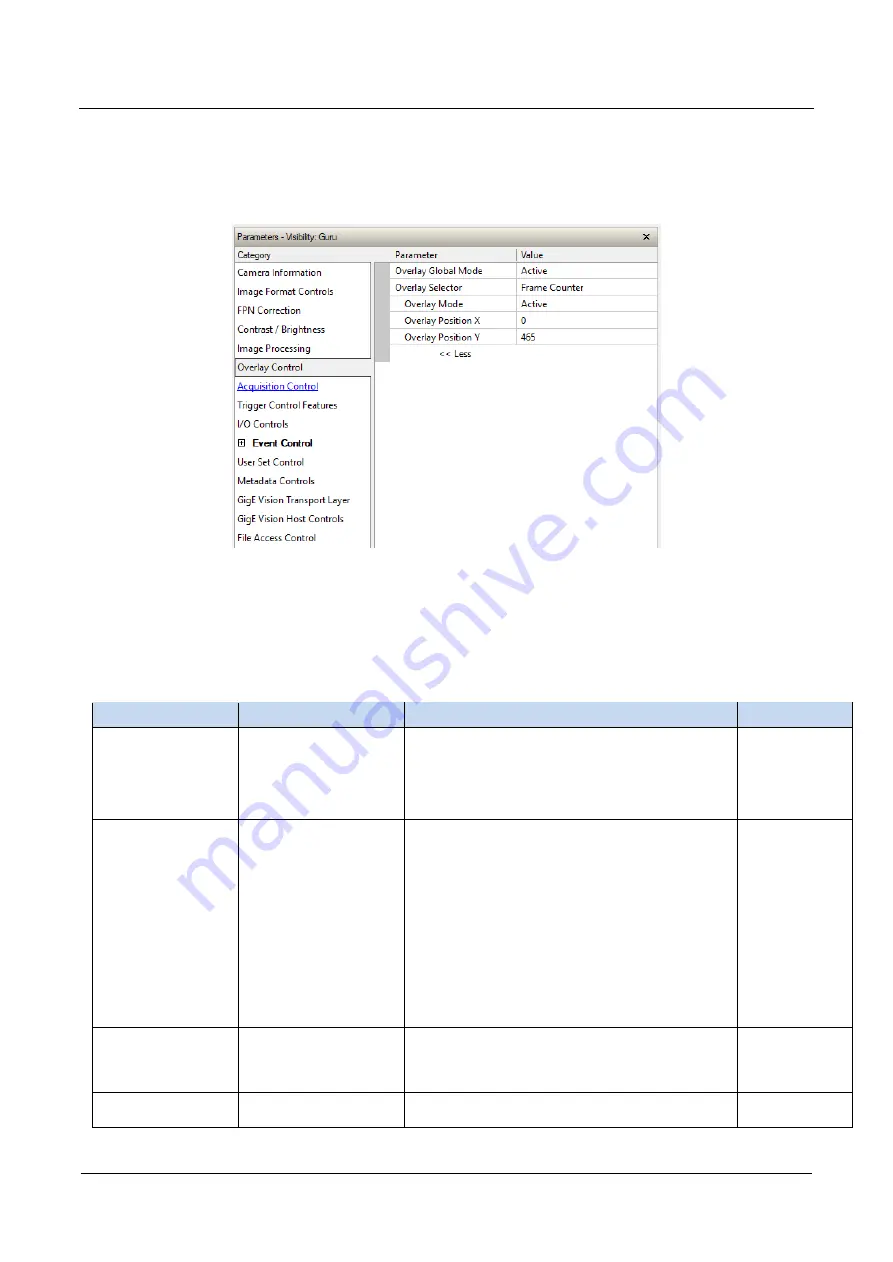
The information contained in this document is not subject to Export Control Regulation in Canada.
Calibir GXM640 IR Camera User's Manual
Operational Reference
95
Overlay Control Category
The Overlay Control category, as shown by CamExpert, groups parameters used to
enable and configure a graphic overlay in the output image. Each overlay can be
individually set active allowing multiple overlays at the same time.
Figure 39: CamExpert Overlay Category
For more information on using overlays, refer to the Overlays section.
Overlay Feature Descriptions
The following table describes these parameters along with their view attribute.
Table 23: Overlay Feature Descriptions
Display Name
Feature & Values
Description
View
Overlay Global Mode
overlayGlobalMode
Sets the enable state of the display of overlays. This
globally enables/disables the display of all currently
enabled overlays in the image.
Beginner
DFNC
Off
Off Disable overlay display.
Active
Active Enable display of overlays.
Overlay Selector
overlaySelector
Selects the graphic overlay for which to modify
settings.
Beginner
DFNC
Reticle
GraphReticle Reticle (crosshair) graphic overlay. By default, the
reticle position is in the center of the image (320,
240).
Colormap
GraphColorMap Displays the range of possible pixel colors in the
image as a rectangular graphic (10 pixels high),
increasing intensity from left to right. By default, the
color map position in the bottom right (370, 470).
Frame Counter
TextFrameCount Frame counter graphic overlay. By default, the frame
counter position is in the bottom left corner (0, 465).
Alarm Status
AlarmStatus Pixels in image will contain the status of the alarms
Overlay Mode
overlayMode
Sets the enable state of the selected graphic overlay.
Beginner
DFNC
Off
Off Disable selected overlay.
Active
Active Enable selected overlay.
Overlay position X
overlayPositionX
Sets the horizontal position of the top-left corner of
the selected graphic overlay in the image.
Beginner
DFNC
















































