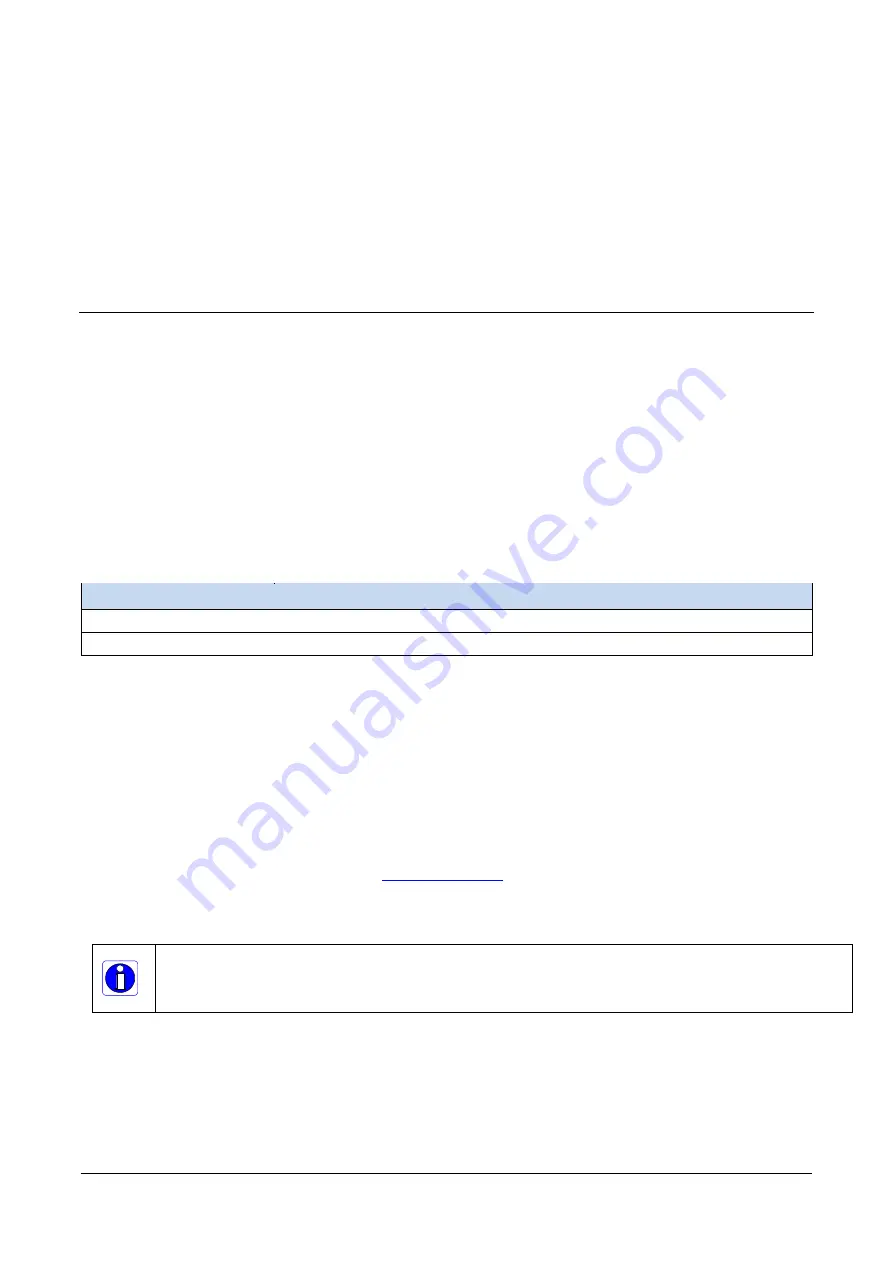
The information contained in this document is not subject to Export Control Regulation in Canada.
22
Quick Start Guide
Calibir GXM640 IR Camera User's Manual
Quick Start Guide
The quick start quide describes common operations such as how to connect Calibir
GXM640 cameras, updating the camera firmware and performing manual fixed pattern
noise (FPN) correction.
Connecting the Calibir GXM640 GigE Vision Camera
Connecting a Calibir to a network system is similar whether using the Teledyne DALSA
Sapera LT package or a third party GigE Vision development package. The computer
requires an unused Ethernet Gigabit network interface (NIC).
The Calibir
GXM640
camera can be powered through the I/O connector or by Power-
over-Ethernet (PoE), if available, through the RJ-45 connector.
Calibir GXM640 Power Specifications
Before connecting power to the camera, test all power supplies. Power supplies must
meet the following requirements:
Table 6: Calibir GXM640 Power Specifications
Feature
Specification
DC Voltage
12V/24V (minimum 9V, maximum 57V)
Watts
4.4 W (peak consumption) / 4.8 W using PoE
Steps For Camera Startup
Apply power to the camera.
Connect Calibir to the host computer GigE network adapter or to the Ethernet switch
via a CAT5e or CAT6 Ethernet cable.
Once communication with the host computer is started the automatic IP configuration
sequence will assign an LLA IP address as described in section
, or a DHCP IP address if a DHCP server is present on your network.
Check the status LED which will be initially red then switch to flashing blue while
waiting for IP configuration. See
for Calibir LED display descriptions.
The factory defaults for Calibir is Persistent IP disabled and DHCP enabled with LLA
always enabled as per the GigE Vision specification.
Note: cable should not be less than 1 meter (3 feet) long or more than 100 meters
(328 feet) long, per GigE Vision standard.






























