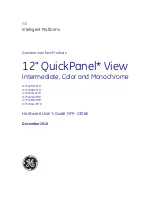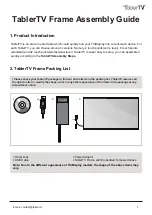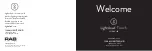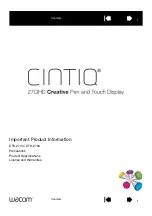V1.0.0 2015-12-02 W
e reserve the right to technical modifications, errors and misprints. © 2015 Dallmeier electronic
www.dallmeier.com
VMC Touch Commissioning
Initial Installation And Configuration Of The Touch Monitor In Windows
All trademarks identified by ® are registered trademarks of Dallmeier electronic.
The Touch Monitor with the VMC Touch application extends a SeMSy
®
III Workstation Software with a simple and convenient multi-touch operation.
Many functions of the individual modules of a SeMSy
®
III Workstation Software can be operated easily and intuitively on the optimized user interface by
dragging, wiping, tapping, scrolling, zooming. As a result, users receive a much more flexible way of operating.
For commissioning the Touch Monitor must be connected first to the required workstation. In the next step, the drivers are installed on the workstation
and the Touch Monitor is defined in the Windows configuration dialog for input devices as a touch screen.
Connections
HDMI
USB 1
USB 2
HDMI = Micro HDMI port for image data transmission
USB 1 = Micro USB port for touch signal and power supply
USB 2 = Micro USB port for power supply with external charger (5V 2A)
¾
Connect the micro
HDMI
port (type D) of the Touch Monitor with a HDMI port type A at the workstation.
¾
Connect the micro
USB 1
port of the Touch Monitor with an USB port type A at the workstation.
For the power supply, a USB 3.0 port on the workstation is recommended. The power from the combined “USB 1” port is normally sufficient for the opera
-
tion of the Touch Monitor. If an external charger (5V 2A) is connected to the “USB 2” port of the Touch Monitor, it is powered exclusively through the “USB
2” port and via the “USB 1” port is only transmitted the control data for the touch screen.
Commissioning
Power button
¾
Press the
Power button
at the top of the Touch Monitor.
The green LED indicates the operational readiness of the Touch Monitor.
Driver Installation
After connecting the Touch Monitor to the workstation and the commissioning throug the
Power button
, the required drivers are automatically installed
via Windows Update.
An Internet connection is required for the automatic driver installation with Windows Update.
¾
Wait until the end of the driver installation.