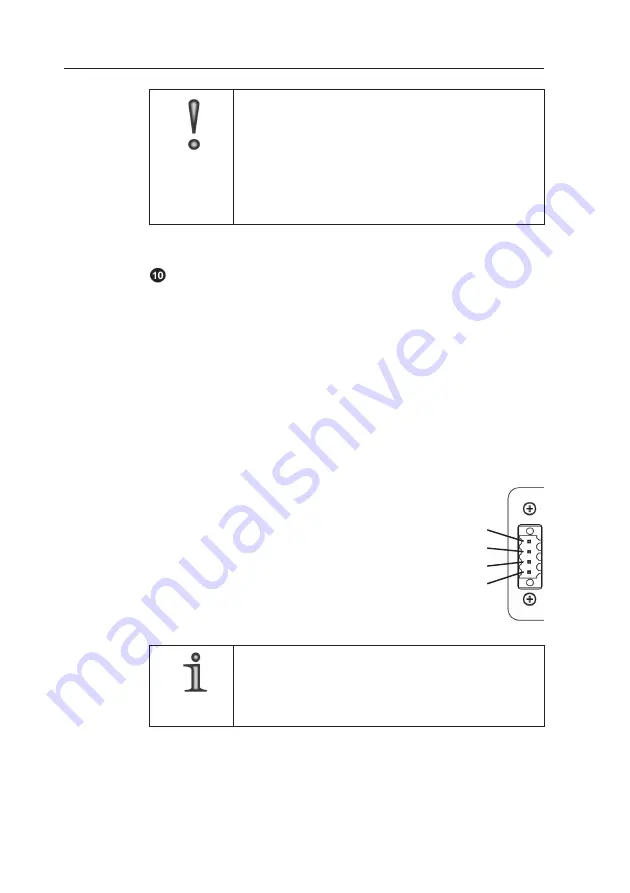
16
Color Video Camera DF2000A
Dallmeier electronic GmbH & Co.KG
IMPORTANT
Possible damage to the camera caused by an
inadequate power supply unit.
If used in North America, note the following:
You must use a UL-certified, limited-power Class 2
power supply unit (12V DC/0.42A or 24V AC/0.20A)
for the camera power supply.
RS232c interface
The camera can receive control signals via the RS232c
interface or the video cable (coaxial cable).
The camera can additionally emit control signals via the
RS232c interface to a pan/tilt head (PT head). The control
signals are looped through the camera and transmitted via
the interface.
The PT head can thus be controlled via the UTC box, PView
Station or a DMS/DLS recorder. Additional cabling (control
unit for the PT head) is therefore no longer required.
PIN4 = RX input of camera
PIN3 = ground
PIN2 = ground
PIN1 = TX output of camera for PT
NOTE
Customer-specific adaptation for control of the
camera via the RS232c interface is available on
request.
Pin 4
Pin 3
Pin 2
Pin 1
Summary of Contents for DF2000A
Page 1: ...Installation and Configuration Color Video Camera DF2000A Rev 3 1 0 060801 English ...
Page 12: ...12 Color Video Camera DF2000A Dallmeier electronic GmbH Co KG ...
Page 20: ...20 Color Video Camera DF2000A Dallmeier electronic GmbH Co KG ...
Page 24: ...24 Color Video Camera DF2000A Dallmeier electronic GmbH Co KG ...






























