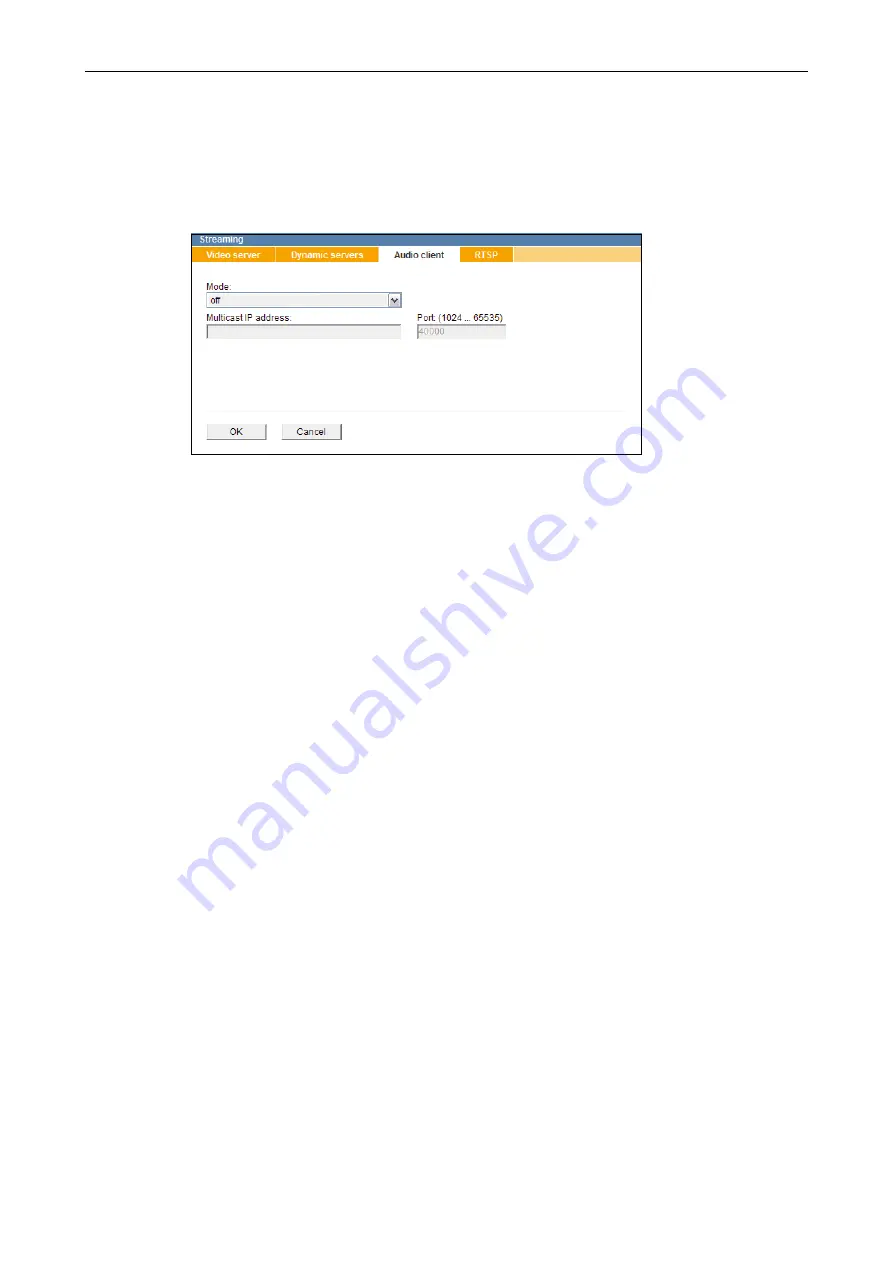
DDF4820HDV-DN-IM/-SM
www.dallmeier.com
50
9.2.3
Audio Client
The
Audio client
tab allows for the configuration of the processing of audio data being
sent to the device by external applications via UDP (User Datagram Protocol), or rather
the activation of the output of the received audio signal via the installed analogue Audio
OUT interface.
Fig. 9-4
Note the following requirements for the output of audio data via the analogue Audio OUT
interface:
• The audio format of the audio source and the audio format defined in the audio client of
the camera (drop-down list
Mode
) must be compatible.
• The defined destination port in the audio source and the port registered in the audio cli
-
ent of the camera (input field
Port (1024 … 65535)
) must be identical.
•
With unicast, the audio source must transmit to the IP address of the camera and the IP
address of the audio source (
Source iP address
) must be registered in the audio client
of the camera.
•
With multicast, the IP multicast address used by the audio source must be identical with
the
Multicast iP address
registered in the audio client of the camera.
For descriptions about the different transfer methods unicast and multicast, see section
If UDP is used to transmit the audio data, the settings in the audio client of the camera
must be configured manually.
If the DaVid Protocol is used to control the audio output, the necessary information is sent
to the camera’s audio client automatically.
Note that the settings in the
Audio client
tab are disabled if the audio output is controlled
via the DaVid Protocol (e.g. via SMAVIA Viewing Client).
In order to control the audio output via SMAVIA Viewing Client, right-click into the
SMAVIA Viewing Client split of the displayed camera and select the required audio format
and audio bit rate via “Recorder” > “Transmit Audio”.
SMAVIA Viewing Client will then transmit incoming audio data (e.g. via the microphone
input of the PC) to the audio client in the camera using the DaVid Protocol.
The camera decodes the incoming audio data and outputs the generated analogue audio
signals via the analogue Audio OUT interface of the camera (e.g. via a connected speak
-
er).
















































