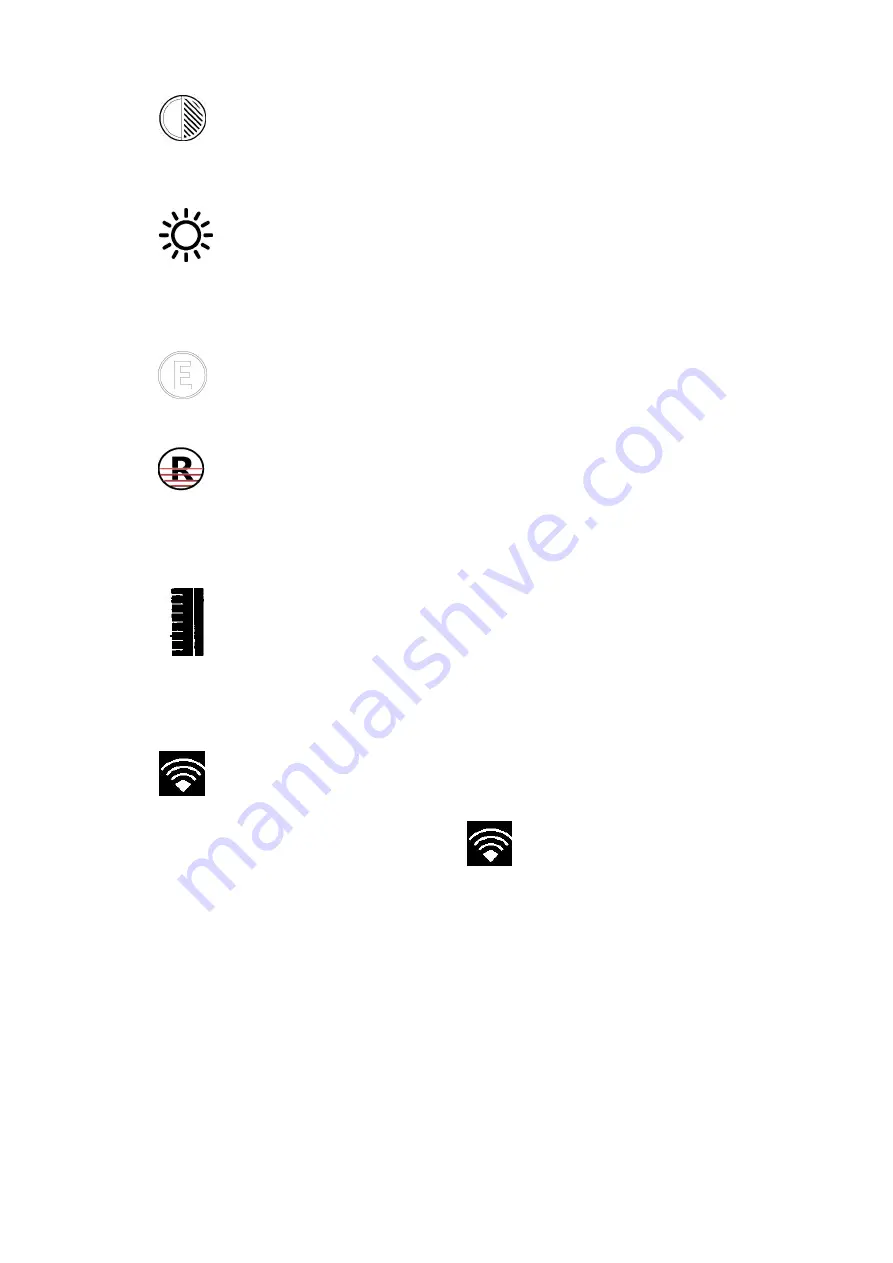
1.
Contrast: 0~100% adjustable, factory default: 50%, you can adjust it on the
basis of site environment by the “Zoom Button” or “Brightness Button”.
2.
Brightness: 0~100% adjustable, factory default: White-heat mode is: 40%,
black-heat mode is: 60%., you can adjust it on the basis of site environment by the
“Zoom Button” or “Brightness Button”.
3.
Image enhancement settings: 0 ~ 60 factory default: 20, you can adjust it
on the basis of site environment by the “Zoom Button” or “Brightness Button”.
4.
Red display settings: -100% ~ 100%, (factory default: 10%) adjust the range
value that triggers the display of red. you can adjust it on the basis of site
environment by the “Zoom Button” or “Brightness Button”.
5.
The distance estimation function can automatically display the distance of
the current image ruler after opening, and the range can be adjusted by the “Zoom
Button” or “Brightness Button”.
6.
WIFI switch function settings can be turned on(AP) or off(N) by press the
“Brightness Button” cyclically. After opening
is displayed in the upper right
corner of the image.
Note: Opening WIFI for a long time will increase the power consumption of the
instrument, resulting in a shorter standby time of the instrument. Please turn off this
function when not in use.
Iphone:
Searching for "IR-TRACKER II" in Apple store and installing and running the
mobile client program, then find out the hotspot name of "CHD_XX:XX:XX" on mobile
phone ,enter the password "12345678" to connect. After connection, open the
IR-TRACKER
Ⅱ
APP, the image could be seen by clicking on the software
"Connection". The functions of image photography, video recording, playback and
storage can be realized by this mobile client software.























