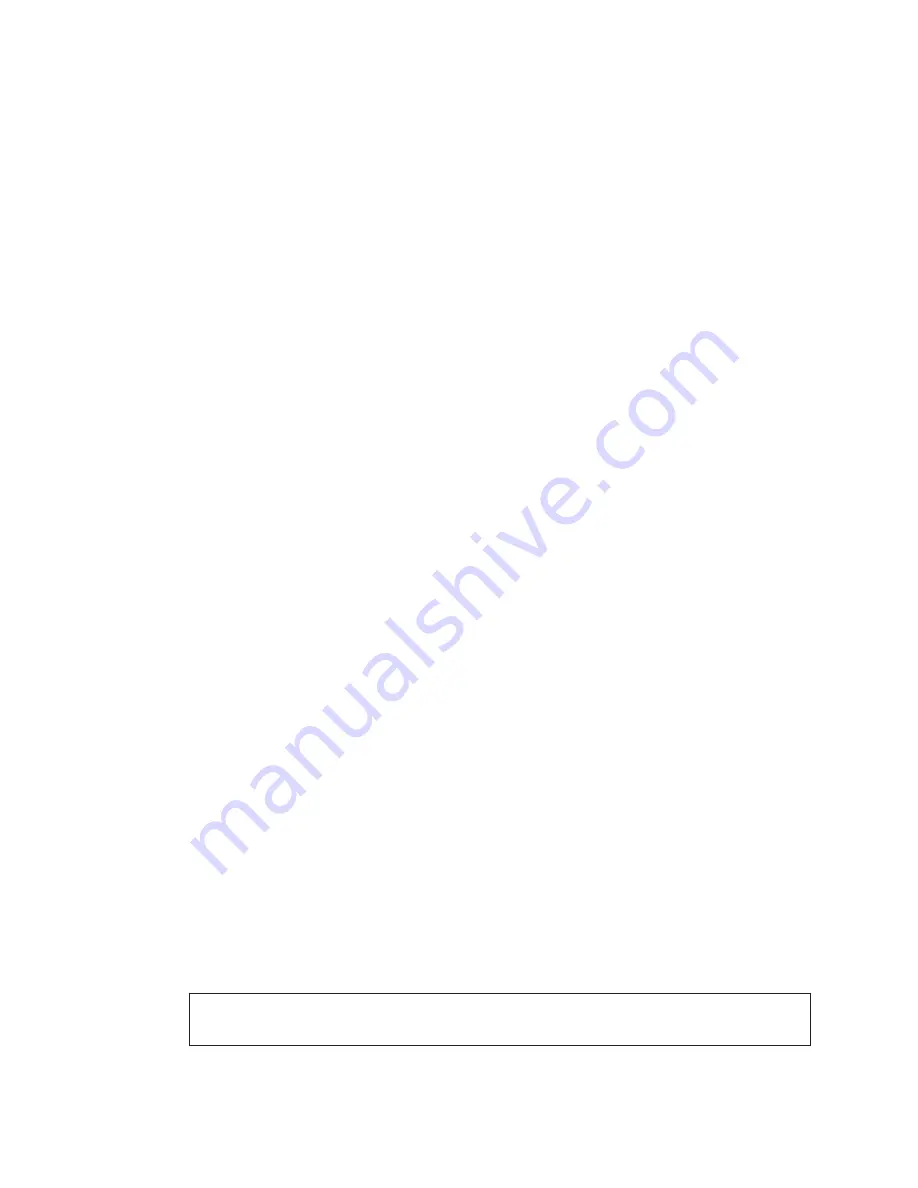
Maintenance and Troubleshooting
10
6.
Before removing all wires from the power supply, label each wire as to where they
attach. After removing the wires, remove the top mounting screw from the failed
power supply.
7.
Replace the failed power supply with the new power supply by performing these
steps in reverse.
8.
Locate the voltage adjustment screw.
9.
Make sure the voltmeter is set to DC voltage, and then connect the negative (black)
meter lead to V- (negative) on the power supply. Connect the positive (red) meter
lead to V+ (positive) on the power supply.
10.
Using the voltage adjustment screw, set the power supply to 9.5 (+/- 0.01) V DC.
11.
If the power supply is set correctly, remove the meter leads from the power supply.
Then rotate the power supply back to its original position and replace the bottom
mounting screw.
Ventilation Systems (With Fans and Filters)
Each time a ventilation fan assembly is opened, perform the following:
• Check the fan blades for dirt and debris. Clean the fan blades to maintain the fan’s
efficiency and to ensure proper cooling. If the fan blades have a large accumulation
of dirt and debris, change the filters more often.
• Spin the fan blades with a pen or pencil to ensure the bearings are free and the fan is
balanced.
• Push the black button near GFCI outlet to check if the fans activate.
To check the operation of the fans:
•
Check the filters every year. Clean the filters with water and a mild detergent, such as
dish soap.
•
Compressed air can be used to clean the filter provided the nozzle is held at least
6" away from the filter, the pressure is no greater than 60 psi, and the air is blown
through the filter opposite the airflow direction as indicated by the arrow stamped on
the filter frame.
If the fan does not turn or does not operate smoothly, replace it.
Replacing a Ventilation Fan
The ventilation fan is mounted behind the LED modules. If a fan fails, follow the
instructions below to remove and replace it:
1.
Turn off power to the sign.
2.
Disconnect the fan’s power cord.
3.
Remove the hardware securing the fan guard and fan to the fan bracket and
remove the fan.
4.
Attach the new fan to the bracket and secure it using existing hardware.
Note:
Take note of the airflow orientation when attaching the new fan. Air should
be flowing out of the sign.
5.
Reconnect power to the fan and to the sign.
6.
Test the fan momentarily to be sure it runs properly.







































