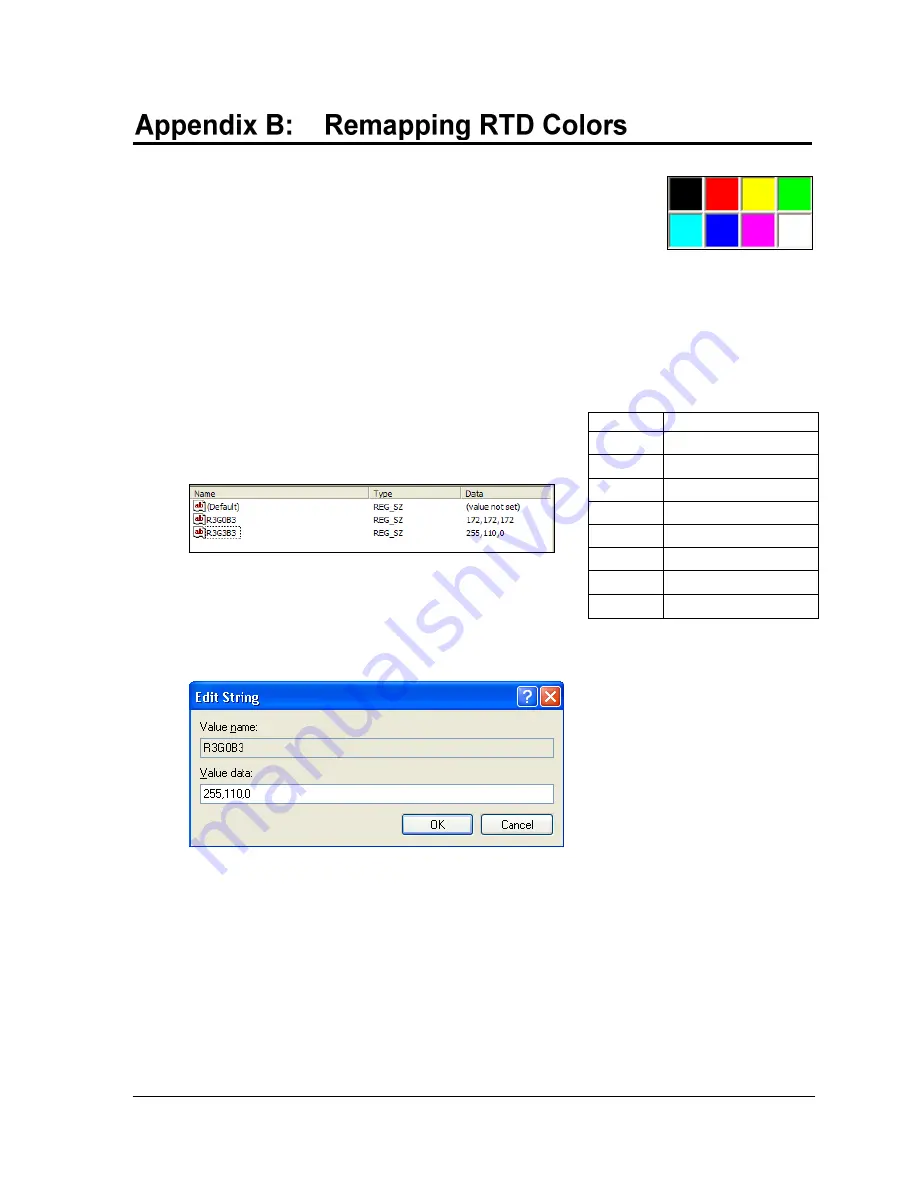
Remapping RTD Colors
17
Color RTD in the Venus 7000 for the USBC Scoring Interface only supports 8
colors (see palette at right). However, by editing registry keys, it is possible to
remap these 8 colors to any RGB value.
1.
Go to
Start > Run.
Type in “Regedit” and click
OK
.
2.
Navigate to "HKEY_LOCAL_MACHINE\SOFTWARE\Daktronics\Venus7000\V6.0\Signs"
and then select the sign that will be using custom RTD colors.
3.
Right-click on the sign, and then click
New
>
Key
to create a subkey named "RTDColors".
4.
Right-click the RTDColors subkey, and then click
New
>
String
Value
.
5.
Enter a Name for the String Value using the table at right.
Ex: If Magenta is being mapped to a different color,
enter R3G0B3 as the name of the string.
6.
Double-click the String Value. Enter the RGB value (EX:
172,172,172) of the color to display in place of the default
color. These precise values may be found by opening an
image with the particular color in a graphics editing program.
7.
Click
OK
to save the new string values. Change additional colors as needed by following
steps 4-6.
8.
Repeat steps 2-7 for each sign that will be using custom RTD color settings.
9.
Once all of the colors for every sign have been changed, close the Registry Editor.
10.
Restart the Venus 7000 Sign Service for the new settings to take effect
(From the Venus 7000 Shell, go to
Diagnostics > Restart
).
Color
String Value Name
Black
R0G0B0
Red
R3G0B0
Green
R0G3B0
Blue
R0G0B3
Yellow
R3G3B0
Cyan
R0G3B3
Magenta
R3G0B3
White
R3G3B3

































