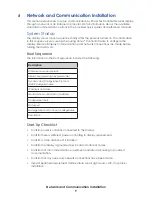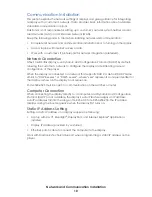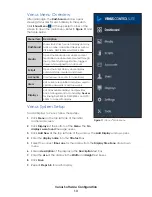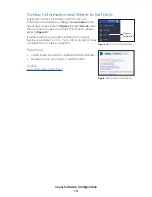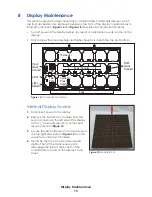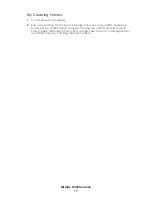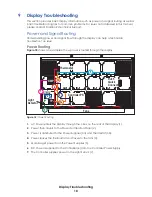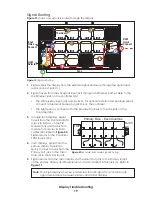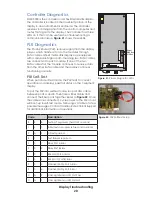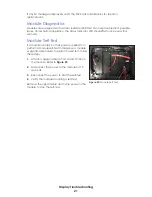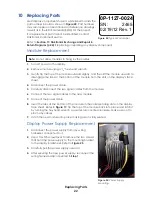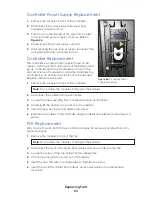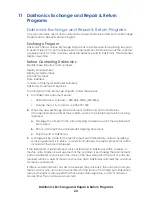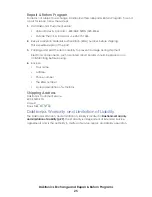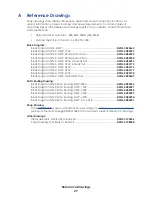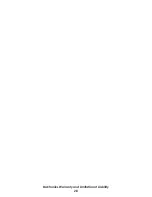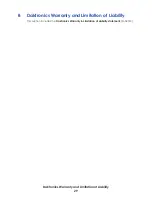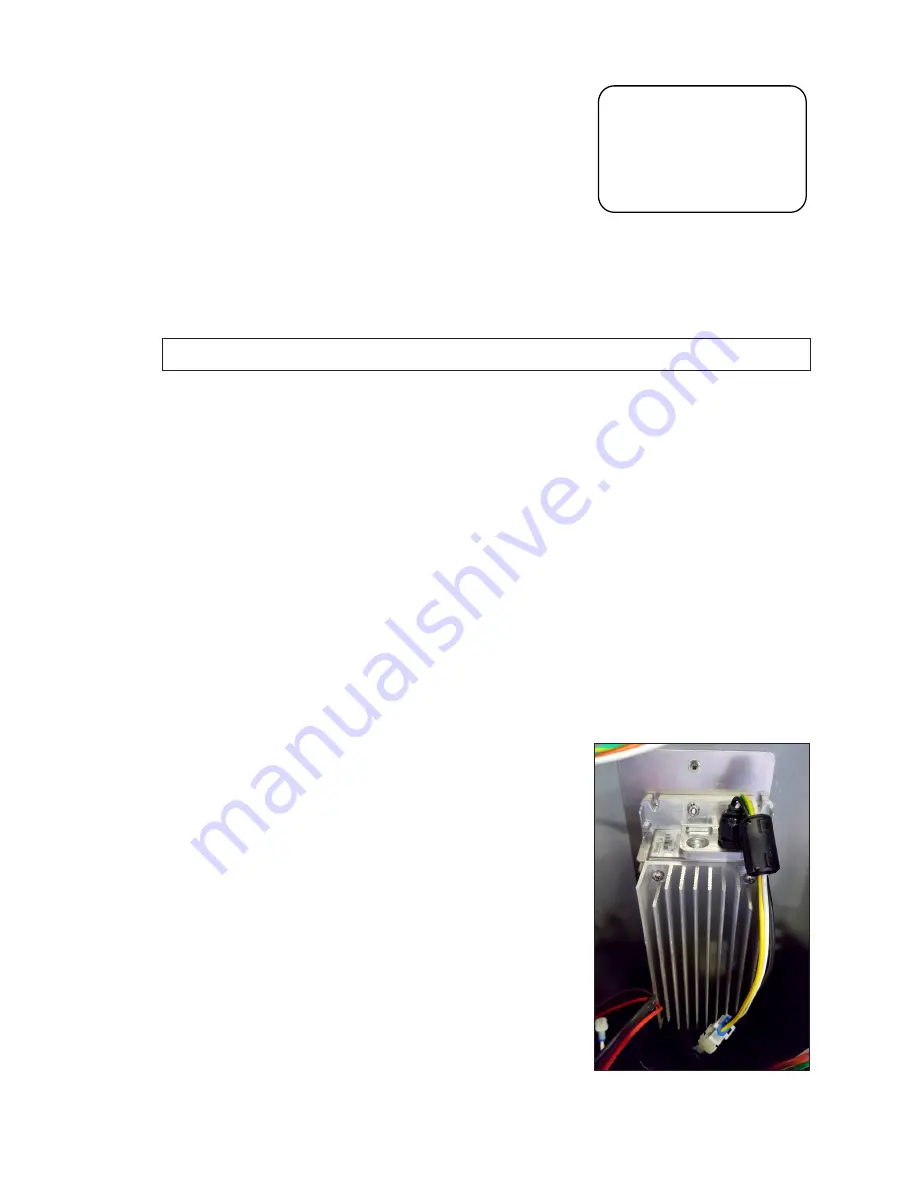
Replacing Parts
22
10 Replacing Parts
Most display components have a white label that lists the
part number in bold as shown in
. Part numbers
may also appear on illustrations and reference drawings
as well as in the Bill of Materials (BOM) for the project.
If a replacement part cannot be identified, contact
Daktronics Customer Service.
Refer to
Section 11: Daktronics Exchange and Repair &
if replacing or repairing any display component.
Module Replacement
Note:
Do not allow modules to hang by the cables.
1�
Turn off power to the display.
2�
Remove module using a
1
/
8
" hex head wrench.
3�
Gently tip the top of the module outward slightly, and then lift the module upward to
disengage the tabs at the bottom of the module from the slots on the display’s face
sheet.
4�
Disconnect the power cable.
5�
Carefully disconnect the two signal cables from the module.
6�
Connect the two signal cables to the new module.
7�
Connect the power cable.
8�
Insert the tabs at the bottom of the module in the corresponding slots on the display
. Tip the top of the module back into place and latch it
by turning the hex head wrench a quarter-turn counter-clockwise. Make sure not to
pinch any cables.
9�
Latch the new module into place making sure it is fully seated.
Display Power Supply Replacement
1�
Disconnect the power supply from any wiring
harnesses connected to it.
2�
Use a Torx T25 screwdriver to remove the two screws
that hold the power supply to the mounting bracket
to the display backsheet. Refer to
3�
Carefully pull the power supply outward.
4�
After securing the new power supply, reconnect the
wiring harnesses disconnected in
Step 1
.
0P-1127-0024
SN:
2465
02/19/12 Rev. 1
Figure 24:
Typical Parts Label
Figure 25:
Power Supply
Mounting