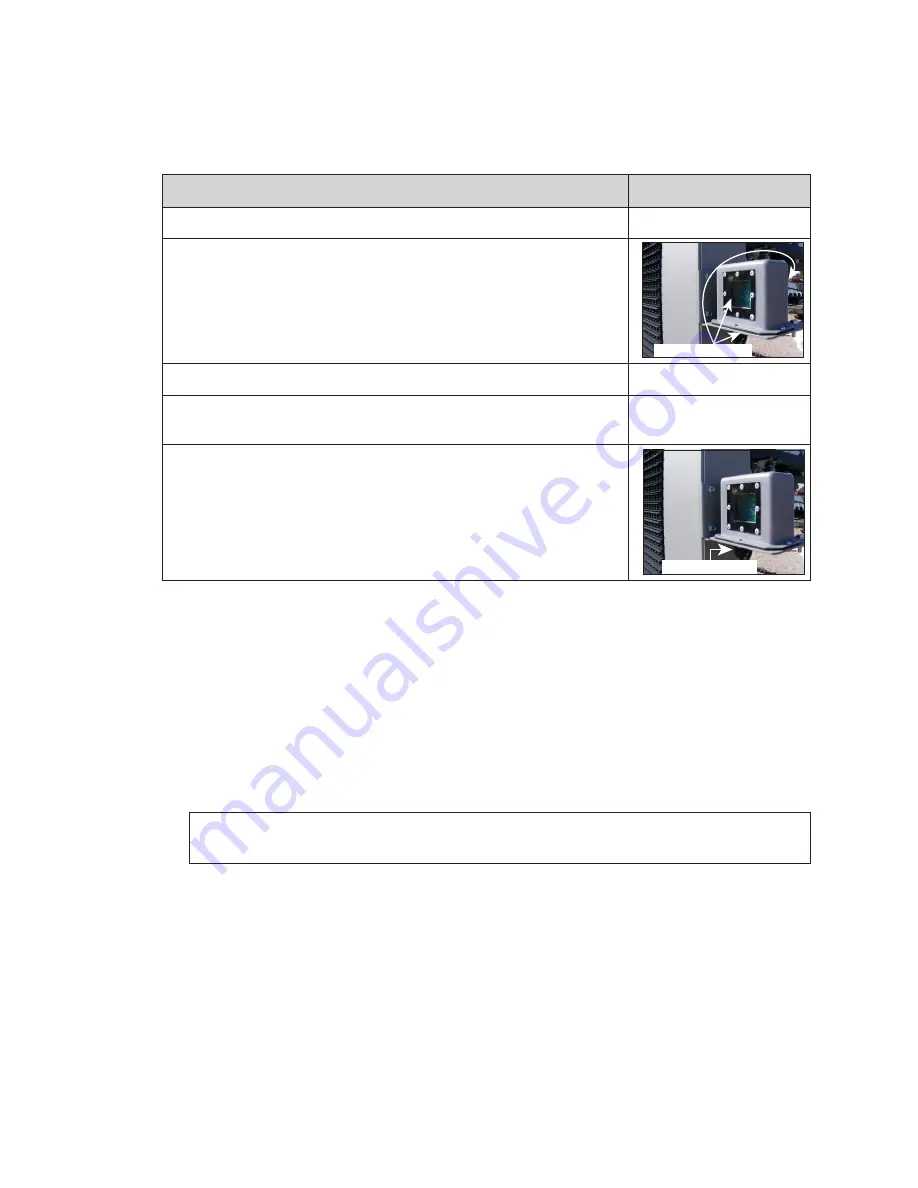
Test and Replace Multi-Direction Light Sensor
21
8 Test and Replace Multi-Direction Light Sensor
The table below lists important items to check if there are issues with the Multi-Direction
Light Sensor (MDLS).
Item
Image
If there is a splice cable attached, inspect splice cable connection.
Inspect the MDLS windows for cleanliness.
Check connections at rear of display to make sure they are secure.
Inspect the cable from the rear of the display to the MDLS for
damage. If needed, order a replacement cable.
Inspect cable going into bottom of MDLS to see if it was pulled loose.
Test the MDLS
To test an MDLS, cover it with a piece of heavy cloth. The display should dim within
a couple of minutes. Remove the fabric and verify the display returns to the brighter
setting. If possible, work with the help desk and have them monitor the display IDM
dimming levels.
Replace the MDLS
Required Tools:
Pliers, side cutters
1�
Disconnect the MDLS from the quick connect on the rear of the display.
Note:
If there is a splice in the cable between the MDLS and the rear of the display,
disconnect the MDLS cable at the splice point, not at the display.
2�
Remove the cable that runs from the quick connect to the MDLS.
3�
Remove the two attachment bolts that secure the MDLS assembly to the mounting
arm.
4�
Reverse
Steps 1–3
to reinstall an MDLS.
5�
Using cable ties, secure the MDLS cable to along the rear of the display.
6�
Work with the help desk to test the photocell and ensure it is functioning properly.
Windows (x3)
MDLS Cable








































