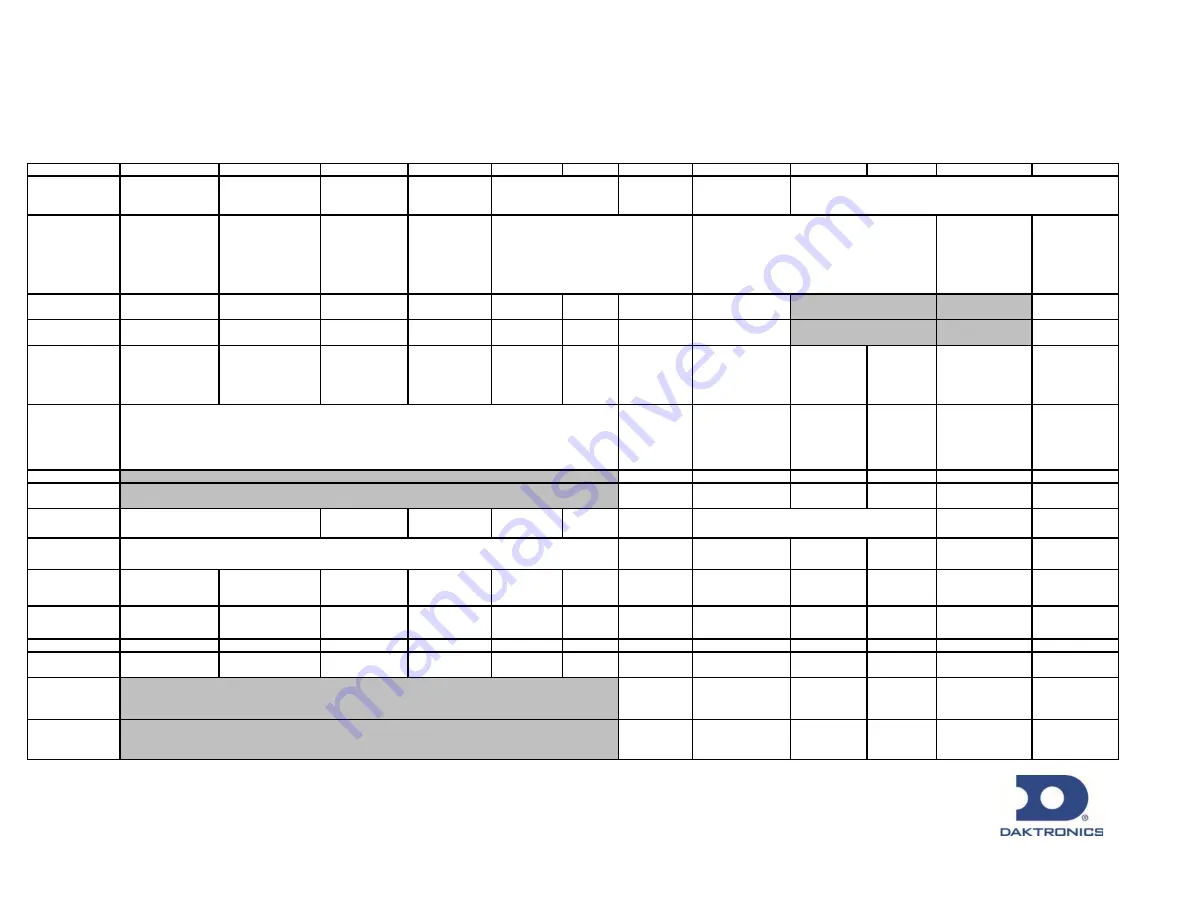
DAKTRONICS DIGITAL MEDIA PLAYER
TECHNICAL SPECIFICATIONS
DMP-8000
STAND ALONE MODELS
DMP-8100
DMP-8105
DMP-8200
DMP-8221
DMP-8300 DMP-8302
DMP-8400
DMP-8500
DMP-8502
DMP-8508
DMP-8510/8518
DMP-8600
Description
IPTV Channel or
Menu Boards
Ticket Window with
embedded DMP-
8100
Image and low-
res video
playback
Image and low-
res video
playback
Playback and
Capture
LED Display or LCD
Network (RF and
IPTV)
Maximum
output resolution
Up to 1080p
Up to 1080p
Up to 1440 x
900
Up to 14400 x
900 @60fps
Up to 4 @
1920x1200
Up to UHD
(3840 x 2160)
or
Up to six
1920x1080
VGA/DVI Output
X
X
X
X
X
X
X
X
Video capable
X
X
X
X
X
X
X
X
X
Video output
Mini DisplayPort®
Mini DisplayPort® VGA, DisplayPort
VGA,
DisplayPort
DisplayPort @
3
Mini
DisplayPort
®
SDI, HD-SDI,
HDMI,
DisplayPort
Display Port
SDI, HD-SDI,
HDMI,
Display Port
SDI, HD-SDI,
HDMI,
Display Port
SDI, HD-SDI, HDMI,
Display Port
SDI, HD-SDI,
HDMI,
Display Port
Video input
SDI, HD-SDI,
Composite,
Component,
HDMI*
N/A
SDI, HD-SDI,
Composite,
Component,
HDMI
SDI, HD-SDI,
Composite,
Component,
HDMI
SDI, HD-SDI,
Composite,
Component, HDMI
6G SDI
SDI Output
X
X
X
X
X
X
HD SDI output
X
X
X
X
X
X
Storage space
16GB SSD
500 GB SATA
SSD
1TB SATA
SSD
480GB
M.2
1TB SSD
7.6TB SAS RAID
Array
Playback
reporting
X
X
X
X
X
X
Venus Control
Suite ready
X
X
X
X
X
X
X
X
X
X
X
X
Show Control
ready
X
X
X
X
X
X
X
X
X
X
X
X
IDM Ready
X
X
X
X
X
X
X
X
X
X
X
X
Rack mountable
X
X
X
X
X
X
X
X
X
X
Internal keying
support
X
X
X
X
X
X
External keying
support
X
N/A
X
X
X
X
LED Display or LCD
Network (RF and IPTV)
Playback and Capture
201 Daktronics Drive PO Box 5128 Brookings, SD 57006-5128 tel
800-325-8766 605-692-0200 fax 605-697-4700
www.daktronics.com email [email protected]
Copyright © 2017 Daktronics DD1481866 Rev 09 6282018
Up to 1920 x 1080 @ 30 fps full motion
Up to 4 1920x1080 @60Hz
240GB M.2 mSATA
3TB/RAID 5
N/A
(through Venus Control Suite)
Summary of Contents for DMP-5000 Series
Page 54: ...This page intentionally left blank...
Page 56: ...This page intentionally left blank...
Page 60: ......
Page 70: ......
Page 74: ...This page intentionally left blank...
Page 78: ......










































