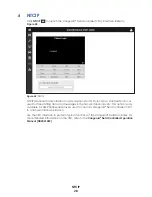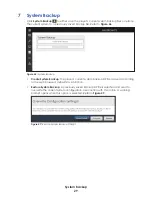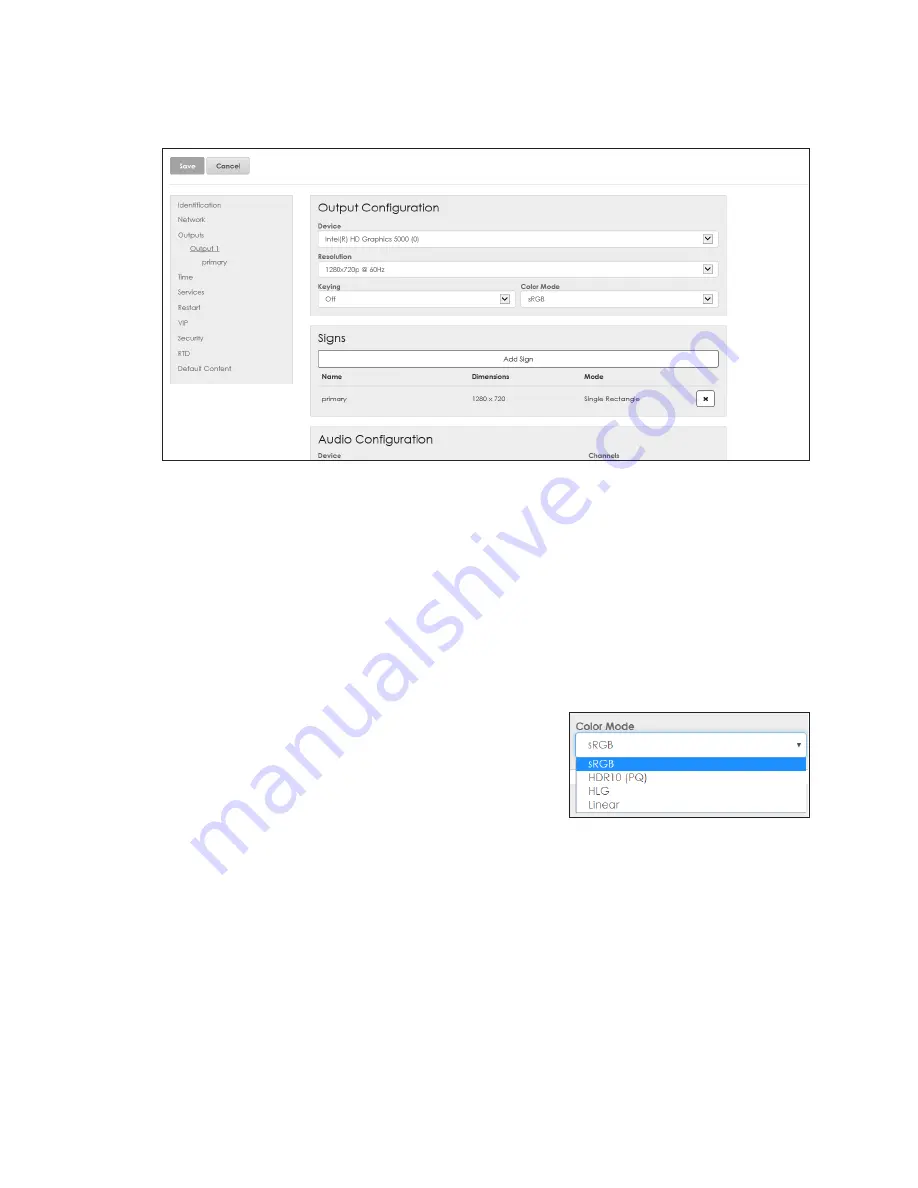
Config
14
Output Configuration
After adding a new output, click the output name in the left-side menu to open the
Output Configuration
,
Signs,
and
Audio Configuration
window. Refer to
.
Figure 21:
Configure Output
To configure a new output or edit an existing output, follow these steps:
1.
Select the
Device
used to output video to the display from the drop-down list.
2.
Select the output
Resolution
from the drop-down list.
3.
Choose the
Keying
option from the drop-down list.
•
Off
- turns keying off
•
dak-alpha
- turns keying on
4.
Select the display
Color Mode
from the drop-down list. Refer to
•
sRGB
- Standard Dynamic Range (SDR) displays
•
HDR10 (PQ)
- High Dynamic Range (HDR)
displays and systems with original VP-6000
processors
•
HLG
- HDR displays and systems with newer
VP-6000 processors; this mode is backward
compatible with SDR color content
•
Linear
- HDR displays in Windows
®
10 systems (e.g. when connected directly to a
TV or monitor)
5.
Add one or more signs to the output. Refer to
6.
Configure the audio settings. Refer to
.
Figure 22:
Color Mode
Summary of Contents for DMP-5000 Series
Page 54: ...This page intentionally left blank...
Page 56: ...This page intentionally left blank...
Page 60: ......
Page 70: ......
Page 74: ...This page intentionally left blank...
Page 78: ......