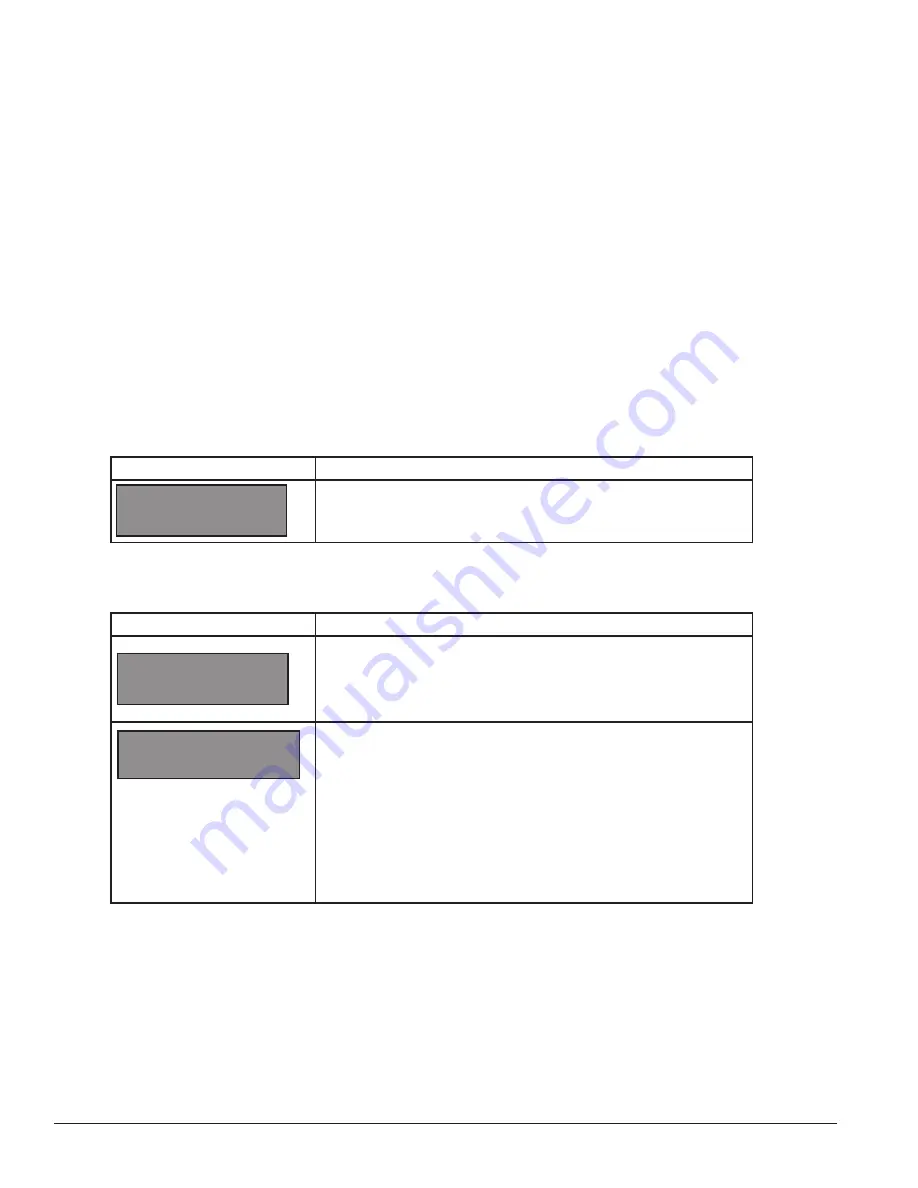
28
DM-100 Controller
has just been installed or to correct time due to long power outages.
There is more than one way to get to certain LCD screens on the DM-100. One way is by using the menu and
then using the arrows to reach the desired location, and the other is to set the time, date, and then continuing
to enter through to the additional screens.
Time & Temperature Display Setup
To configure the DM-100 controller for use with Time & Temp displays, use the <CLEAR/SET FUNCTION>
key on start up. The following text is displayed on the LCD during start up:
• Daktronics, Inc.
• Brookings, SD
• DM-100
• ED-13374 VX.X
The controller then lists the
Current Function
. If it is set for
Time and Temp
you can continue, if not, at the
next frame press the
Clear/Set Function
button and use the up and down arrows to select Time and Temp.
Note:
Press the
Clear/Set Function
key quickly to enter
Function
mode. If you miss this step, unplug the
power to the DM-100 controller and start again.
Note:
The actual Time & Temperature values will not be displayed on the DM-100 LCD because these values
are kept in the display itself.
LED Screen
Action
Press the
Up
and
Down Arrow
keys until the time and temp option is
shown. Press the
ENTER
key to accept.
SELECT FUNCTION
TIME AND TEMP
↑↓
LED Screen
Action
CURRENT FUNCTION
TIME AND TEMP
For indoor installation only:
Plug the wall pack transformer into a
120 VAC power outlet, and connect it to the handheld
controller
.
This display appears briefly.
This message appears next on the screen.
If TIME and TEMP Is shown on the bottom line of the LCD during
startup, do nothing. The controller automatically defaults to previous
Time and Temp settings. (The controller will remember the last function
used, so you should only have to do this with a new controller.)
You only have 1 or 2 seconds to push it. If you miss it you have to
unplug power and try again.
CHANGE FUNCTION?
PRESS SET FUNCT






























