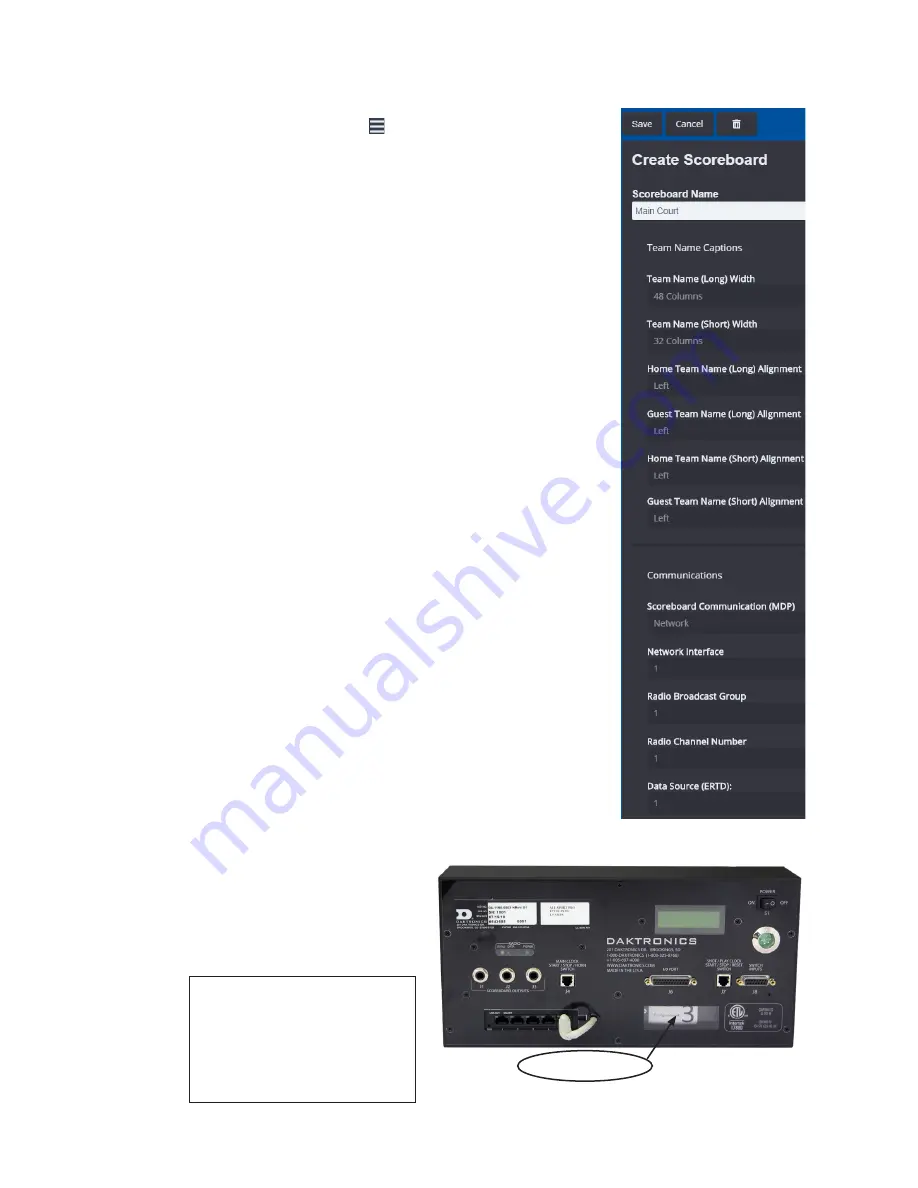
Scoreboards
2
2 Scoreboards
Click the main menu button in the upper-left corner
followed by
Scoreboards
to define the settings used to
communicate with “fixed-digit” scoreboards that feature
7-segment LED digits as well as “video” scoreboards created
by sending score data to an LED video display.
Create Scoreboard
Click
Add New
, and enter the scoreboard settings as
described below and shown in
.
•
Scoreboard Name:
Enter a descriptive name for the
scoreboard; for example, “Main Court” or “North End
Zone”.
•
Team Name (Long/Short*) Width:
Select the team name
width in number of columns (pixels).
•
Home/Guest Team Name (Long/Short*) Alignment:
Select
the team name text alignment (Left, Right, or Center).
* In general, the
Long
settings are used for fixed-digit
scoreboards that feature Team Name Message Centers
(TNMCs), while the
Short
settings are used for team name
output to a Daktronics All Sport CG score bug/TV feed.
•
Scoreboard Communication (MDP):
Select the method
that will be used to communicate to fixed-digit
scoreboard(s),
Serial
or
Network
.
•
Serial Port:
Select an open serial (COM) port to output
data to a fixed-digit scoreboard. Note that when
using a USB-to-Serial converter, the COM# values
may change depending on which USB port the
converter gets plugged into.
•
Network Interface:
Select a network interface number
from
1-6
that corresponds to the
Configuration #
printed on the All Sport Pro interface box. Refer to
•
Radio Broadcast Group & Radio Channel Number:
(
Scoreboard Communication
must be set to
Network
or
Serial
.) Select the appropriate radio settings to
communicate to fixed-digit scoreboard(s). The default
setting for the radio receiver
in a scoreboard is
B
roadcast
Group 1,
C
hannel 1. These
settings will be visible when the
scoreboard is first powered on
as “
b
#
C
#”.
Note:
For more information
about radio group/
channel settings, refer
to the documentation
provided with the
scoreboard.
Figure 4:
Create Scoreboard
Figure 5:
All Sport Pro Interface Box Rear View
Configuration #





















