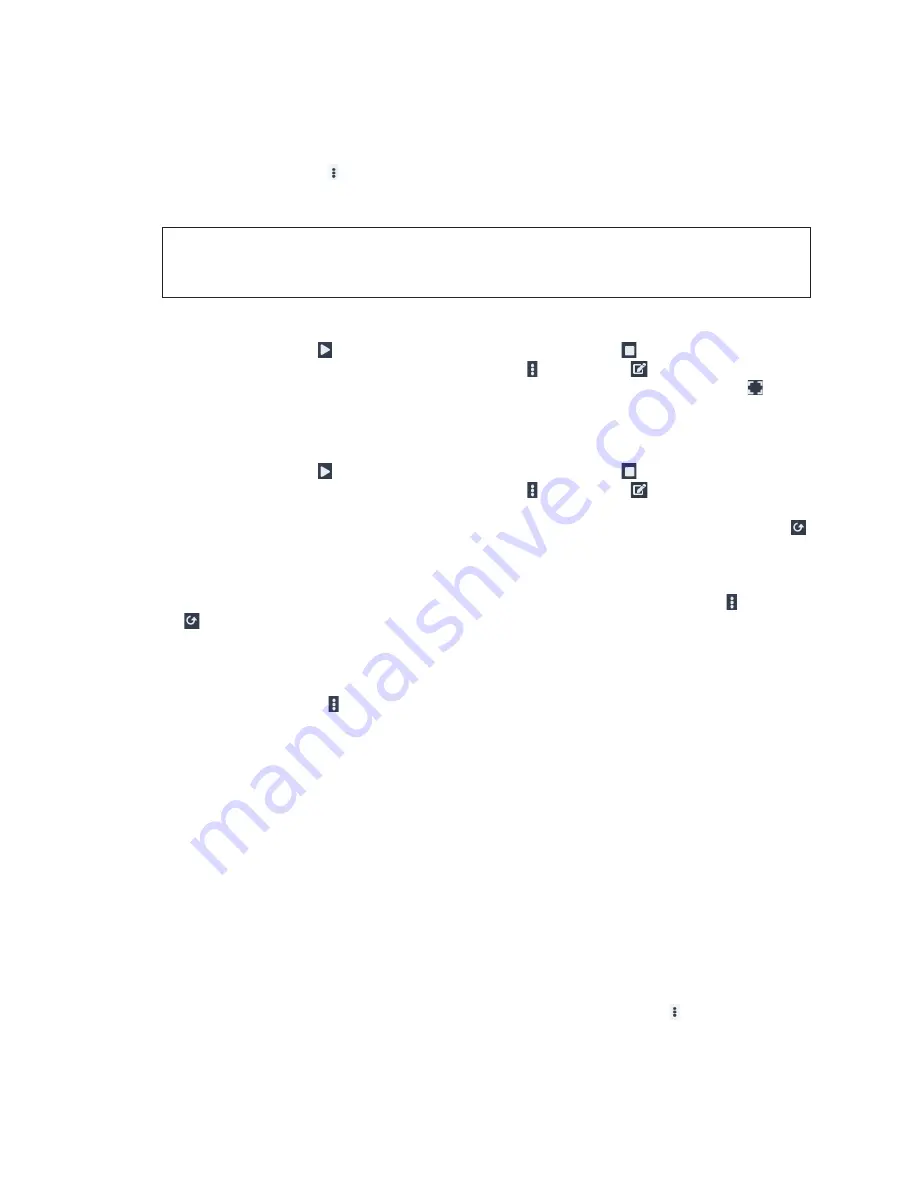
Basketball Operation
13
9 Basketball Operation
Team Names
Click the menu button
next to a team name and select
Team Settings
. Enter a
Team
Name
(up to 16 characters) and a
Team Short Name
(up to 10 characters) as needed.
Click
Save
to keep the new name(s), or click
Cancel
to discard the change.
Note:
If the fixed-digit scoreboard features large enough Team Name Message Centers
(TNMCs), check
Bold
next to one or both names to use a wider font. This does not
affect how team names will appear on a video scoreboard.
Main Clock
Click the play button to start the clock. Click the stop button to pause the clock.
When the clock is stopped, click the menu button followed by
Edit Game Clock
to set the minutes/seconds/tenths values using the on-screen number pad. Click to
expand the clock to full screen.
Shot Clocks
Click the play button to start the clock. Click the stop button to pause the clock.
When the clock is stopped, click the menu button followed by
Edit Shot Clock
to set
the seconds value using the on-screen number pad. There may be one or two shot clock
time values depending on the selected rules profile; click the appropriate reset button
to reset the clock to the default time.
Recall Shot Clock
If the shot clock was prematurely or accidentally reset, click the menu button followed
by
Recall Shot Clock
to revert the shot clock time back to the value it was at before
being reset.
Period
Click the menu button
next to the current period and select the new period from
the drop-down list. Available selections include
Pregame
,
1st
,
2nd
,
Halftime
, (
3rd
,
4th)
,
Overtime 1 – 4
, and
Final
.
Possession
Click
POSSESSION
to set ball possession. The arrow alternates between teams with each
click.
Bonus
As a team is charged with fouls, the appropriate
BONUS
indicators will activate for the
opposing team, depending on the
Bonus Threshold
values in the rules profile. The
BONUS
indicators may also be manually activated by clicking on them.
Scores
Click the
+1
,
+2
,
+3
, or
-1
buttons to increase or decrease the score by the amount
shown on the button. To enter a specific score, click the menu button next to a team
name and select
Edit Score
, enter the new value, and then click
Done
. You can also
click the score to edit it.
If a roster is assigned to the team and there are in-game players, a list of jersey numbers
will appear next to the scoring buttons. Select the player who made the point.






























