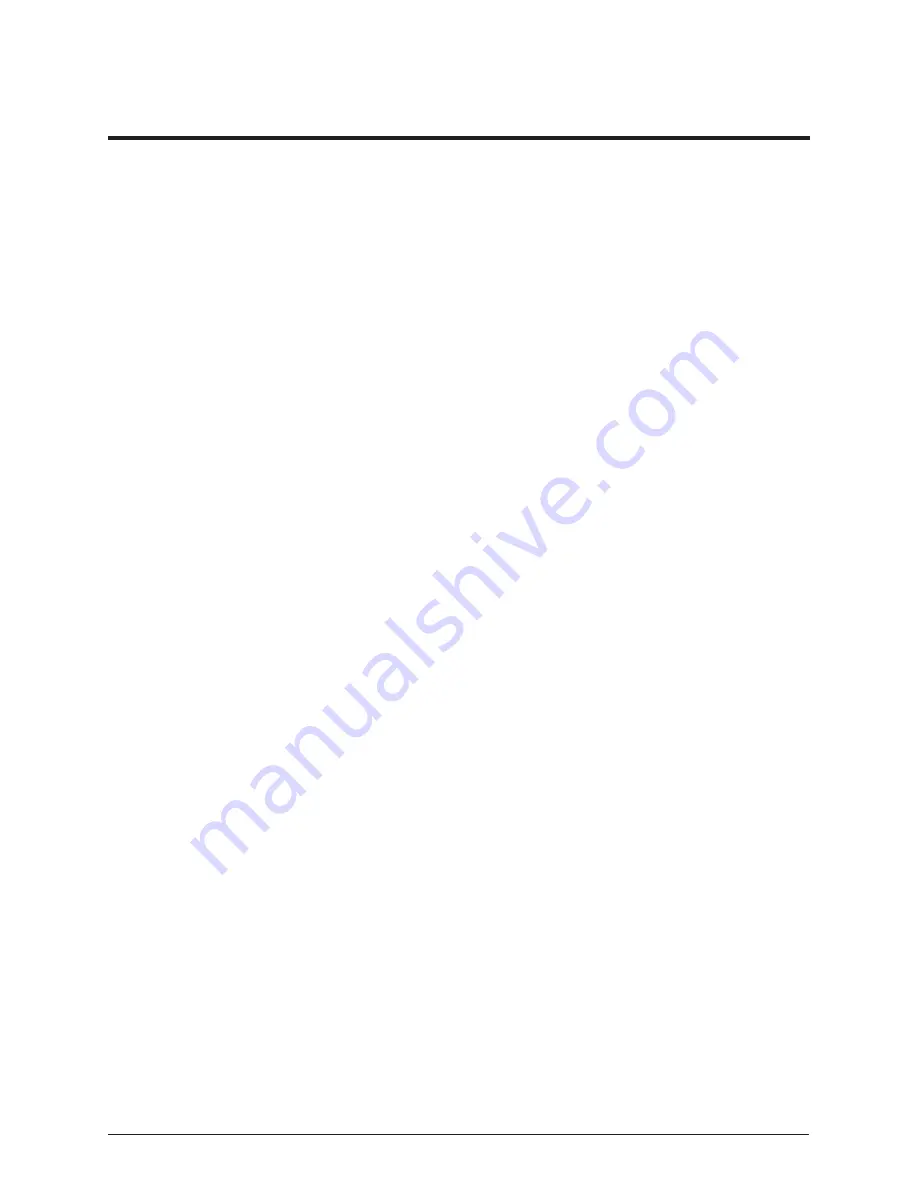
31
Reference Drawings
Appendix A: Reference Drawings
Appendix A contains drawings and quick guides that are generic to Daktronics digital billboards. Project
specific drawings and documents take precedence over the document in this section.
Performing a Daktronics Module Self-Test ...............................................................
DD1944805
ProLink Router 6050 Manual ...................................................................................
DD1735784



































