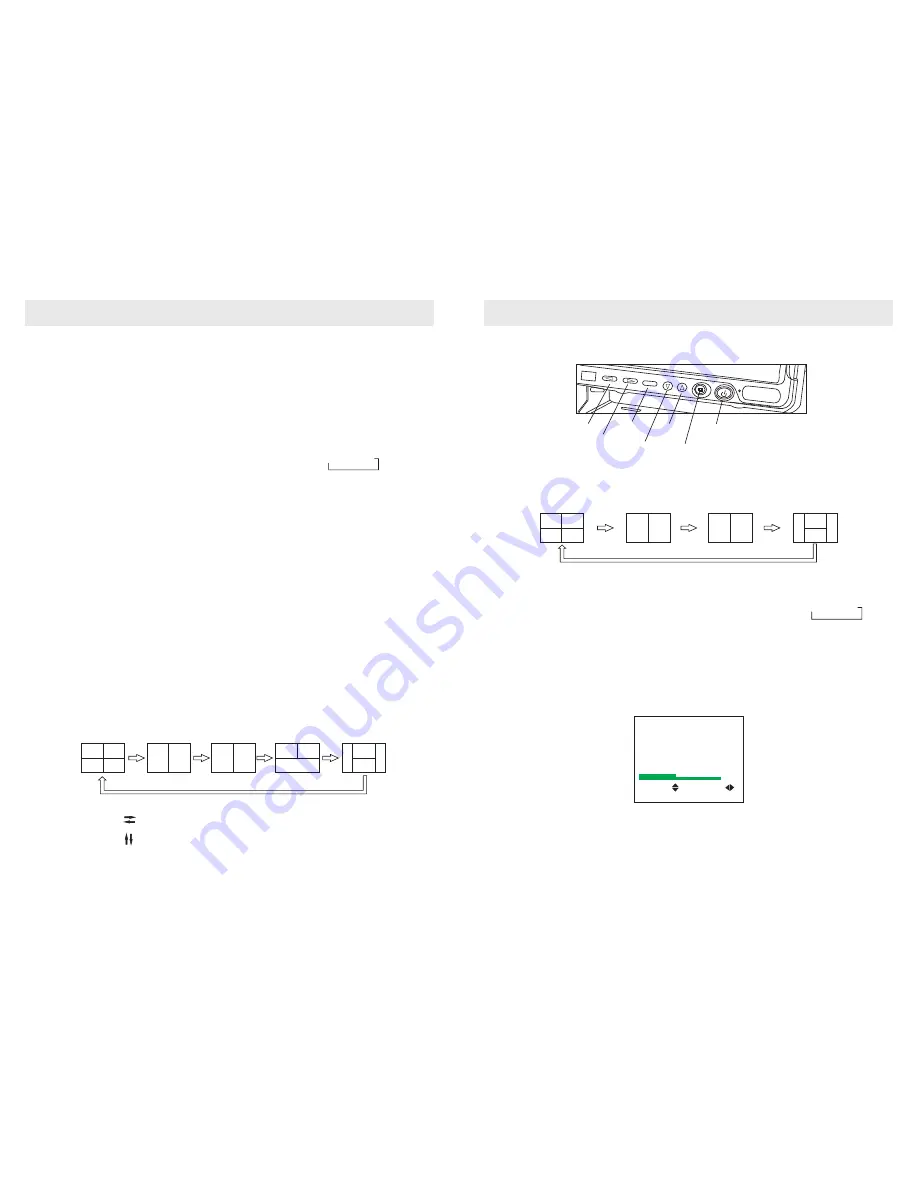
Remote
Control
III. Button Function
MUTE
Press Mute to turn sound off
,
to resume volume, press Mute again or press VOL+
P
O
WER
For ON/OFF
Up/CA
M
a.To se
lect men
u option
b.To switch images in the mode of one camera view in order: B→L→R→F
VOL-/+
a. Adjust volume of monitor.
b .Adjust brightness,contrast,etc.
c. Activate other functions, such as: mirror/normal image switch, delay time
adjustment, etc.
MENU
Menu D
isplay.
MODE:
User can use this key to select four modes: standard color,soft color, rich color
and bright.
CALL
Press this button is to display currently displayed AV channel
SLEEP
Time setup of sleep off, it is used to set the time off within 120 minutes.
Language
Language selection of Chinese or English,
Quad View Switch
Turn monitor on
,
p
res
s Quad View
Mode Switch key, the quad view will be
changed in the order displayed below:
4
Monitor
VI. Monitor Operation:
PICTURE
BRIGHTNESS
CONTRAST
SATURATION
HUE
SELECT ADJUST
50
50
50
50
50
MENU
Vol+
Vol-
Menu
Down
Up/CAM
Selection
Quad View Mode Switch
ON/Standby
1.
Press ON\Standby to turn monitor ON/OFF.
2. Quad View Mode Switch: Tu
rn monitor on and
press "Quad View Mode Switch key", the quad
view will be changed as below one by one:
3
.
Up/CAM Selection:
a. After pressing the Menu key, press the Up/CAM Selection to select menu and set up;
b. To switch the images in single camera mode in the following order B→L→R→F
4.
Down: To sel
ect menu and set up.
5. Menu
:
Menu display.
6. VOL-/+ :
a. Adjust volume of monitor.
b. Adjust brightness, contrast, etc.
c. Activate other functions such as: mirror/normal image switch, delay time adjustment, etc.
7. Monitor Menu Instruction
Press Menu key do display as following: PICTURE, MIRROR, TRIGDELAY, SYSTEM
a
.
P
ICTURE
Press Up/Down to select brightness, press Vol+/-to set up the value between 0 and 100.
Press Up/Down to select CONTRAST/SATURATION/HUE. p/- to set the value.
Press this button to flip the picture horizontally.
Press this button to flip the picture vertically.
7
F
B
F
B
R
L
F
B
L
R
L
R
F
B
F
B
R
L
F
B
L
R
L
R
F
B
L






