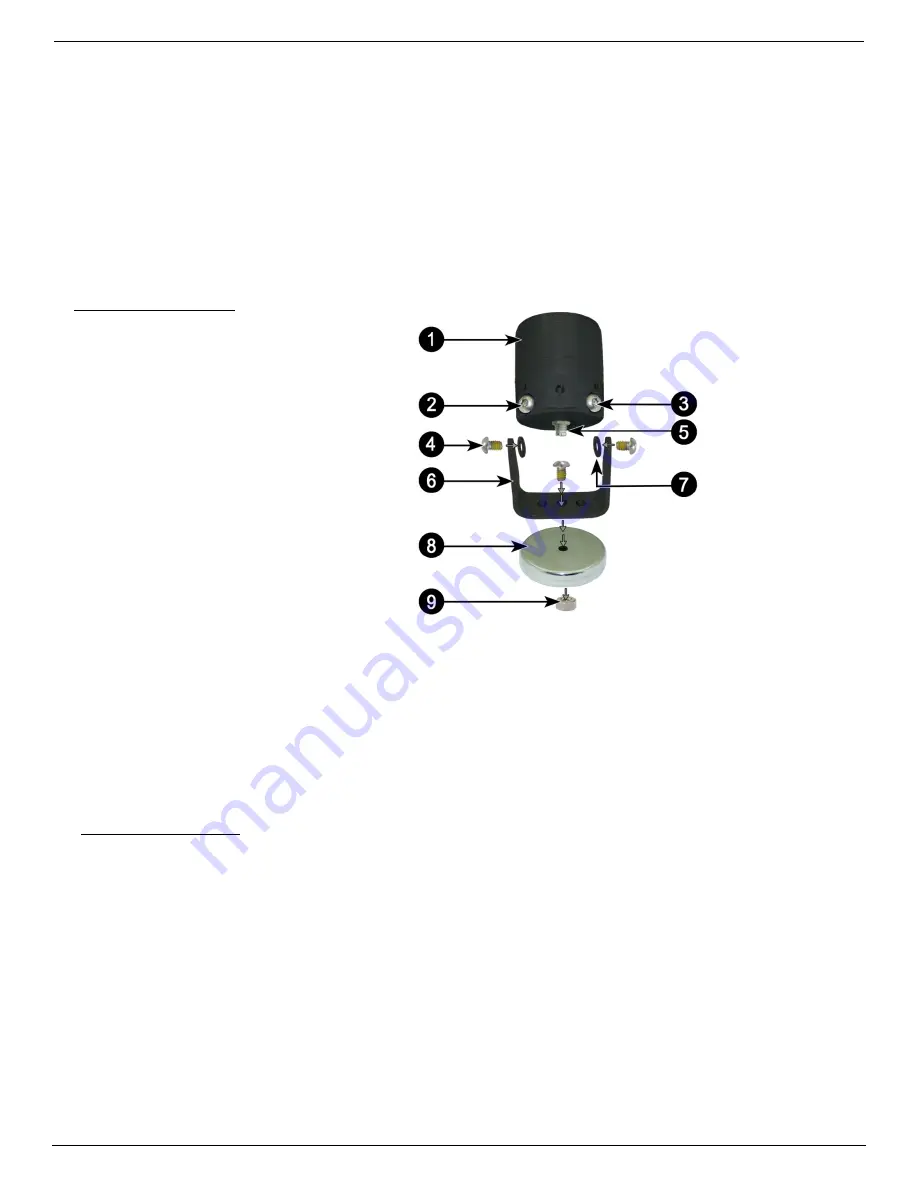
Dakota Micro, Inc.
AC
-
9MQ(‐C2) User Manual
Rev: 06/26/17 Page 3 of 12
Author: CNR
B. Monitors
Feature the latest in LCD technology.
View 1, 2, or 4 cameras at the same time; also includes two (2) different Quad views.
Include event triggers for each camera input.
Color, brightness, contrast and volume controls that allow compensation for use in different environments.
Remote control, sun shield, and metal U‐bracket included.
C. Cables
Silicone jacket enables high flexibility in all temperatures.
Our durable power/video extension cables come in 20’ and 60’ standard lengths and feature sturdy,
watertight connectors.
Additional power/video cables available in the following lengths:
10’, 30’, 40’, 50’ & 80’.
III. PARTS OF AN AGCAM
A. Camera
1.
Camera Body
2.
IR Function Plug
*
3.
MIR Function Plug
*
4.
Retaining Screw (x3)
5.
Camera Tail Input
6.
Camera Bracket
7.
Fiber Washer (x2)
8.
Magnet
9.
Magnet Nut
*
Function Plugs (Elite Models Only)
There are two (2) function plugs on the bottom of each Elite AgCam
®
camera, near the camera tail. They will look
like two (2) additional screws at a slight angle recessed into the camera body. The function plugs utilize a polarized
magnet to change camera functionality.
IR ON/OFF
‐ This function plug requires a magnet to allow for the IR LED’s functioning in low light
conditions. If you remove the polarized magnet, the IR LED’s will
NOT
come on.
MIR/FOR
‐ This function requires a magnet to activate/deactivate the mirror/forward function of the
camera. Elite cameras are shipped from the factory with the MIR magnet installed.
IV. CAMERA MOUNTING
After camera is securely mounted, plug the camera pigtail into rear of AgCam® camera. You can now plug the remaining
end of the pigtail into your power/video extension cable. Make sure the extension cables are securely attached and locked
(¼ turn will lock the cables together).
A. Temporary Mounting
o
For temporary mounting, it is recommended that you use the supplied 65# pull magnet. If using magnetic
mount, fasten camera cable with a zip tie or other style fastener. This will act as a “safety wire” in the event your
camera is knocked loose for some reason. When selecting a location, make sure that the equipment surface is
clean of all foreign material and as flat as possible to ensure that the magnetic camera base will have good
contact and not vibrate off.
B. Permanent Mounting
o
For permanent mounting, it is recommended that you remove the magnet and attach to any solid surface with
two (2) screws.
C. Suggestions for Camera Mounting






























