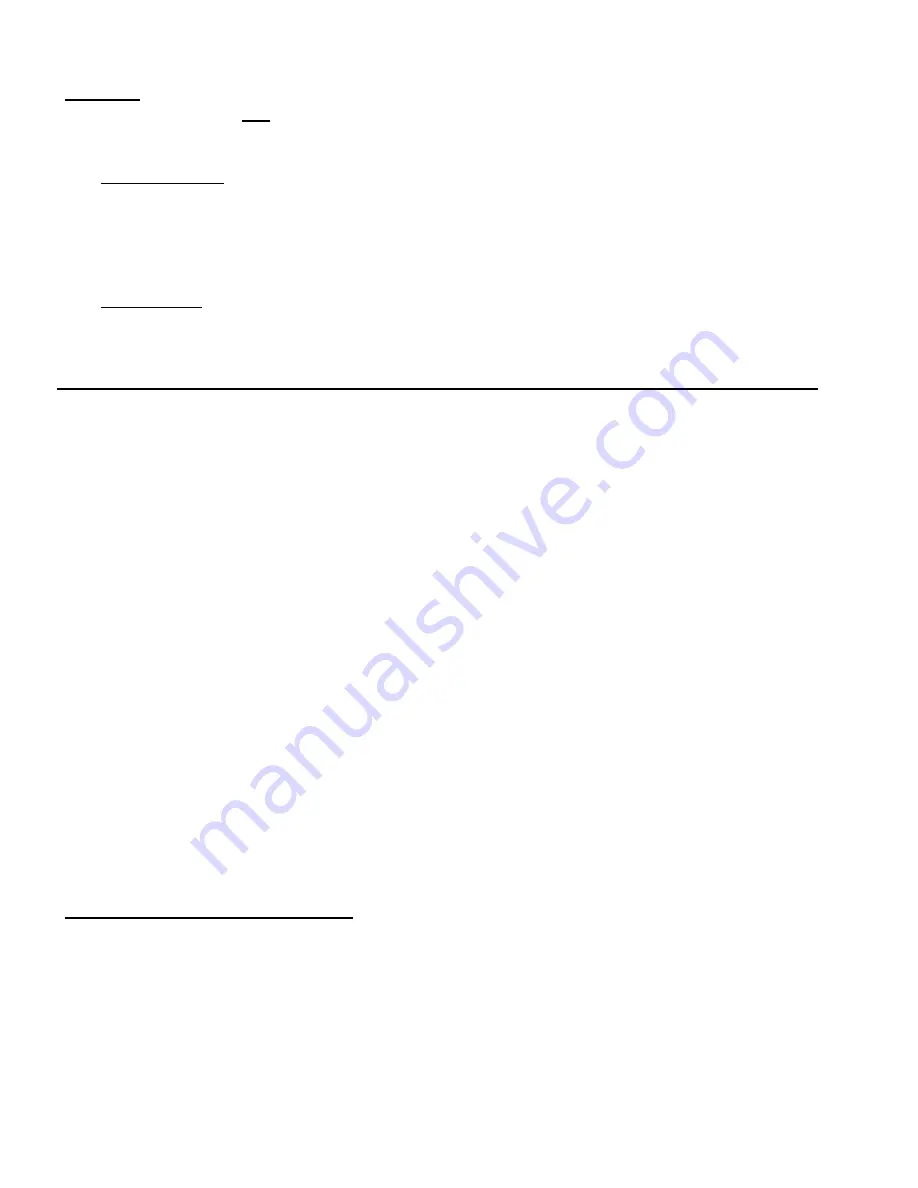
3
MAN #650431B
SETUP
This VHX system has two different setup menus that can be used to configure your VHX system.
The first is the controller setup. The second is the display head setup.
The controller setup allows you to configure how the control box connects to your vehicle, what
senders are used and also allows you to do some setup on many connected expansion modules.
This setup is also used in setting up the display preferences of the primary display areas (LCD1
and LCD2). To enter this setup, press and hold SW1 while turning on the key. Refer to the main
VHX Installation and Operation manual for the various options and settings.
The display head setup allows configuring the two additional display areas (LCD3 and LCD4) that
are not included in standard VHX systems. To enter this setup menu, press and hold SW3 while
turning on the key. Below is a list and description of the setup options for the display head setup.
Main Menu
Sub Menu
Description
Update spd
SLOW
Tach display updates at a slow rate
Med
Tach display updates at a medium rate
FAST
Tach display updates at a fast rate
Temp unit
F
Sets temp displays in LCD3 and LCD4 to Fahrenheit
C
Sets temp displays in LCD3 and LCD4 to Celsius
Altim Unit
*
FT
Altimeter display in LCD3 or LCD4 will be in feet
M
Altimeter display in LCD3 or LCD4 will be in meters
Screens
(available screen)
3
Screen can only be displayed in LCD 3
(available screen)
4
Screen can only be displayed in LCD 4
(available screen)
3+4
Screen can be displayed in LCD 3 and/or LCD 4
(available screen)
OFF
Screen will not display in LCD 3 or LCD 4
Done
Exit sub menu and return to main menu
Set defaults
Y
Select to put display settings back to default
N
Select to cancel reset to default
Done
--
Exits setup and returns gauge to normal operation
*
The “
ALTIM UNIT
” setting only available if altimeter data is being provided by an expansion module such as the
GPS-50-1.
UPDATE SPEED
(
update spd
)
This option sets the update rate of the tachometer when displayed in LCD3 or LCD4. The FAST
setting allows frequent updates so the reading is more accurate at any given time. Faster readings
may be difficult to read or distracting so some customers prefer a slower averaged reading which is
available in the MED or SLOW setting. Default setting is MED.
Enter setup by pressing SW3 and turning key on
Press and Release SW3 until “
UPDATE SPD
” is displayed, then press and hold SW3.
Press and release SW3 to toggle through speed settings.
Press and hold SW3 when desired setting is displayed to save setting.
“
DONE
” will be displayed. Release SW3 to return to main menu.




