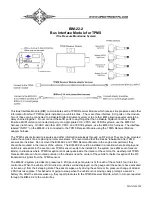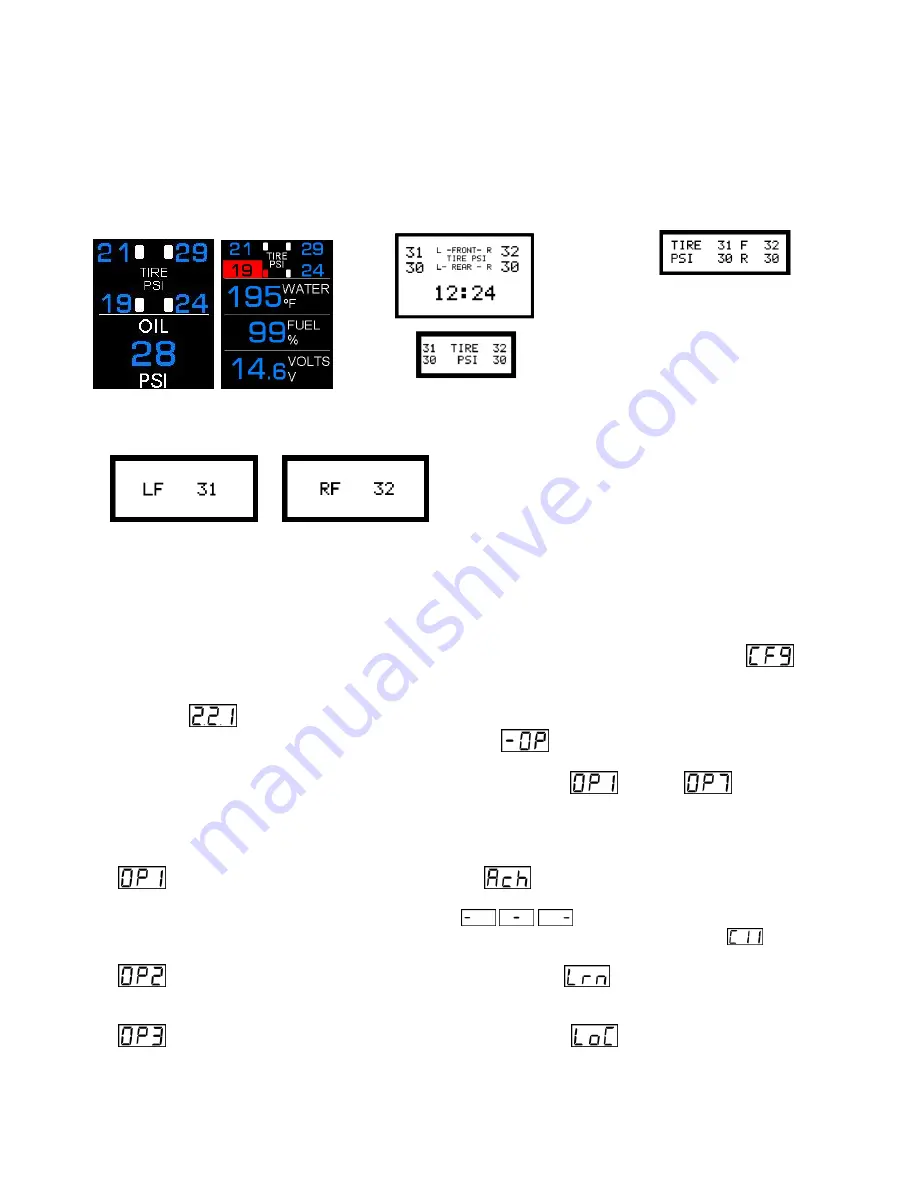
MAN#650598
When the system has determined which sensor is at this location, the system will automatically determine the
location of the remaining Right Rear tire (passenger side, rear axle) and the message display will show FILL
LO. This is a reminder to fill all tires to their recommended levels before driving on them.
Press and release SW1. The speed display will show SET and the message display will show DONE.
Press and hold SW1 until the speed d
isplay shows “-“. Release SW1 to exit this procedure.
Typical HDX Screens
Typical VHX Screens Typical VFD3X
Screen
Typical VFD3
Tire PSI Screens:
Note: VFD3 systems can only display one
tire’s pressure at a time on the message
center, so pressure readings are displayed the
same as other messages and are preceded
with LF, RF, LR, or RR.
Special Operating Modes:
The BIM-22-2 has special operating modes that can be used for configuration or for reporting information on its display
for trouble-shooting purposes. These modes can be selected using the following steps:
Hold the switch on the BIM while turning the key on. The BIM display will show the characters
while
the TPMS Receiver Module configuration is being checked and automatically configured when needed. After it
is configured, the BIM display will show the current revision code while the switch is being held.
Example:
Release the switch. The display will show the characters
to indicate you have entered the Special
Operating Modes menu.
Press and release the switch to cycle through the available modes.
through
are displayed as
you repeatedly press and release the switch.
The
Special Operating Modes
are as follows:
Auto ID Setup
. To select, press and hold until
is displayed.
This mode auto selects BIM channels for each sensor. Upon releasing the switch, the BIM display will
begin sequencing a bar across the display
while it auto detects channel IDs. After it
is complete, the BIM will display the ID of the first auto-selected channel (example:
). Turn the
key off then back on to have the system start up with this configuration.
BIM Learn Sensors Mode
. To select, press and hold until
is displayed.
This mode is used for learning new TPMS sensors in the event one or more is damaged. For more
information concerning this mode, refer to the section
BIM Learn Sensors Mode
.
BIM Locate Sensors Mode
. To select, press and hold until
is displayed.
This mode is used for locating sensors before installing the instrument system. For more information
concerning this mode, refer to the section
BIM Locate Sensors Mode
.